Installing Epson WP-4535 Printer Drivers on Ubuntu Linux
How to Installing the Epson WP-4535 Workforce Pro Series All-in-One Printer/Scanner Drivers on Ubuntu 14.04-Trusty-LTS/14.10-Quantal/15.04-Vivid/15.10-Wily GNU/Linux.
To Get the Epson WP-4535 Series Printer Installed on Ubuntu Linux you need to Download and Install the Epson Propryetary Driver.
Then to Get the Epson Scanner Working on Ubuntu Linux Follow the Guide on Getting Started with Image Scan Software on Ubuntu.

-
Open a Shell Terminal window
Ctrl+Alt+t on desktop
(Press “Enter” to Execute Commands)
-
Installing lsb package
sudo apt-get install lsb
If Got “User is Not in Sudoers file” then see: How to Enable sudo
-
Download Epson Printer/Fax/Scanner .deb Drivers for Linux
Download All the Epson Linux Drivers.
-
Double-Click on the Drivers Package.
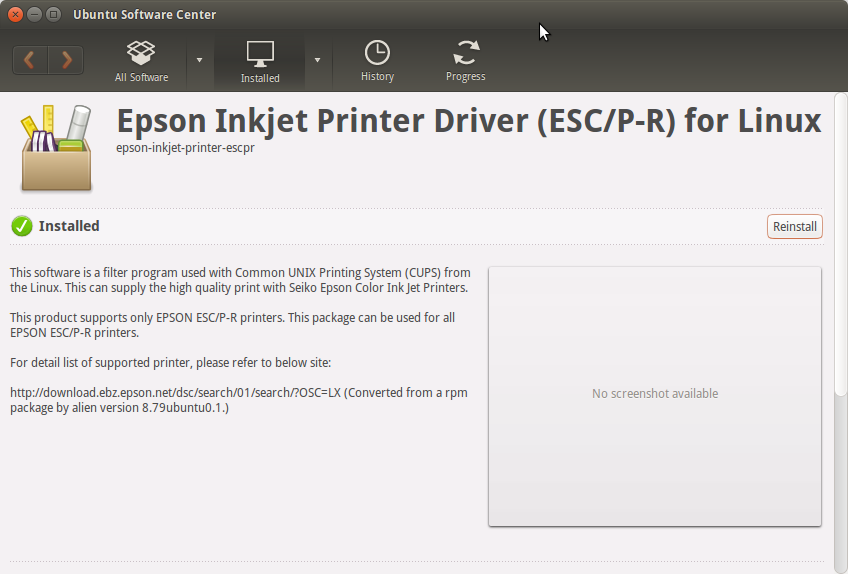
-
Finally, Go on System Settings to Add Printer
And the Printer will be Recognized and Installed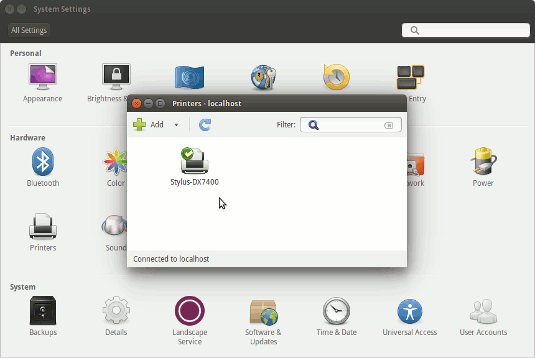
-
How to Getting Started with Image Scan Software on Ubuntu