Epson Inkjet Printer Quick Start on Kubuntu 15.10 Wily Linux
How to Quick Start with a Epson InkJet Printer/Scanner in Kubuntu 15.10 Wily Werewolf GNU/Linux desktop – Step by step Tutorial.
Especially relevant: before to Install the Driver Check on the Download page if your Epson Model is Included in the specifications.
Otherwise Search this WebSite or the Epson Support site with the initials of the Epson model as e.g. “L300”.
To Get the Epson Printer Installed on Kubuntu Linux you need to Download and Install the Epson Proprietary Driver.
Then to Get the Scanner Working on Kubuntu Linux Follow the Guide on Getting Started Easily with imageScan Scanning on Kubuntu.

-
Download Epson Printer .deb Generic Driver on Linux
Get the Epson Printer Generic Driver on Linux.
-
Right-Click on the Printer Drivers Package > Open With > QApt Package Installer.
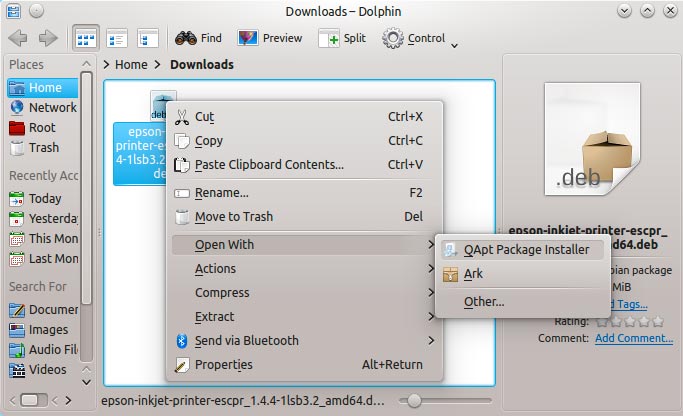
After Click on Install to Confirm Installation…
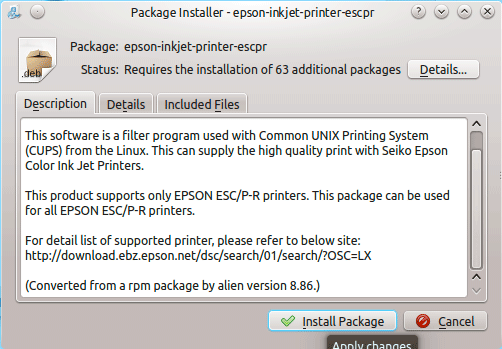
-
Finally, Go on System Settings to Add Printer
And the Printer will be Recognized and Installed. -
How to Get Started with Epson Scanning on Kubuntu
How to Install Adobe Reader for Kubuntu:
Setup Adobe Reader for Kubuntu.