Quick Start with Epson Scanning for Xubuntu 15.04 Vivid Linux
How to Getting Started with Epson Images Scanning with the imagescan 3.x Software for Xubuntu 15.04 Vivid Vervet GNU/Linux desktop – Step by step Tutorial.
Epson Image Scan! for Linux is a Software that provides Graphical User Interface for Scanning on Linux desktops.
It Includes the Driver – called backend (Epkowa) – an the Graphical Interface which enables you to Scan in Black & White.
To Get Installed the imageScan Software for Every Scanner on Linux is Enough to Search on Epson Download Center with your Printer Model.

-
Download Epson Image Scan! Software on Download Center
Insert your Epson Printer Model (Example: XP-220)
Then select the Scanner Driver All-in-one
Get the Scanner Driver package .deb for ‘Ubuntu 15.04’ x86/x64! -
Open a Shell Terminal emulator window
Ctrl+Alt+t on desktop
(Press “Enter” to Execute Commands)
-
Extract the Package contents into /tmp
Double-Click on Archive
Or from Shell:tar xvzf /tmp/imagescan*.deb.tar.gz -C /tmp/
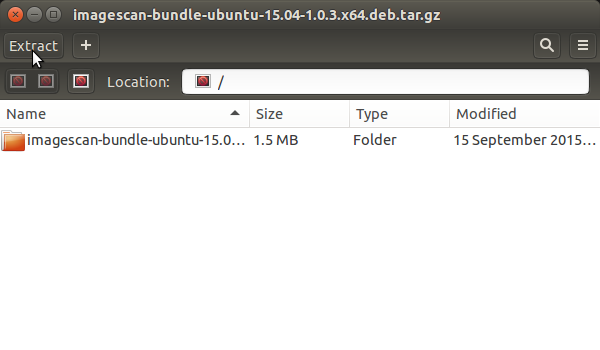
-
Checking/Installing GDebi Package Installer
which gdebi
If Not there then:
sudo apt-get install gdebi gdebi-core
If Got “User is Not in Sudoers file” then see: How to Enable sudo
-
Install imageScan for Xubuntu Linux.
cd /tmp/iscan*/core
sudo chmod +x ./*scan*.deb
sudo gdebi ./*scan*.deb
Confirm for starting Installation
-
Launch imageScan and Start Scanning :)
Also from Terminal simply with:imagescan
How Install Spotify Client on Xubuntu:
Setup Spotify Xubuntu.

