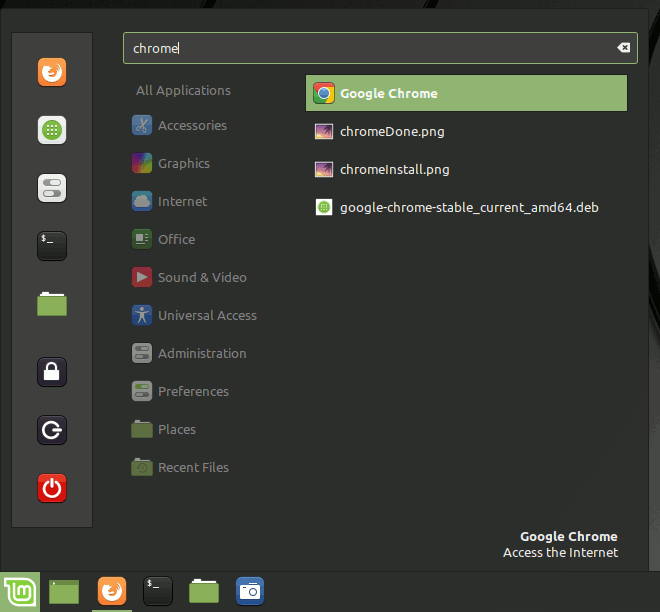Google-Chrome Quick Start for Linux Mint 17.3 Rosa
How to Install Google-Chrome Web Browser for Linux Mint 17.3 Rosa LTS Mate/Cinnamon/KDE/Xfce desktop.
Especially relevant: at the Same Time I’m also illustrating here How to Install the New Downloaded .deb Packages managing Dependencies on Linux Mint 17.3 Rosa Mate.
Inside the How to Install Google-Chrome Web Browser on Linux Mint 17.3 Rosa you Find also Link to How to Installing the Evernote Linux Clone and the Firefox Nightly Browser on Linux Mint 17.3 Rosa Mate.

-
Download Google-Chrome for Linux Mint:
-
Double-Click on the .deb Chrome Package
The GDebi Package Manager will Provide to Install the Package with All his Dependencies..