Creating a Linux Bootable USB Device on Fedora
The Tutorial shows you Visually and Step-by-Step How to Create a USB Bootable Key/Disk with Linux Live/Installation ISO on Fedora Linux.
To Create a GNU+Linux Bootable USB on Fedora I’ll Make Use of the Unetbootin USB Creator Tool.

-
Open a Shell Terminal emulator window
(Press “Enter” to Execute Commands)
In case first see: Terminal QuickStart Guide.
-
Install GParted Partition Editor
First, Check if it’s Already there with:which gparted
To Install GParted on Fedora:
sudo yum install gparted
If Got “User is Not in Sudoers file” then see: How to Enable sudo
-
Format the USB Key as Fat32 with GParted
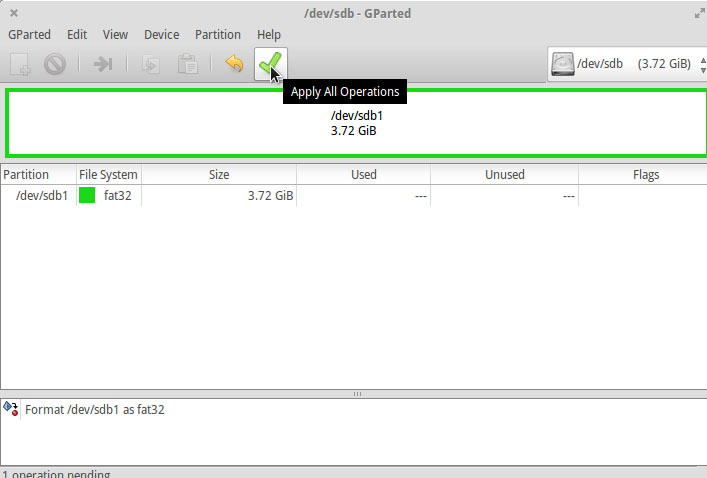
-
How to Install Unetbootin Bootable Linux USB Creator
-
Launch Unetbootin Tool.
-
Creating Linux Bootable USB Media.
Browse for the Linux ISO
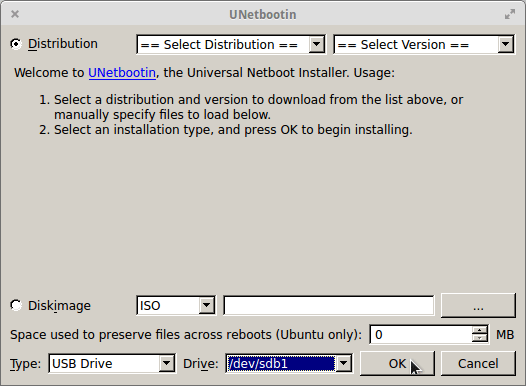
Select the USB KeyHow to Find a USB Drive Path on Linux Shell
When you are Sure to have Picked up the Right USB Drive
Click on OK to Begin the USB Creation Process…