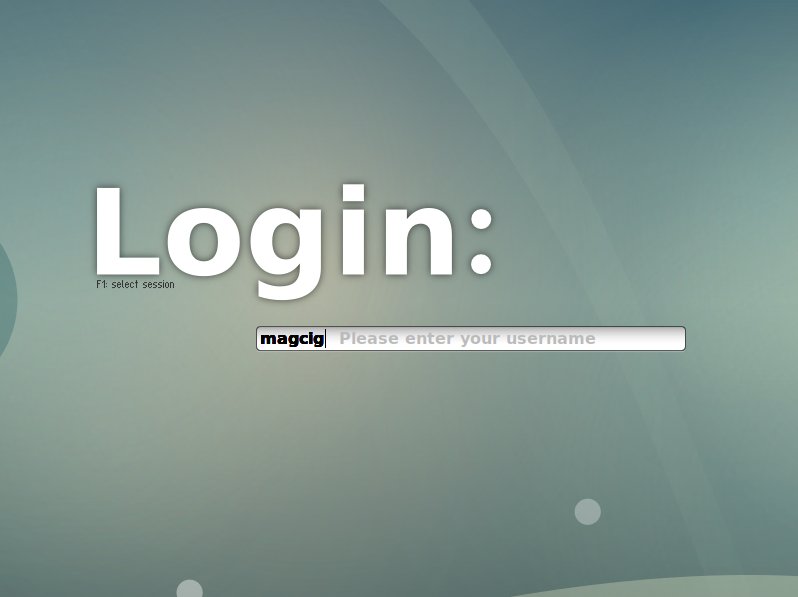Setting Up SliM Display Manager for Debian/Ubuntu
Install SliM Display Manager to Run a New Window Manager on Debian/Ubuntu-based System.
And the SliM is a lightweight and easily configurable Graphical Display Manager.
Finally, this guide is valid for all the Debian/Ubuntu based OSes like:
- Kali
- MX Linux
- Deepin
- Parrot
- antiX
- SparkyLinux
- Q4OS
- Netrunner
- Voyager
- MakuluLinux
- Elive
- LMDE
- Devuan
- Linux Mint
- Lubuntu
- Kubuntu
- Xubuntu
- Zorin OS
- Elementary OS
- Linux Lite
- Bodhi
- Kde Neon
- Pop!_OS
- Voyager
- Trisquel
- LXLE
- feren OS
- Peppermint
- Linux Ultimate Edition

1. Launching Terminal
How to QuickStart with Command Line on GNU/Linux
2. Installing SliM
Slim Installation & SetUp for Debian/Ubuntu
Simply play:sudo apt-get install slim
Authenticate with the User Admin Pass.
If Got “User is Not in Sudoers file” then see: How to Enable sudo.
During Installation Select Slim as Display Manager:
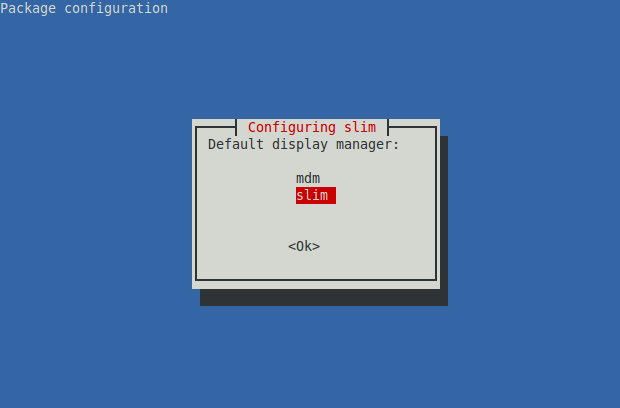
3. Logging in
Then simply Reboot System
And Login using SliM: