VMware Workstation 12 Quick Start for Kali
How to Install VMware Workstation Pro 12 on Kali 1.x/2.x/2016/2017/2018/2019/2020 amd64 GNU/Linux desktop – Step by step Tutorial.
Includes Detailed Commands & Instructions on Ubuntu VMware Workstation Pro 12 Installation that Show Every single Step and Command involved…
VMware Workstation Pro 12 continues VMware’s tradition of delivering leading edge features and performance that technical professionals rely on every day when working with virtual machines.
With support for the latest version of Windows and Linux, the latest processors and hardware, and the ability to connect to VMware vSphere and vCloud Air, it’s the perfect tool to increase productivity, save time and conquer the cloud.

A Short List of the VMware Workstation 12 Features:
- Built for Microsoft Windows 10 and More
- Display Powerful 3D Graphics
- Ready for High Resolution Displays
- Create Powerful Virtual Machines
- Ready for the Latest Hardware
- Enhanced Connectivity
- Build Virtual Networks
- Leverage the Power of vSphere and vCloud Air
- Protect your Work and Save Time
- Run Restricted Virtual Machines
- Expiring Virtual Machines
- Virtual Machine Cross Compatibility
-
Download VMware Workstation Pro 12 (30 Days Trial)
-
Open a Shell Terminal emulator window
Ctrl+Alt+t on desktop
(Press “Enter” to Execute Commands)
-
First, Install the Required Packages
sudo apt-get install gcc build-essential
If Got “User is Not in Sudoers file” then see: How to Enable sudo
-
Then Start the VMware-Workstation Installation Wizard
Access the VMware Workstation Bundle Locationcd $HOME/Downloads
Give Execution Permissions
chmod +x ./VMware-Workstation*12*.bundle
Then Run the VMware Workstation Bundle:
sudo ./VMware-Workstation*12*.bundle
If the Graphical Installer do Not Launch then type ‘q’ to Accept License and Follow CLI Wizard.
-
Then Follow the VMware Workstation Pro 12 Installation WorkFlow
Accept the License: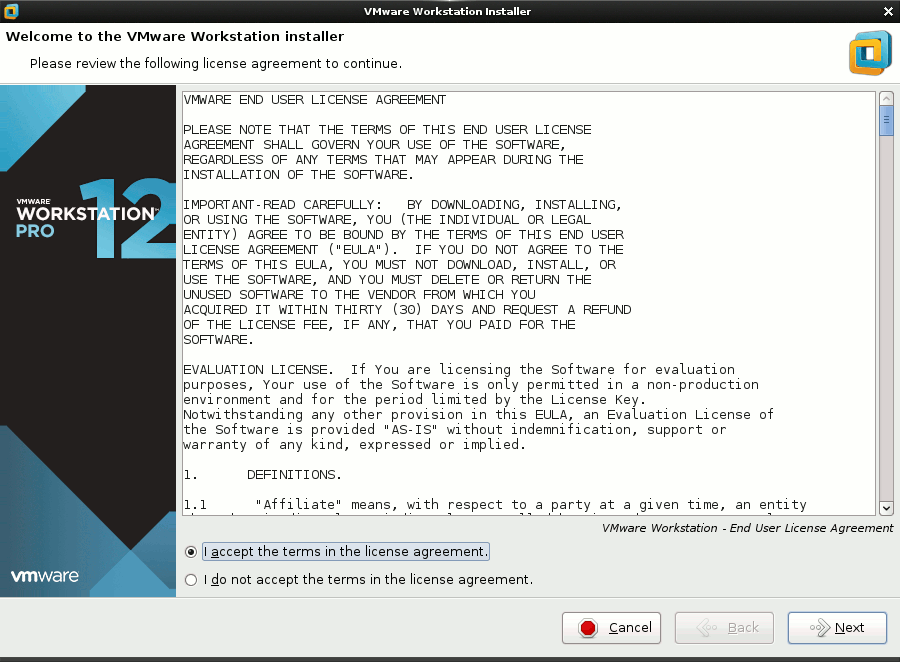
If Already have a License Key then Inserts it. Otherwise follow on…
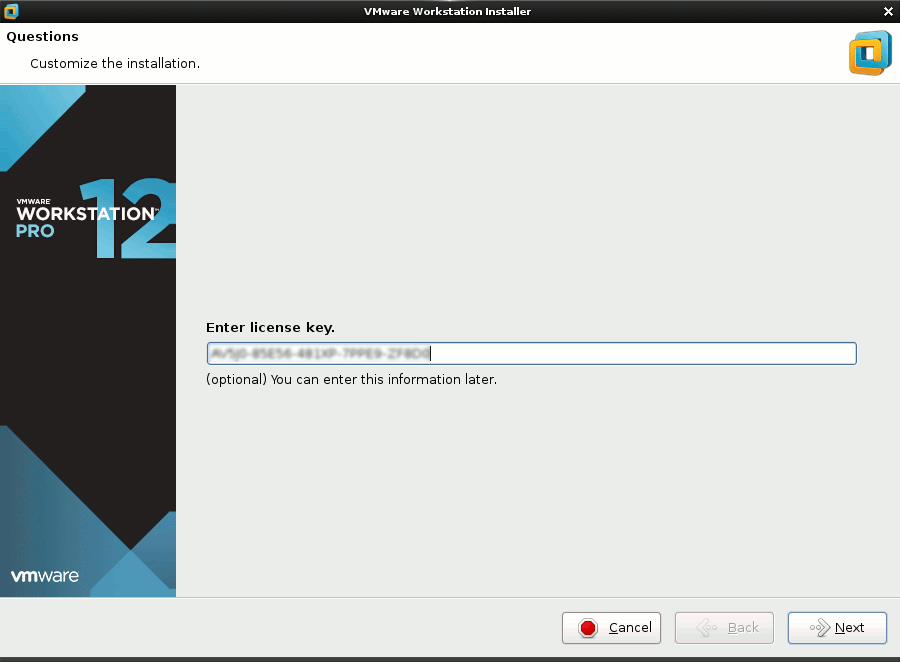
Then Start Installation:
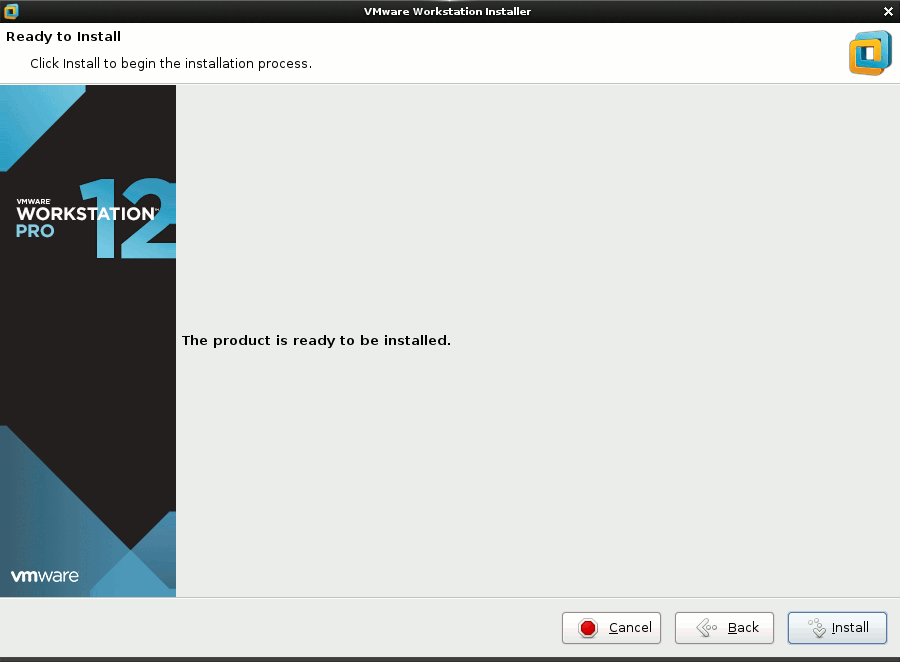
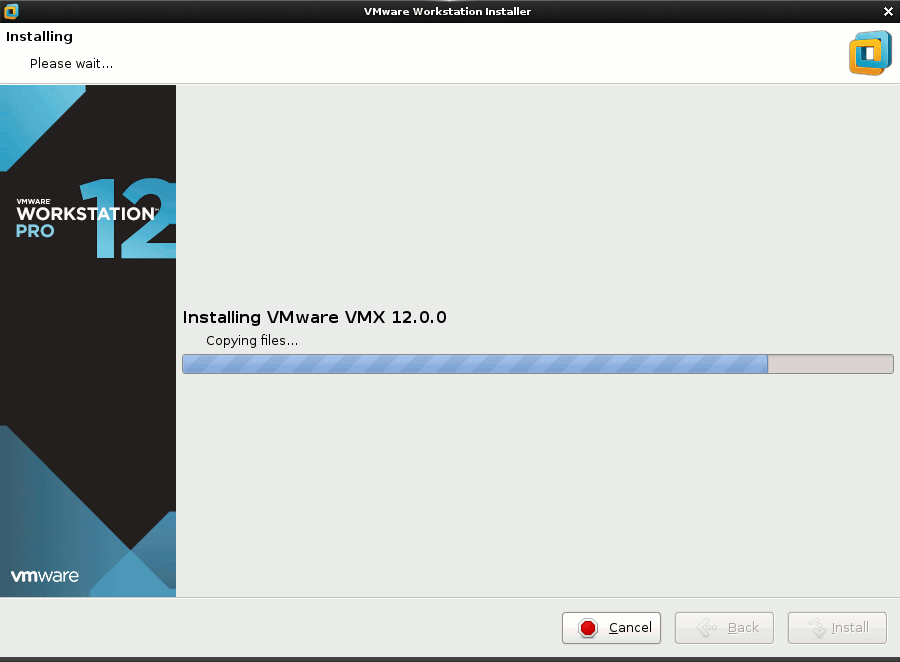
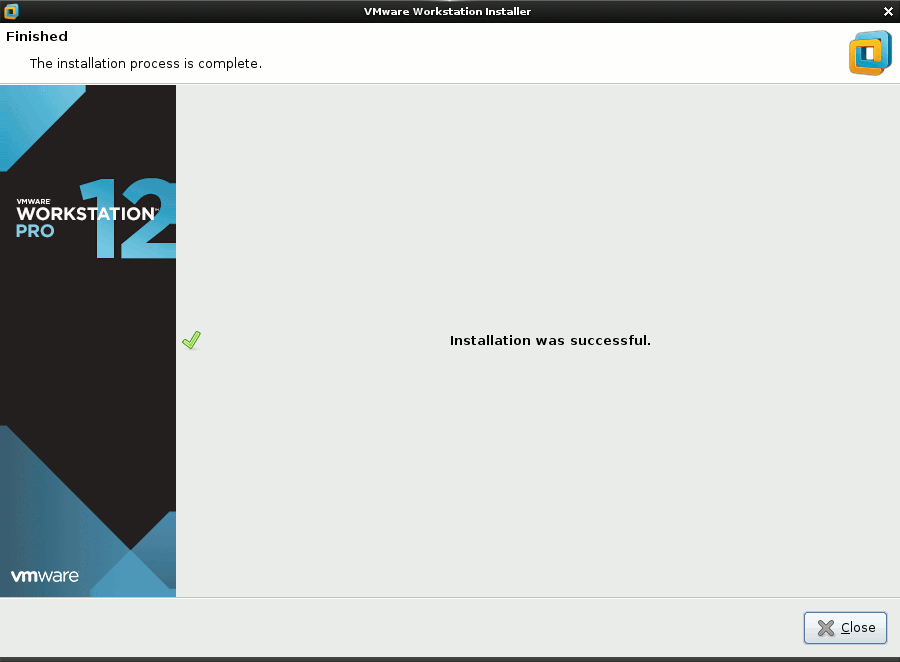
-
Then you can Enjoy VMware Workstation Pro 12 on Kali ;)
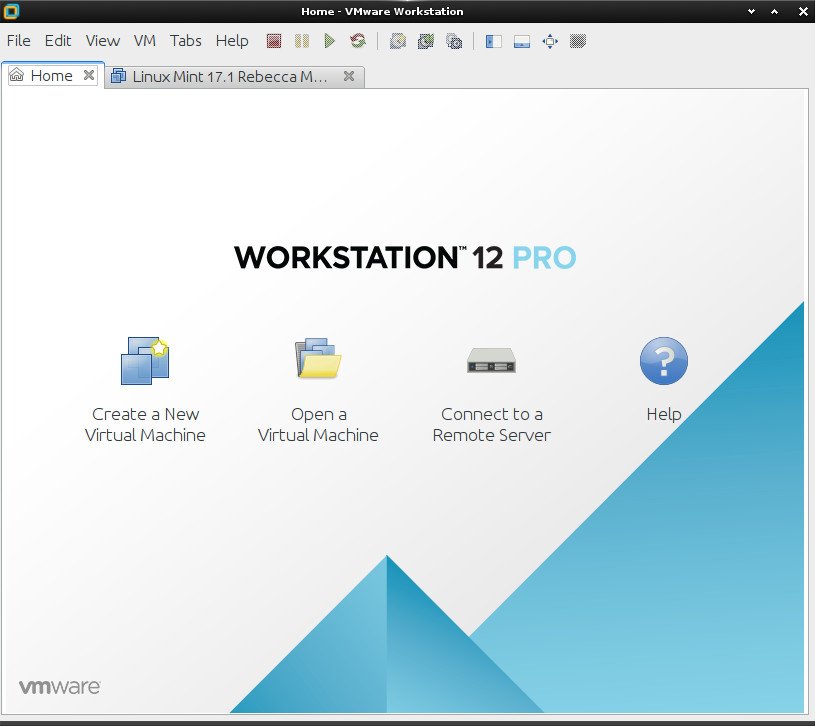
-
How to Install VMware-Tools on VMware Workstation Guests:
How to Install Google-Chrome Web Browser on Kali Linux
Installing Google-Chrome Web Browser on Kali.