TeamViewer 15 Quick Start on Kubuntu 16.04 Xenial LTS
How to Install and Getting Started with Free TeamViewer 15 on Kubuntu 16.04 Xenial Xerus LTS Linux – Step by step Tutorial.
First, TeamViewer is a Software for Remote Control, Desktop Sharing, Online Meetings, Web Conferencing and File Transfer between computers.
It is also possible to Access a Machine running TeamViewer with a Web Browser.
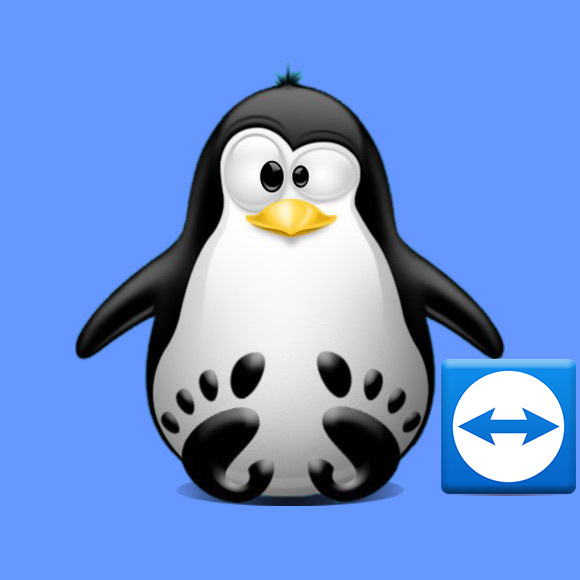
-
Download Latest TeamViewer for Ubuntu
-
Installing TeamViewer.
-
By KDE Package Manager.
Simply Double-Click and Follow..
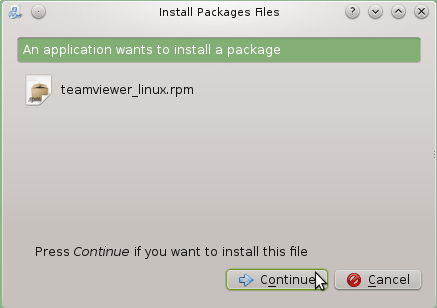
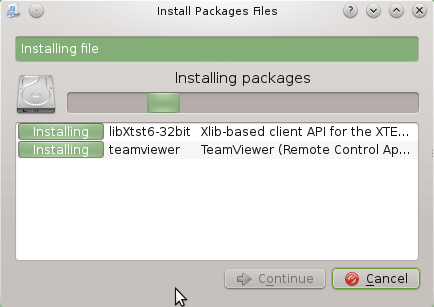
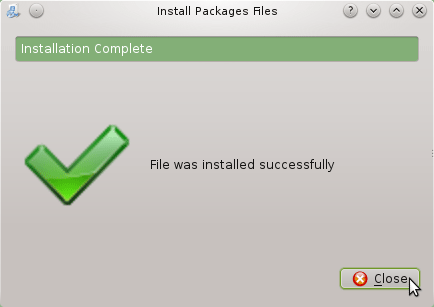
-
On Shell.
First, access the Target Folder with:
cd ~/Downloads
Possibly, to check the Package is there:
ls | grep teamviewer
The grep Command refine the output List showing only the entries Matching the Keyword.
But if yuo are in Trouble to Find it Out on Terminal See: How to Access Downloads Folder from Browser.
And then to Setup it play:sudo su -c "qapt ./teamviewer*.deb"
-
-
Getting Started with TeamViewer for Linux