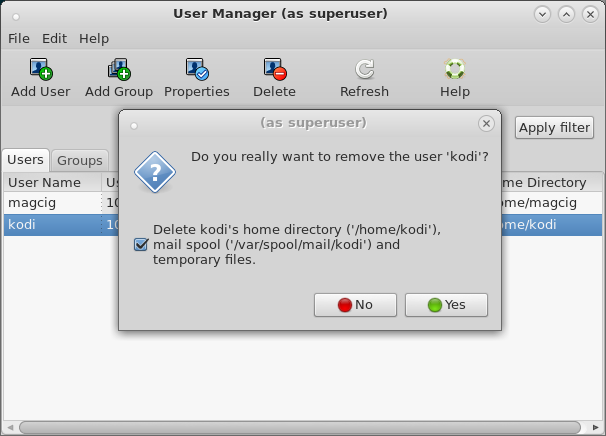Setting Up Users/Groups on Red-Hat Linux Based desktops
You are Welcomes, this tutorial shows you step-by-step How to Easily Manage Create/Delete/SetUp Users and Groups on Red-Hat/CentOS/Fedora/Oracle Linux desktops with the system-config-users GUI Tool.
system-config-users provides a graphical interface for adding and removing users and groups to the system.
Once started system-config-users provides a help feature to assist in learning the interface.

-
Open a Shell Terminal emulator window
(Press “Enter” to Execute Commands)
-
Launch system-config-users Tool.
sudo system-config-users
If Got “User is Not in Sudoers file” then see: How to Enable sudo
-
Creating a New User
Click on Add User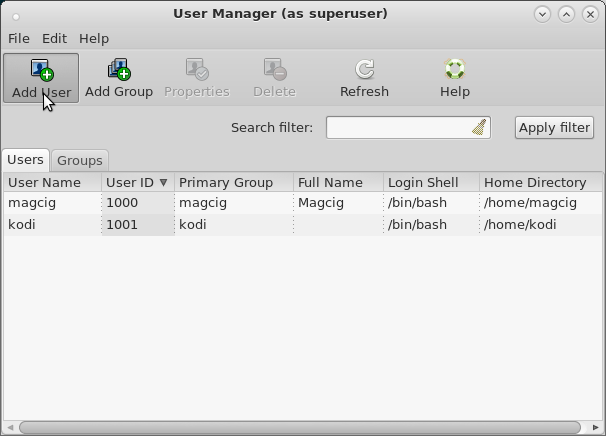
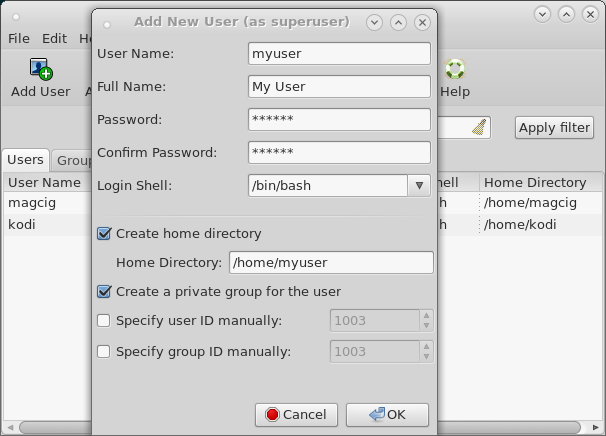
Chose the Login/Nologin Shell.
You Can Specify:-
If Creating the Primary Group
-
If Creating the Home Directory
-
User ID
-
Group ID
-
-
Creating a New Group
Click on Add Group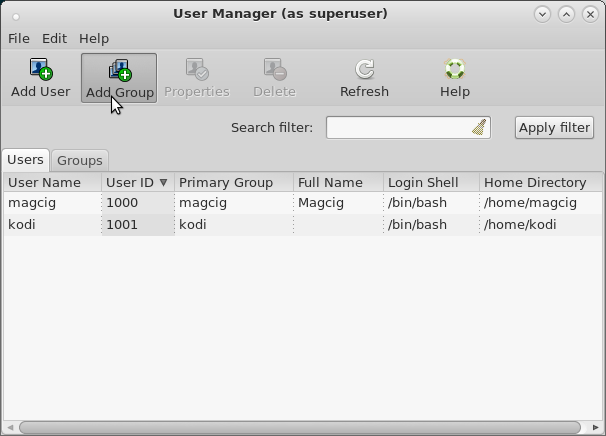
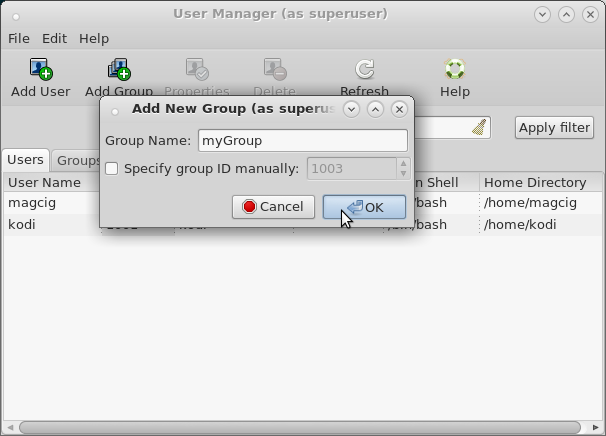
You Can Specify the Group ID Manually.
-
Managing Users
Select User >> Click on Properties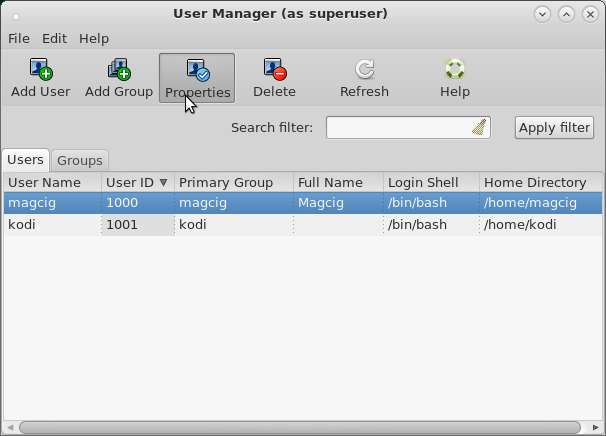
From the “User Data” tab you can Change:-
Username
-
Full Name
-
Password
-
Login Shell
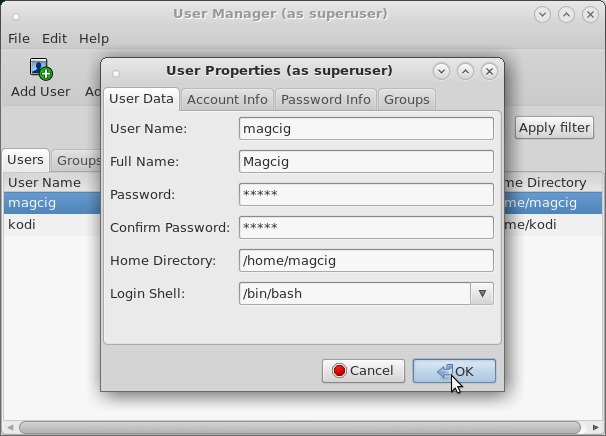
From the “Account info” tab you can Set:-
Account Expiration
-
Local Password Lock
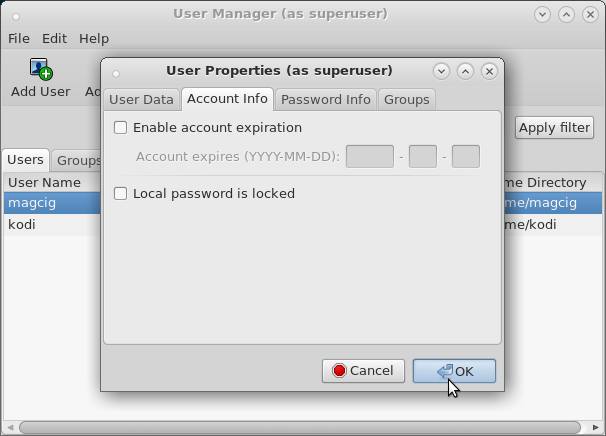
From the “Password info” tab you can Set:-
Password Expiration
-
Days before Pass Expiration
-
Forcing Password Change on Next Login
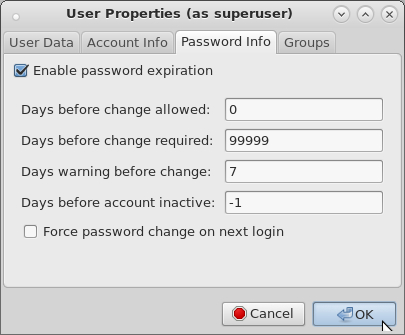
From the “Groups” tab you can Set the User’s Groups:
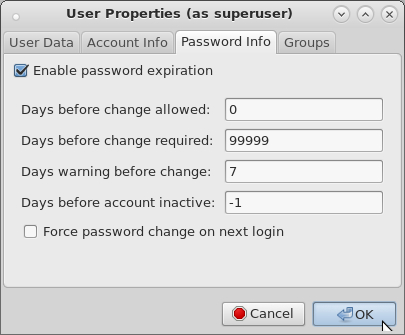
Important: To Enable the New Group for a Logged In User you have first to Log-Out! -
-
Managing Groups
Select Group >> Click on Properties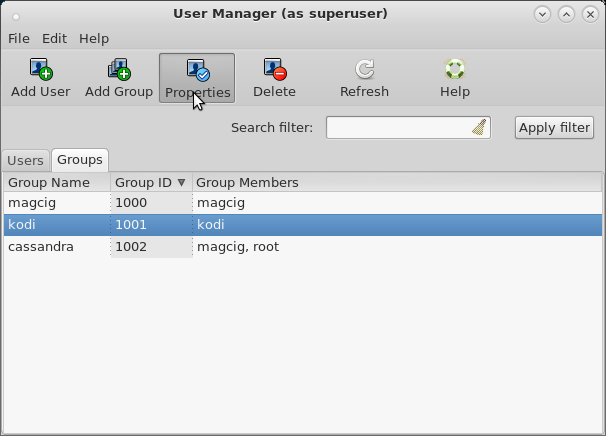
You Can Change the Group Name:
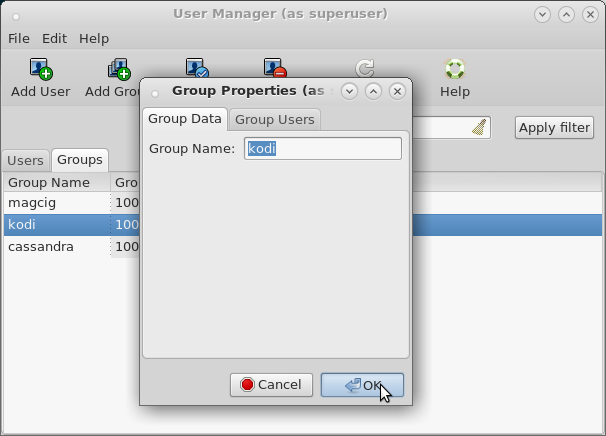
And you Can Add/Remove Users from the Group:
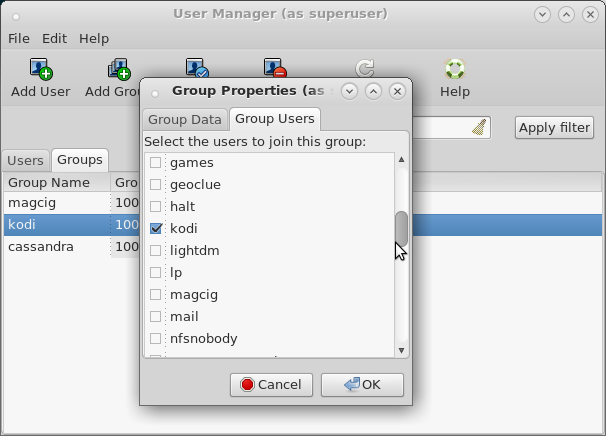
Deleting Users/Groups
Select User/Group >> Click on Delete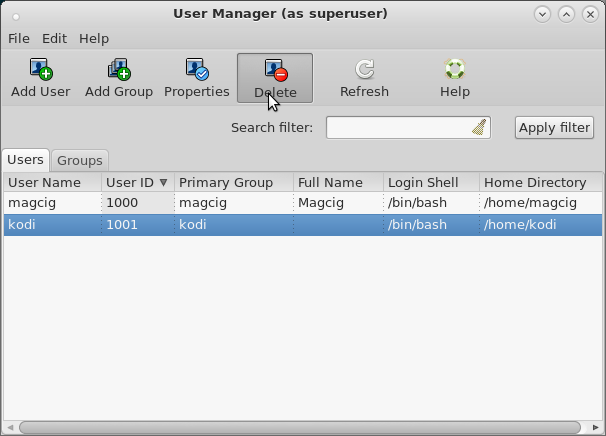
Then Confirm for Deletion!