Epson WF-7510/WF-7511/WF-7515 Printer Quick Start for Debian
[ad_slider autoplay=”true” interval=”8″ count=”5″]
How to Download and Install Epson WF-7510/WF-7511/WF-7515 InkJet Printer Driver, Utility and Quick Start Scanning+Faxing on Debian/Kali/LMDE/Parsix/antiX/MakuluLinux/Elive GNU/Linux desktop – Step by step Tutorial.
Using the Epson Printer Utility Software, you can Check Ink Levels, View Error and other Status… on WF-7510/WF-7511/WF-7515 Printer.
To Get the WF-7510/WF-7511/WF-7515 Printer Installed on Debian Linux you need to Download and Install the Epson Proprietary Driver.
Then to Get the Scanner Working on Debian Linux Follow the Guide on Getting Started Easily with Image Scan Software on Debian Linux.

-
Download Epson WF-7510/WF-7511/WF-7515 Printer on Debian
Epson WF-7510/WF-7511/WF-7515 Linux Driver[ad_slider autoplay=”true” interval=”8″ count=”5″]Get Epson Printer Deb Driver.
-
Checking/Installing GDebi Package Installer.
which gdebi
If Not there then:
su -c "apt-get install gdebi"
-
Access the Target location.
(Usually Downloads go in the Home folder or when Downloaded with Firefox may be into the Temporary directory /tmp/mozilla*)
cd ~/Downloads
Or:
cd /tmp
To Verify that it’s there List the contents with:
ls .
-
Then to Install Epson Printers Driver on Debian.
su -c "gdebi ./epson*printer*lsb*.deb"
GDebi Package Installer will Manage the Software Dependencies…
-
Finally, Go on System Settings to Add Printer
And the Printer will be Recognized and Installed. -
Download Epson WF-7510/WF-7511/WF-7515 Printer Utility for Debian
Epson WF-7510/WF-7511/WF-7515 Printer Utility .deb[ad_slider autoplay=”true” interval=”8″ count=”5″]Get the Epson WF-7510/WF-7511/WF-7515 Series Printers Utility for Debian.
-
Follow the Same Installation Procedure as for the Driver
Here below a Shot of the Epson Printer Utility with the well-marked Features…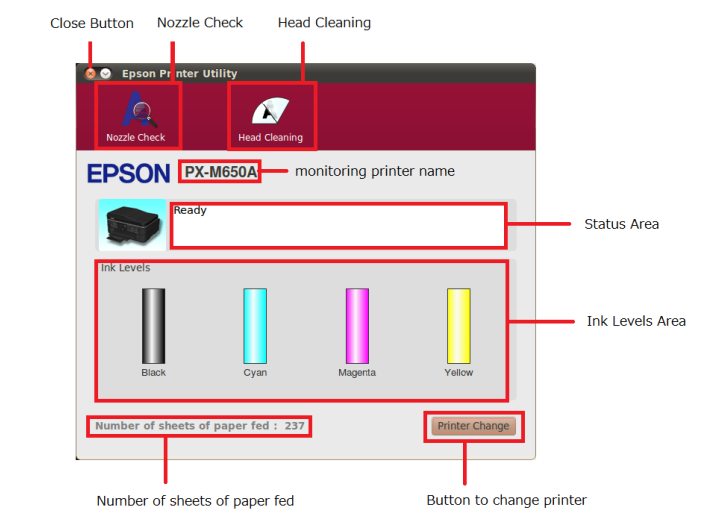
-
How to Get Started with Epson Scanning+Faxing on Debian
Debian Epson Scanner+Fax Quick Start[ad_slider autoplay=”true” interval=”8″ count=”5″]
How to Install Adobe Reader for Debian
Setup Adobe Reader for Debian.