Linux Lubuntu Samba Server Quick Start
How to Getting Started Easily to Sharing Files/Videos/Pictures over a Linux, Unix, Windows, macOS, Android and iOS Local Network with Samba in Lubuntu 16.04 Xenial Xerus LTS GNU/Linux desktop – Step by step Tutorial.
The Basic Setup Proposed here Skip All the Tricky Steps to Get only Started Quickly and Easily Sharing Stuff on Network!
The Sharing Directory will be in this Simple Case Read-Only to keep always the System Security Invulnerable.
Samba is an Open Source/Free Software suite that provides seamless file and print services to SMB/CIFS clients.

-
Open a Shell Terminal emulator window
Ctrl+Alt+t
(Press “Enter” to Execute Commands)
In case first see: Terminal Quick Start Guide.
-
How to Install a Samba Server on Lubuntu 16.04 Xenial Linux:
-
On Server Side Edit the Samba Config File.
sudo su
If Got “User is Not in Sudoers file” then see: How to Enable sudo
nano /etc/samba/smb.conf
Append something Like:
[sharing] comment = Sharing Directory path = /home/[myUser]/sharing browseable = yes read only = yes guest ok = yes
Just Replace [myUser] with your Real username!
Ctrl+x to Save & Exit from nano Editor :)
-
Making the Sharing Directory.
mkdir /home/[myUser]/sharing
chown [myUser]:[myUser] /home/sharing
Change [myUser] with your User name!
-
Then Restart Samba & Winbind Services.
service nmbd restart
service smbd restart
exit
-
Setting Permissions over Shared Contents.
chmod +r /home/[myUser]/sharing/[mySharedFile]
To Set on All Files use
chmod -R +r /home/[myUser]/sharing/*
-
Find the Server IP on Terminal.
ifconfig
Find the Server IP usually under eth0 >> inet addr: Line
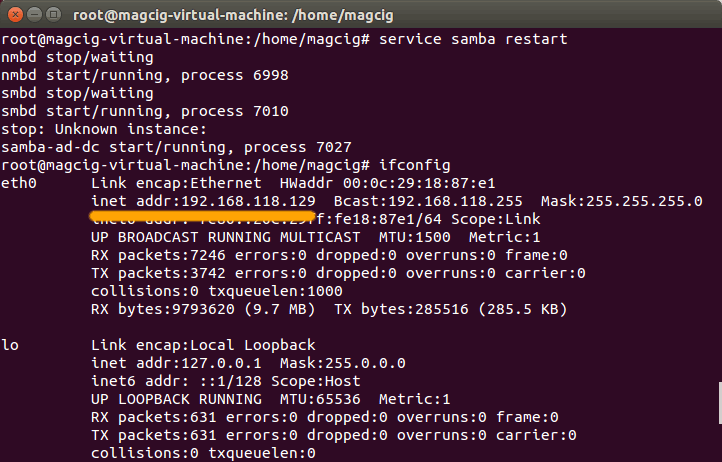
-
On the Client Side Connect to Server on File Manager:
On a Lubuntu Client it Looks like (For Other OSes Search for Docs/Apps on Google…)
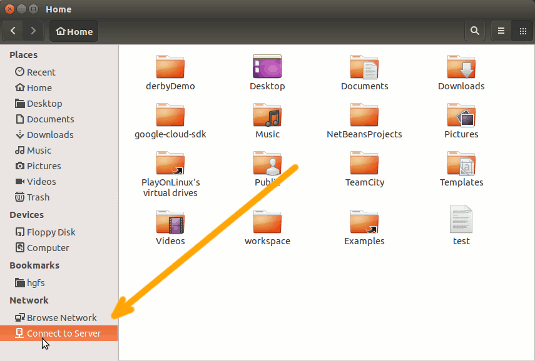
Enter the Server IP as:smb://[serverIP]/sharing
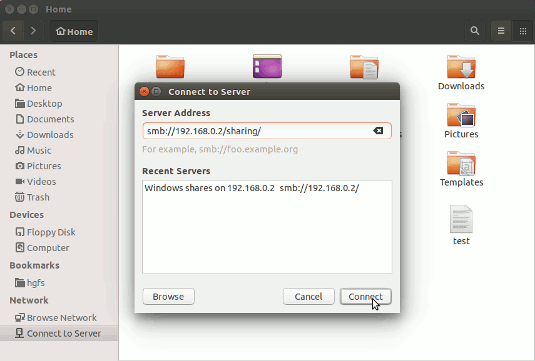
Then you should be Happily Connected to Server Sharing Directory :)
