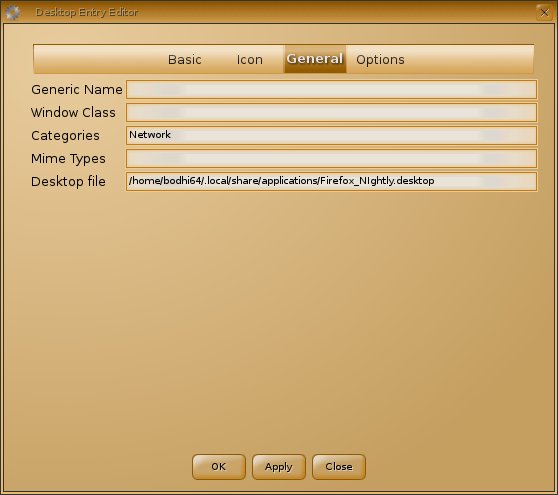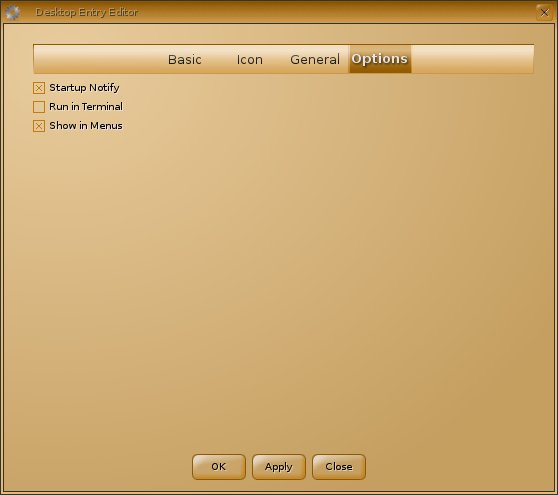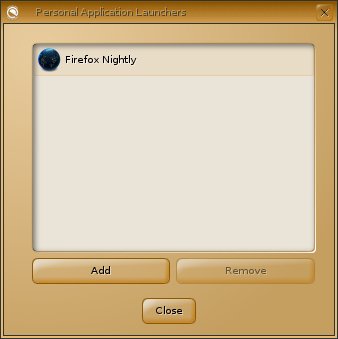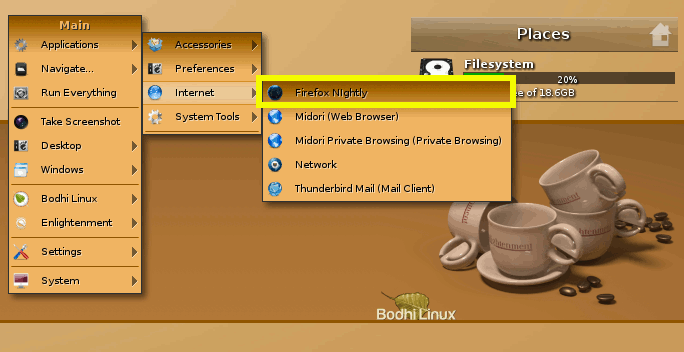GNU/Linux Bodhi Enlightenment Making Launcher Guide
The Article shows you Step-by-Step How to Create an Application Launcher for the Enlightenment desktop on Bodhi GNU/Linux.
The Linux Enlightenment desktop is a Pretty Nice, Hands-On and Intuitive Linux desktop.
To Familiarize More with the Enlightenment desktop you Find a Link to How to Create an Application Launcher on Bodhi-Enlightenment.
And this Visual Guide includes the Basic Screenshots of All GUI Steps involved.
The content of the Guides give Focus only to the Essentials Instructions and Commands for an easier understanding ;)

Click on desktop
Settings >> All >> Apps >> Personal Application Launcher.
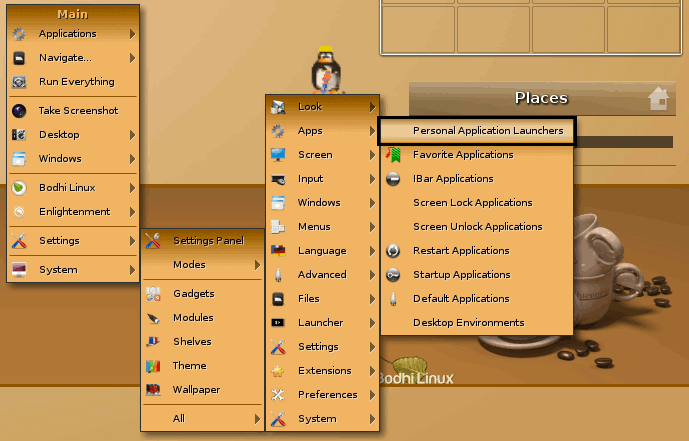
Click on Add
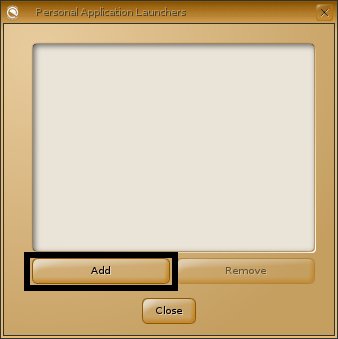
Insert Command to StartUp Application
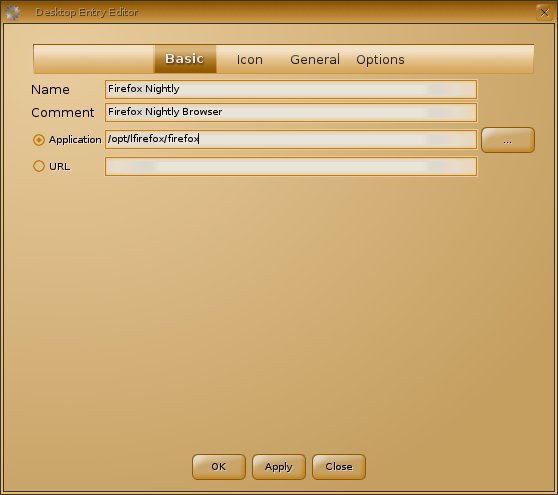
Select the Application Icon

Now if you Do Not Find Icon Look:
Linux How to Locate File/Icons