Google Drive Mint 18.x Installation Guide
Hello Mint User! This tutorial will guide you step-by-step on How to Getting-Started to Sync / Access Google Drive Cloud Files in Linux Mint 18 Sarah LTS GNU/Linux Mate/Cinnamon/KDE/Xfce Desktops.
Thanks to the new feature in Gnome 3.18+ Online Accounts is easy to have access to contents on the Google Drive and other Cloud Services.
This Feature it’s Not Available at this time for the KDE Dolphin File Manager, so you’ll have to use the GNOME one Instead..
Then to launch the administration tool of Online Accounts from desktops not GNOME / Unity will be necessary to make use of a Shell Command.
Especially relevant: CURRENTLY THIS CLIENT IS NOT SUPPORTING THE GOOGLE DRIVE POLICIES.
So instead you may see: RClone Browser Installation Guide.

-
First, Open a Shell Terminal emulator window
(Press “Enter” to Execute Commands)
In case first see: Terminal QuickStart Guide.
-
Then to Install GNOME Online Accounts.
sudo apt install gnome-control-center gnome-online-accounts
If Got “User is Not in Sudoers file” then see: How to Enable sudo
-
And to Launch GNOME Online Accounts from Shell
Search on the Apps or on Xfce/KDE run:Exec=env XDG_CURRENT_DESKTOP=GNOME gnome-control-center --overview
-
Moreover, the Google Drive Account Set-Up.
Select the Online Accounts.
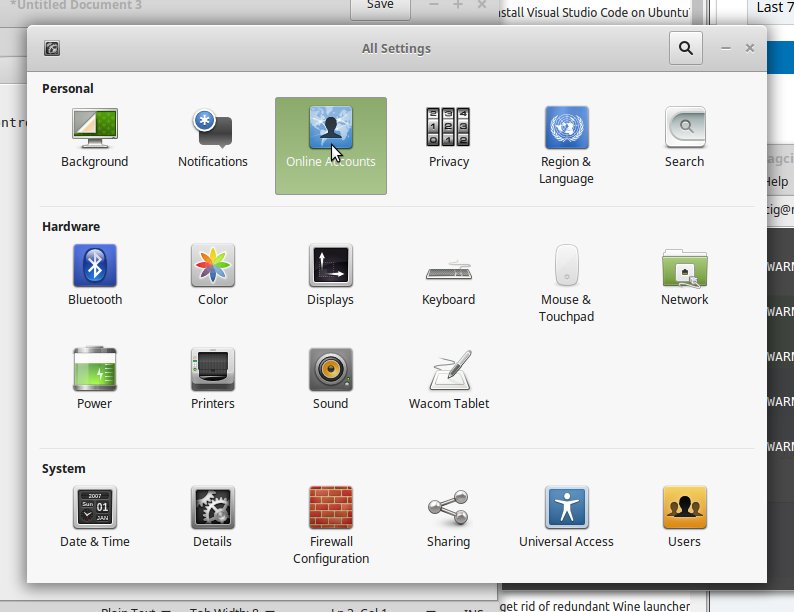
Click on “Add Online Account.”
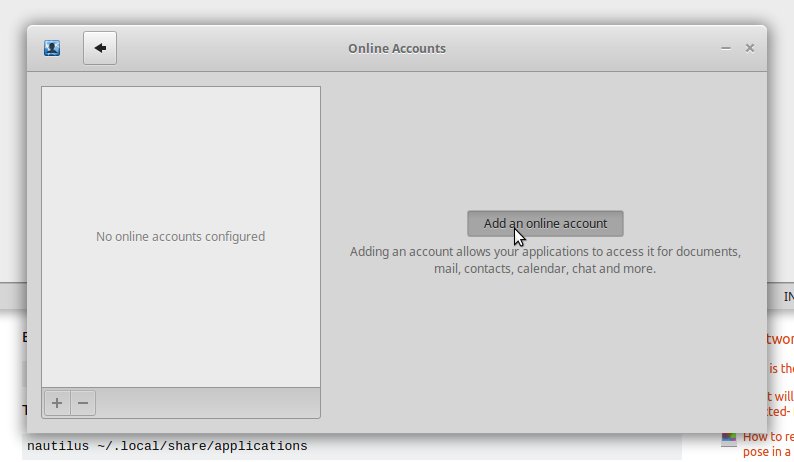
Pick Google.
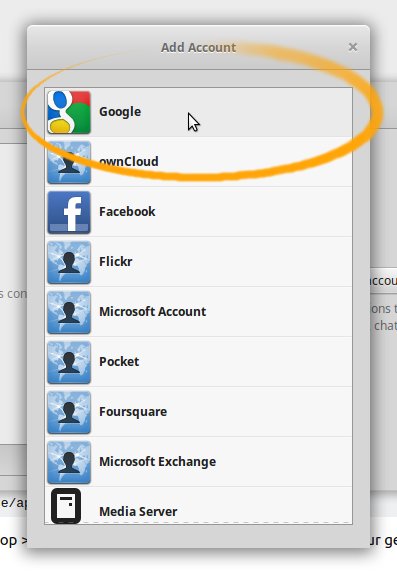
Enter your’s Google Account Credentials…
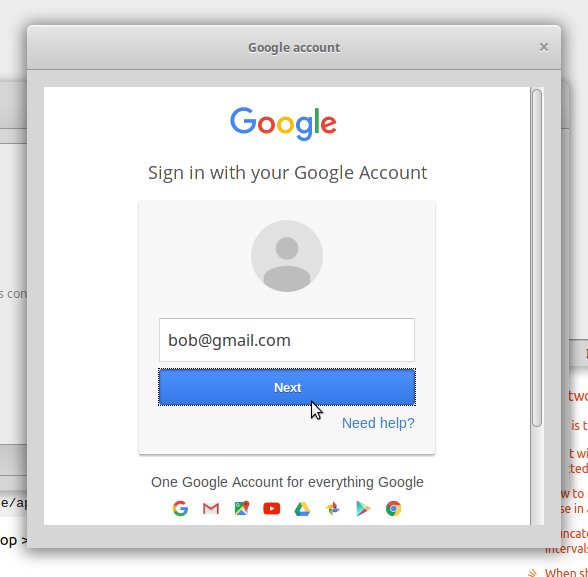
Then the Google Drive Integration should be Working!

-
Finally, Access Google-Drive Folder on File Manager.
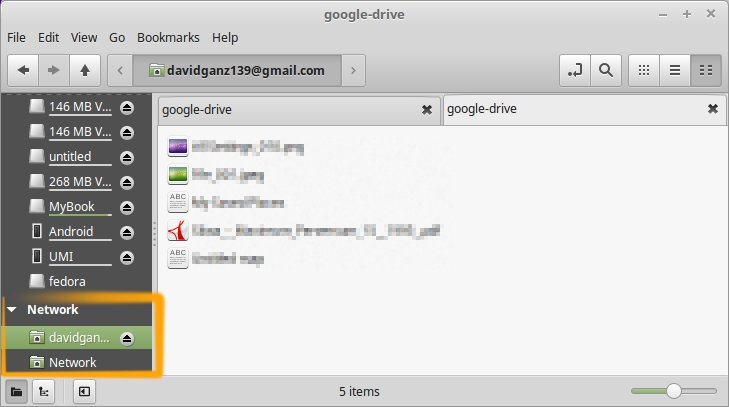
On Kde/Xfce you may need to install Nautilus file manager.
Thanks to webupd8.org