Google Drive Xubuntu 16.04 - Getting-Started Guide
-
Launching GNOME Online Accounts from Shell.
gnome-control-center online-accounts
-
Google Drive Account Set-Up.
Select the Online Accounts.
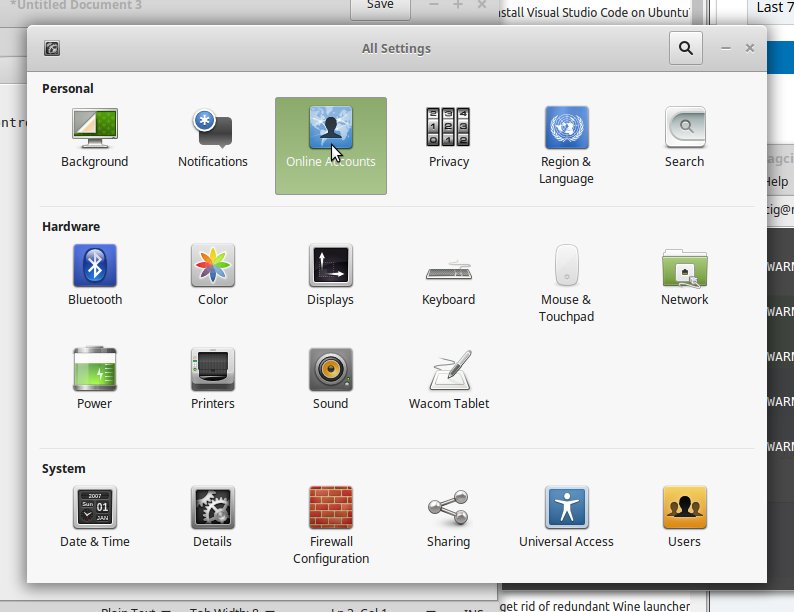
Click on “Add Online Account.”
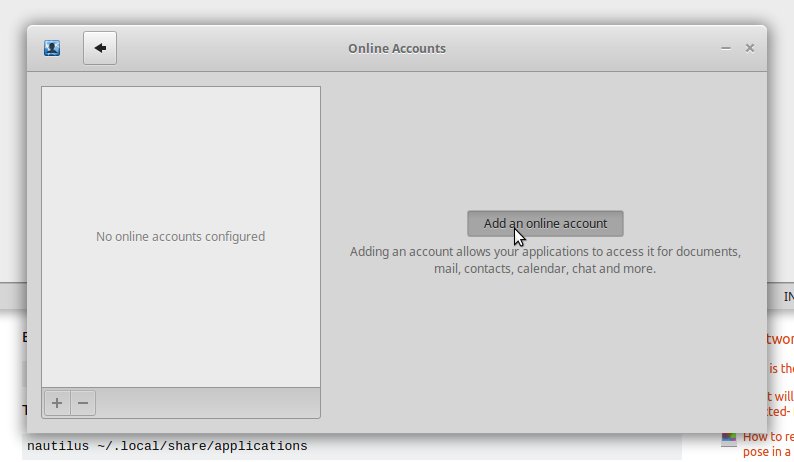
Pick Google.

Enter your’s Google Account Credentials…

Then the Google Drive Integration should be Working!

-
Accessing Google-Drive Folder on File Manager.

On Xubuntu Desktop you may have to Install and Use Nautilus…
-
Make an Alias to Easily Access the Online Accounts (Optional)
Thanks to webupd8.org
Contents