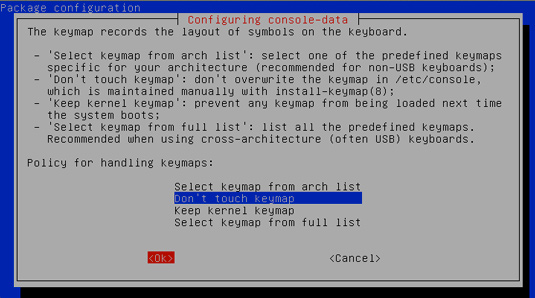Partitioning Windows 10 Drive
-
2. Burning GParted ISO to CD/DVD/USB
How to Burn GParted ISO to CD/DVD/USB
-
3. Booting GParted Live on Windows 10
After Boot with GParted Live Media
Here Below Instructions on How to Boot from GParted Live!.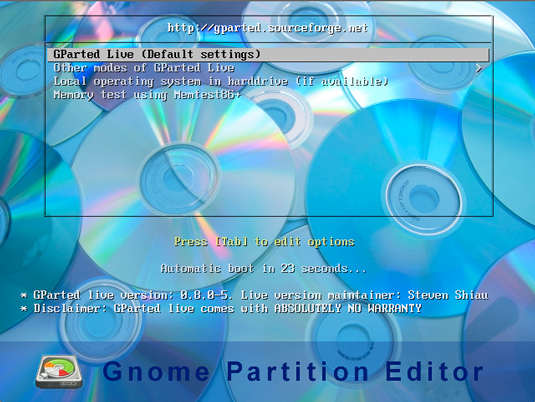
Windows 10 Disabling “Secure Boot” and Boot from CD/DVD
-
4. Accept Default KeyMap
Then Accept the Default KeyMaps.
-
5. Select Keyboard Layout
And Select your KeyMap/KeyBoard-Layout.
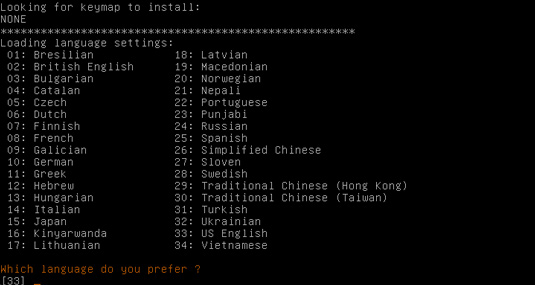
-
6. Start GParted GUI
So Starting GParted Live GUI.
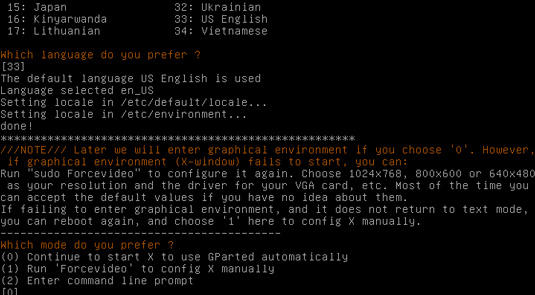
-
7. Select Partition and Resize
Finally, Select Partition and Click on Resize/Move.
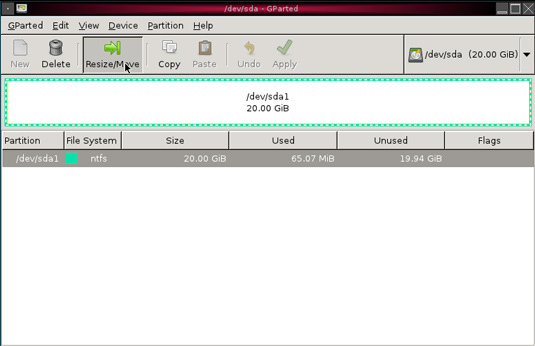
-
8. Set New Partition Size
Follow Setting the New Partition’s Size.
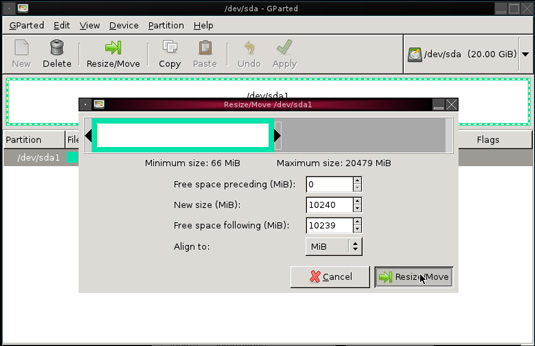
-
9. Apply Partition Changes
Finally, Apply
Triple Check your Setup before execution!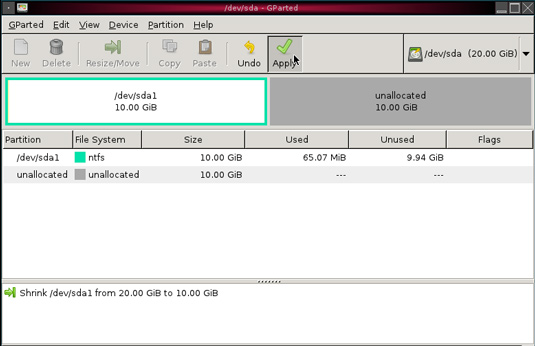
And be Aware of the Potential Data Loss Risk…
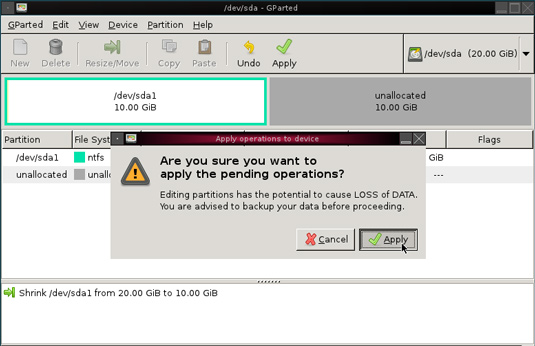
-
10. Partitioning Completed
Here a Successful NTFS Partitioning.
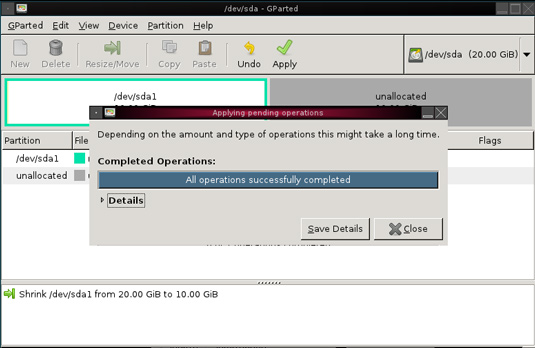
After you can Reboot and Start with the Other OS Installation Using the Newly Created Free Space…
Contents