Chrome Quick Start for Lubuntu 16.10 Yakkety
How to Install Google-Chrome Web Browser on Lubuntu 16.10 Yakkety Yak i386/Amd64 GNU/Linux desktop.
Moreover, I am also Showing here How to Install the New Downloaded .deb Packages on Linux Lubuntu.
Google Chrome Browser Features:
- Speed: Chrome is designed to be fast in every possible way.
- Simplicity: Chrome’s browser window is streamlined, clean and simple.
- Security: Chrome is designed to keep you safer and more secure.
- Privacy: Chrome puts you in control of your private information.
- Customization: There are tons of ways to customize Chrome and make it yours.
- Signing-In: Signing in to Chrome brings your bookmarks, history, and other settings to all your computers.
On the Install Chrome Lubuntu Bottom you Find Links to Install the Firefox Nightly Browser and Evernote on Lubuntu.

-
Download Google-Chrome for Ubuntu:
-
Find and Double-Click on the .deb Chrome Package
The GDebi Package Installer will Provide to Install the Package with All his Dependencies.. -
Check if Google-Chrome is in the User Path on Terminal Shell
which google-chrome
If Chrome it is Not Found on System then Make a Symlink to it with:
sudo ln -s /opt/google/chrome/google-chrome /usr/local/bin/google-chrome
If Got “User is Not in Sudoers file” then see: How to Enable sudo
Then you will be able to Run it from Terminal simply with:google-chrome
How to Create a desktop Menu Chrome App Launcher
Chrome in Lubuntu Applications >> Internet:
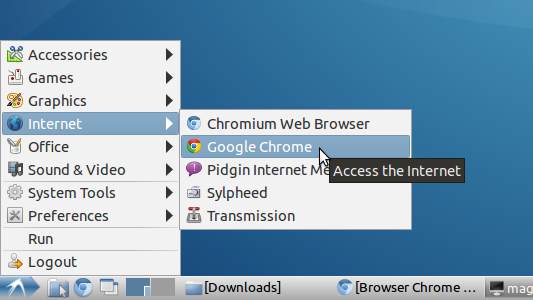
How to Install VMware Workstation 12 for Free on Lubuntu Linux
So Now Thanks to Google Inc. you Should Finally, Fully Enjoy a Google-Chrome Installation Browser Experience on Lubuntu Linux ;)
How to Install Evernote Linux Clone on Lubuntu:
Installing Evernote on Linux Lubuntu Distro.
How to Install Firefox Nightly in Linux Lubuntu:
The Link Contains Instructions about How Installing Firefox Nightly on Linux Lubuntu.