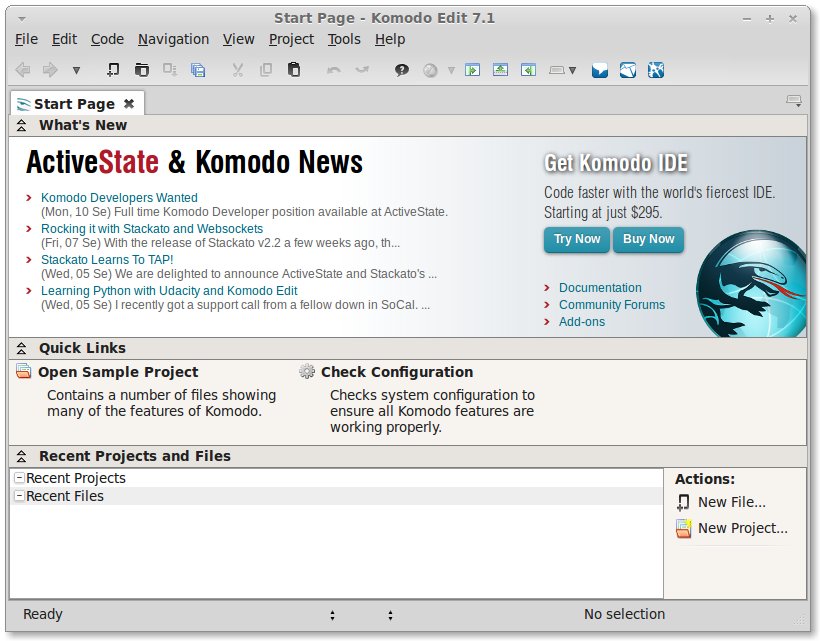Komodo Edit Linux Mint 18 Installation Guide
How to Install Komodo Edit 12.x on Linux Mint 18.x Sarah/Sonya/Sylvia LTS 64-bit desktop – Step by step Tutorial.
And Komodo Edit 12.x for Mint 18 is a Multi-Featured Rich Editor for: PHP, Python, Ruby, JavaScript, Perl, Tcl, XML, HTML 5 and CSS 3.
It Disposes of a Code-Intelligence with Nice Auto-Completion and Easy Snippets.
Moreover, to Make the Process Easier to Visualize the Post Includes the Basic Screenshots of the Steps Involved.
Finally, the Contents and Details of Komodo Edit Installation Linux Mint 18 are expressly minimal to focus only on the essential instructions and commands and make the tut easier to understand ;)

-
Download Latest Komodo-Edit for Linux
-
Right-Click/Double-Click on Archive and Extract into /tmp
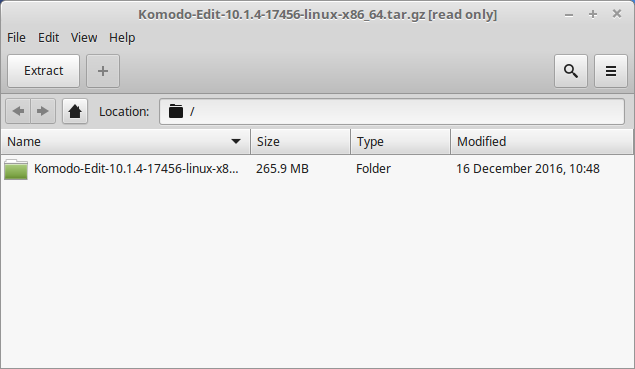
-
Open a Terminal Window
(Press “Enter” to Execute Commands)
In case first see: Terminal Quick Start Guide.
-
Installing Komodo Edit.
-
Login as SuperUSer
sudo su
If Got “User is Not in Sudoers file” then see: How to Enable sudo
-
Installing Required GTK 2
apt-get update; apt-get install -y gtk+2.0
-
Change to Komodo Directory
cd /tmp/Komodo-*
-
Run Installation Script
./install.sh
Select the Install Directory Location.
Example: /opt/Komodo-Edit.
- Make Symlink to Komodo
ln -s /opt/Komodo-Edit/bin/komodo /usr/local/bin/komodo
End the SuperUser session
exit
-
Login as SuperUSer
-
Start Komodo Edit
Search for ‘komodo’.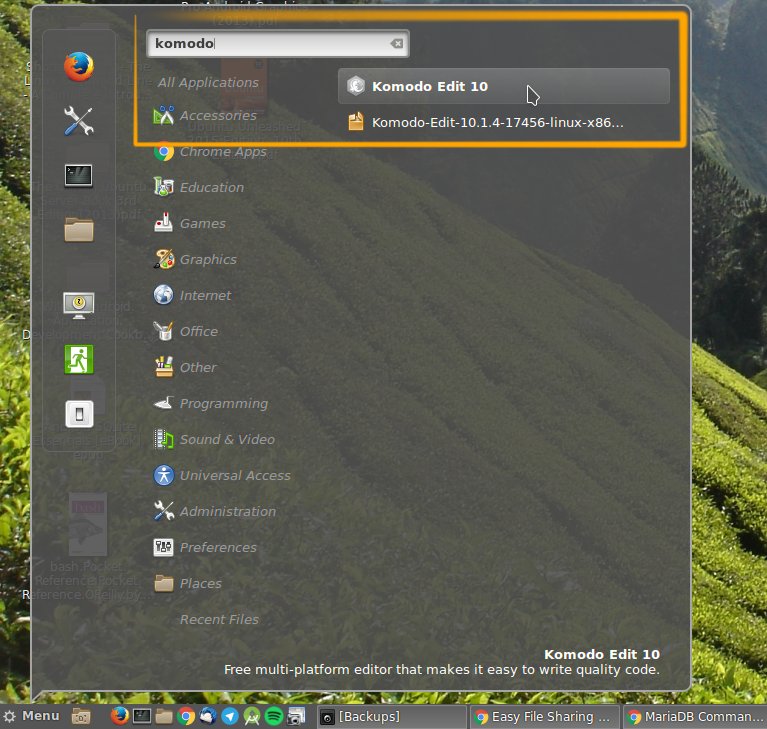
-
Quick Start in Komodo Edit
Quick Start Komodo HTML Development
How to Install Google-Chrome Web Browser on Linux Mint:
Installing Google-Chrome on Linux Mint.
How to Install Evernote Clone on Linux Mint:
Installing Nixnote on Linux Mint.