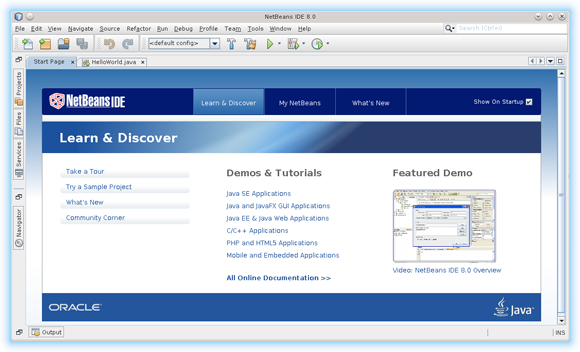Netbeans 8 IDE PHP & Html Quick Start for Ubuntu 16.04 Xenial
How to Install and Getting Started with Netbeans 8.x IDE for PHP and HTML5 on Ubuntu 16.04 Xenial Xerus LTS GNU/Linux desktop.
The Netbeans 8 IDE PHP Require Java JRE/JDK 8+ Working Installation Linux Ubuntu System.
And this Visual Guide includes the Basic Screenshots of All GUI Steps involved.
The NetBeans 8 PHP & HTML5 IDE New Features:
- Support for PHP 5.5.
- New support for Nette tester.
- New support for PHP CS Fixer.
- Enhancements for Twig, Latte, and Neon.
- Composer supported by New Project Wizard.
- Android 4.4 WebKit debugging supported for Cordova 4.3+.
- New Karma test runner support.
- New Grunt build support.
- Avatar.js is available in the Plugin Manager, via Tools | Plugins. After installation, you’re able to create Avatar.js projects.
The Contents and Details of NetBeans 8 IDE PHP Installation Ubuntu are Expressly Essentials to Give Focus Only to the Essentials Instructions and Commands and Make the Tut Easier to Understand ;)

-
Download Netbeans 8.x IDE PHP for Linux
-
Open Terminal Window
(Press “Enter” to Execute Commands).Ctrl+Alt+T

In case first see: Terminal QuickStart Guide.
-
Check if Java JRE/JDK 8+ is Installed:
java -version
Install Oracle JDK 8+ on Ubuntu to Use Java Features:
SetUp Oracle JDK on Ubuntu. -
Giving Permission and Starting Netbeans 8 Wizard
cd $HOME/Downloads
chmod +x netbeans-8*php-linux.sh
sudo su -c "./netbeans-8*php-linux.sh"
-
Installing NetBeans 8 IDE PHP.
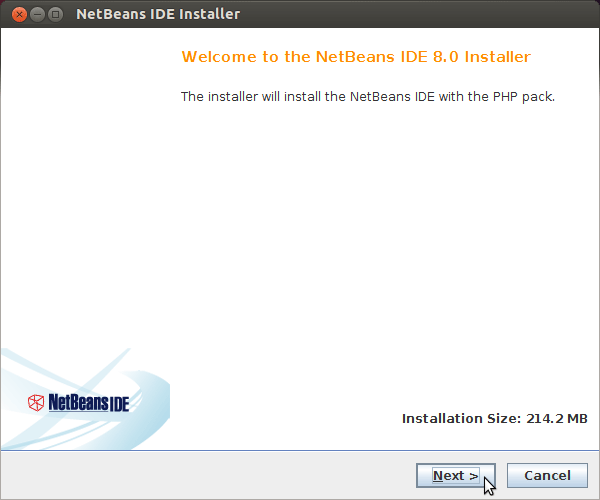
Then Possibly Browse for the Java JRE Installation location.
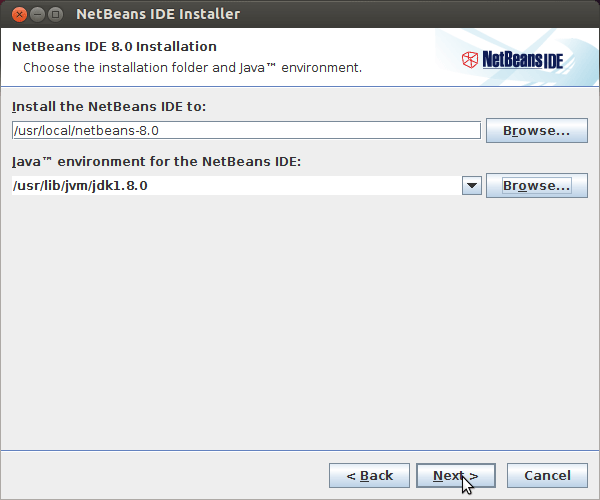
Then Start with Installation.
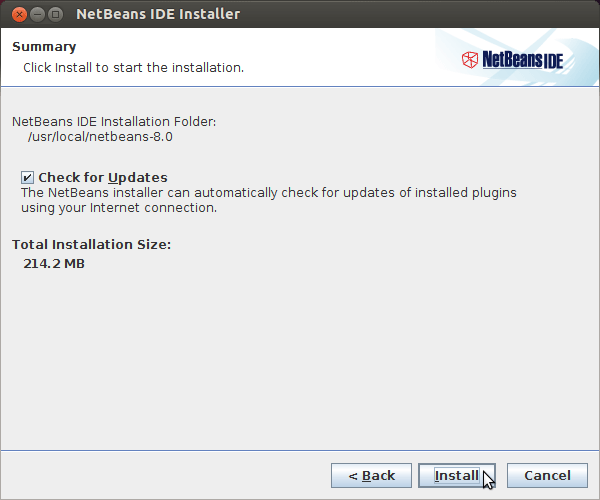
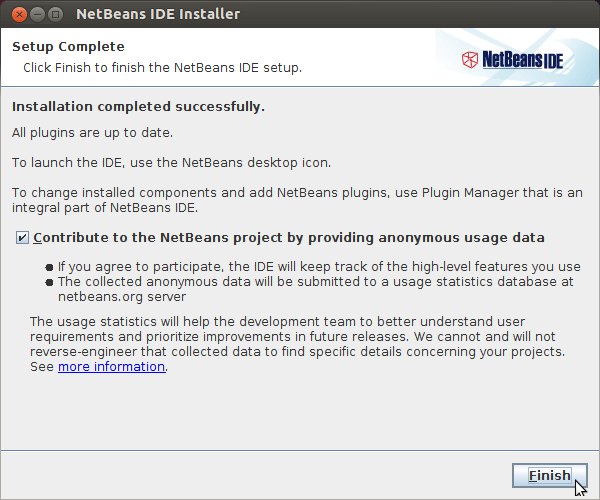
-
Getting Started with PHP 5 on NetBeans 8 IDE:
The NetBeans 8 IDE