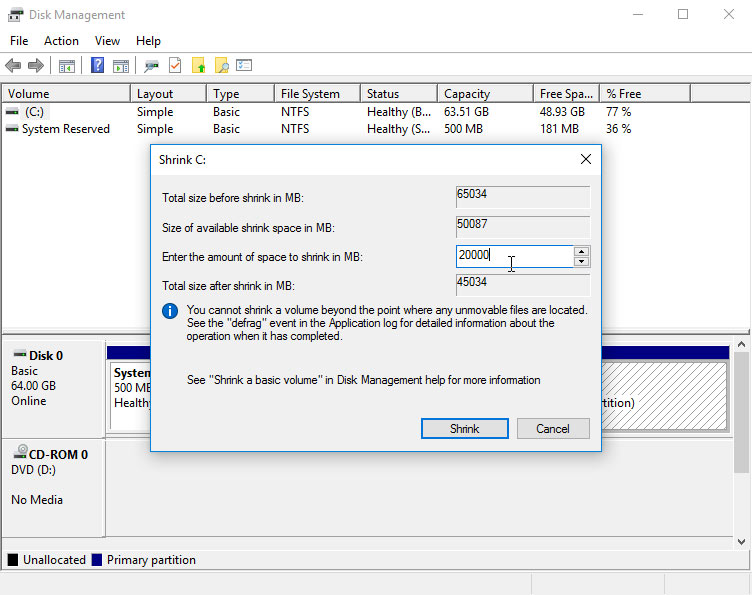Windows 10 Shrinking/Resizing Partition Guide
This Simple Guide shows you Visually and Step-by-step How to Shrink/Resize the Windows 10 Main Partition Volume.
This is the Safest, Easiest and Fastest Way to Resize your Partition using the Windows built-in Disk Management Tool.
And the Windows 10 Partition Shrink/Resize task is Easily and Quickly achieved with the Disk Management Tool.
Finally, this Procedure may be Necessary for a Linux OS Installation on Top of Windows 10.
But if you prefer, here’s the Alternative GParted Partitioning Setup.

1. Running Disk Management
On the Bottom Cortana Box Search for ‘disk’
And choose ‘Create and format hard disk partitions’: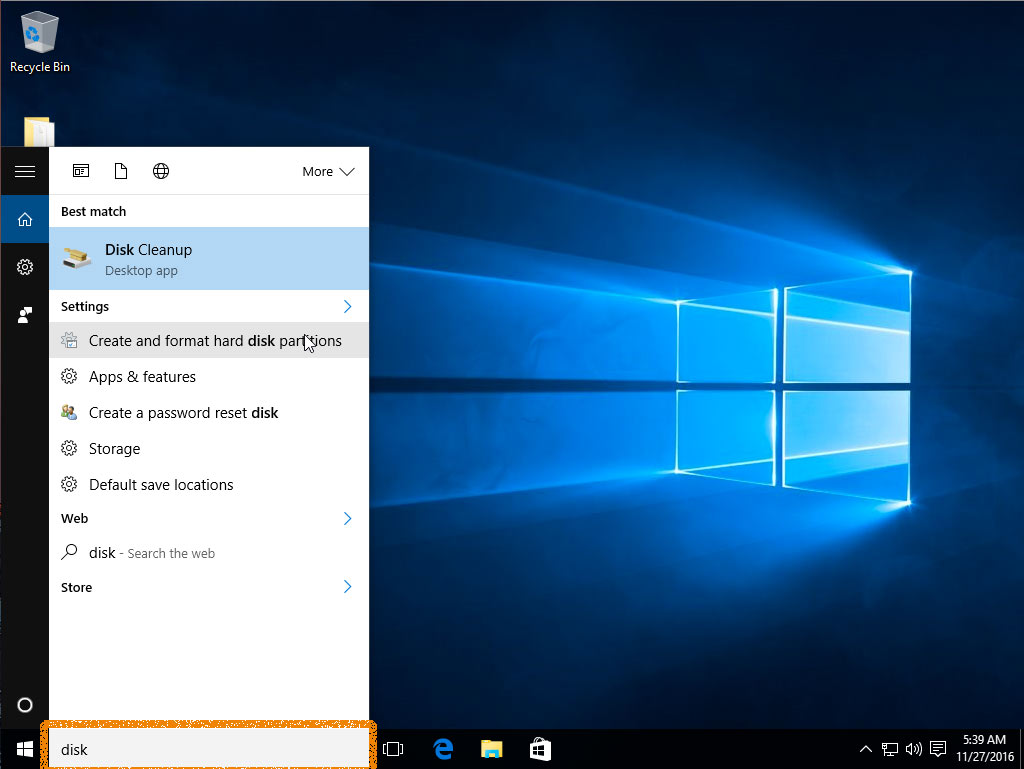
2. Shrinking Volume
Right-Click on the Partition and Select Shrink Volume.
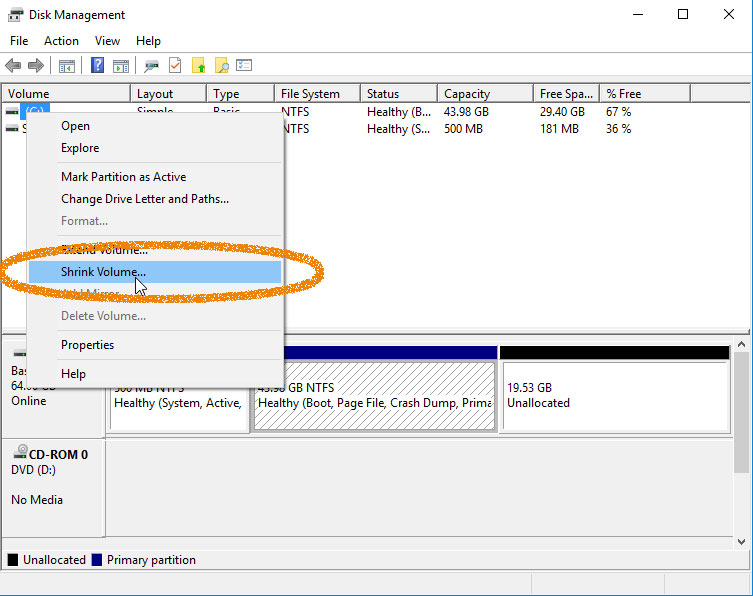
Select the Free Space Size to Shrink
And Confirm to Make Changes: