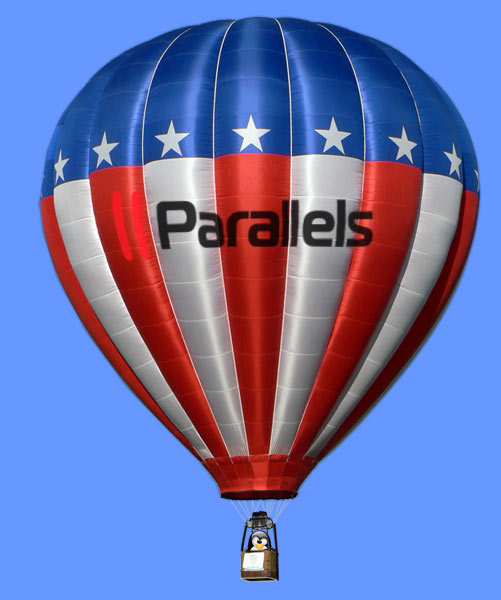Install Ubuntu 16.04 LTS desktop on Parallels 12
The Tutorial shows you Visually and Step-by-Step How to Install Ubuntu 16.04 Xenial Xerus LTS GNU/Linux on Parallels desktop 12 for macOS.
Ubuntu 16.04 Xenial Come with Some New Features:
- Unity 7 desktop
- Kernel 4.4+
- Host of Updated Applications
Parallels desktop for Mac is a hardware emulation Virtualization software, using hypervisor technology that works by mapping the host computer’s hardware resources directly to the virtual machine’s resources.
-
Download Ubuntu 16.04 Xenial desktop
-
How to Create a Parallels VM from Linux ISO
-
Starting the Ubuntu 16.04 Xenial Installation.

-
Prepare for Installation.

Possibly Select the Third Party Software installation.
-
Here you can Simply Take the Defaults.

Or Opt for a LVM SetUp…
-
Setting Up Country and Time Zone.

-
Select the Keyboard Layout.

-
User SetUp.

-
Possibly Log-In on Ubuntu One.

Ubuntu One is Good for Synchronizing your Stuff on All the Ubuntu Devices…
-
Then Start the Installation and Auto-Configuration.

-
Once done ReBoot into the Ubuntu 16.04 Xenial desktop!.

If the Re-Boot is Lagging then Select Re-Start from the VMs Menu…

-
How to Quick Start with Ubuntu System and Software