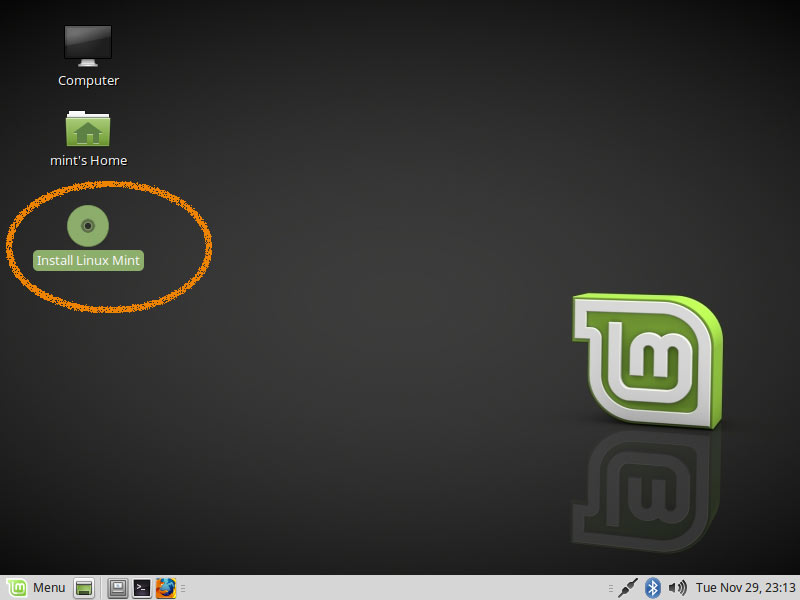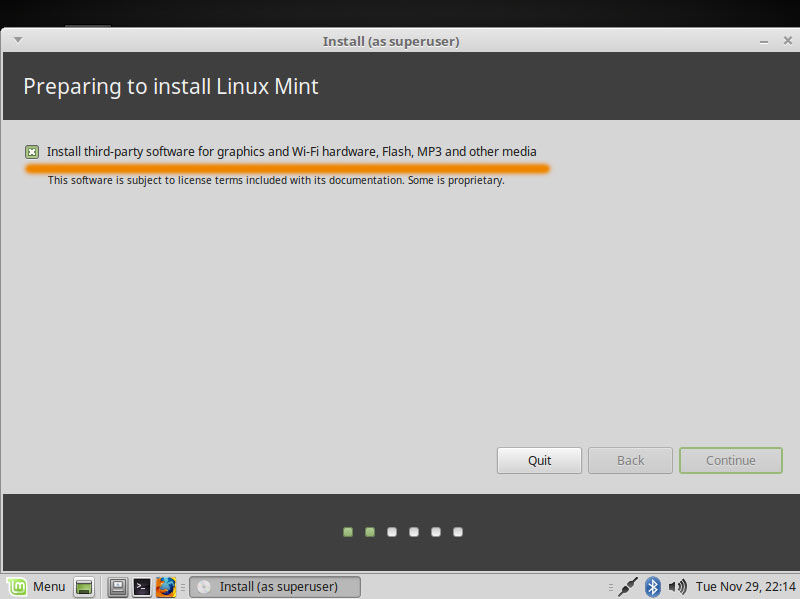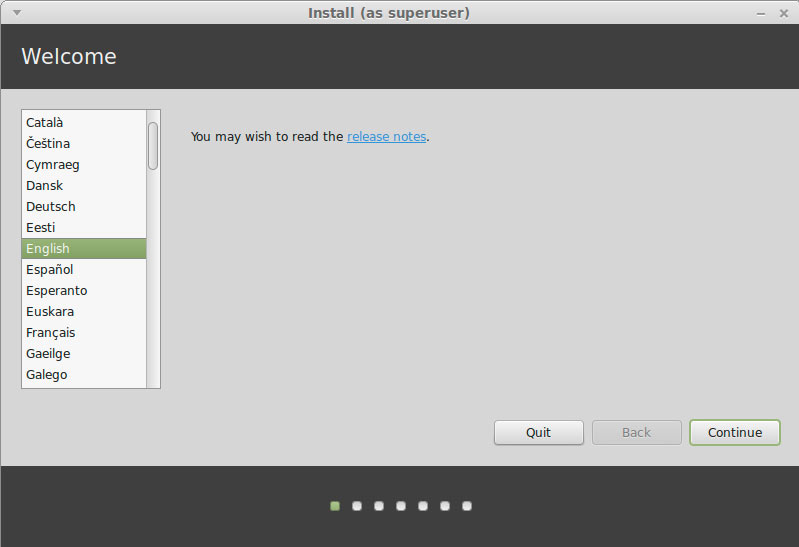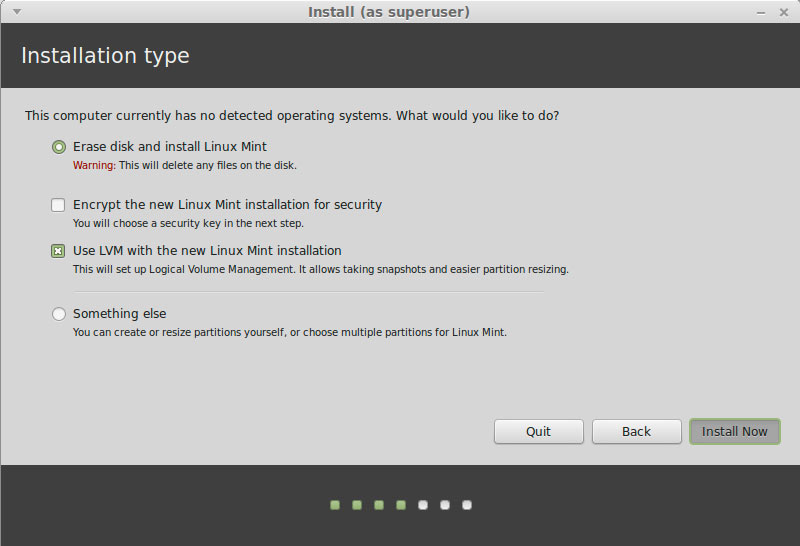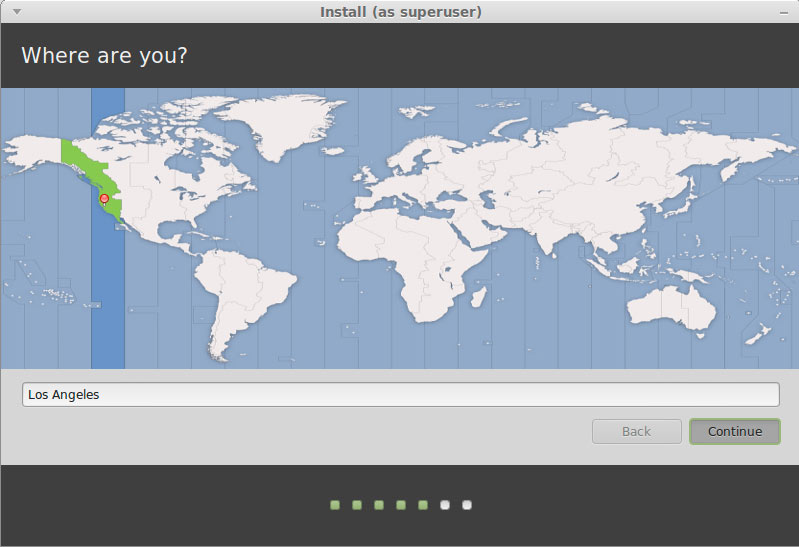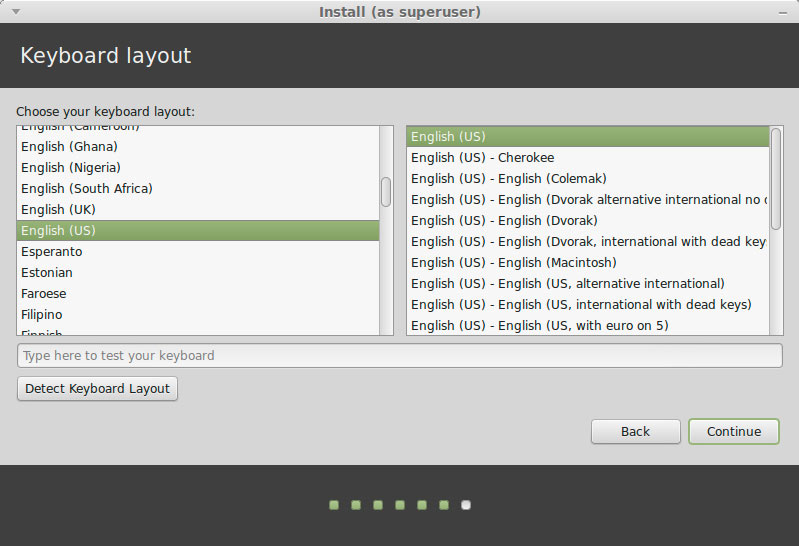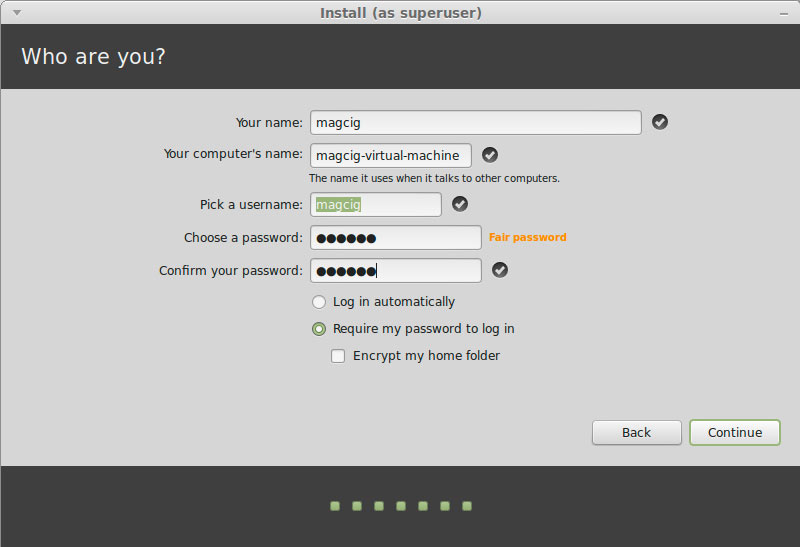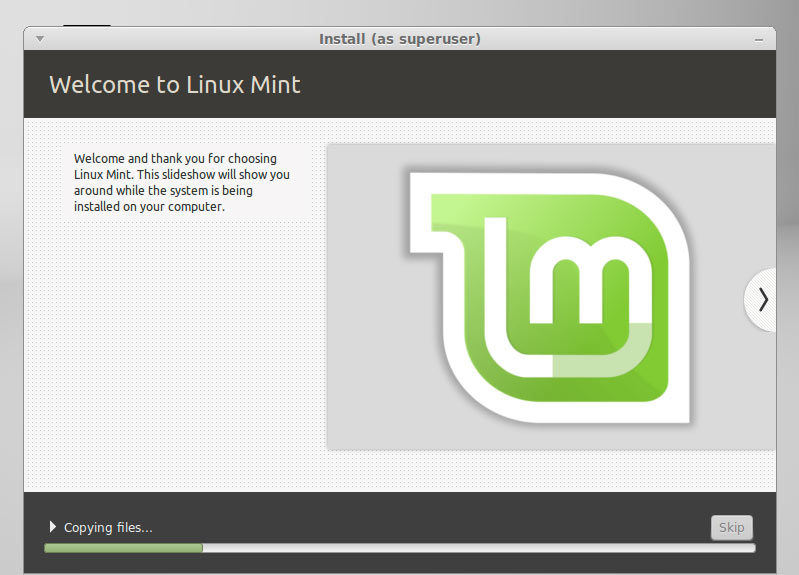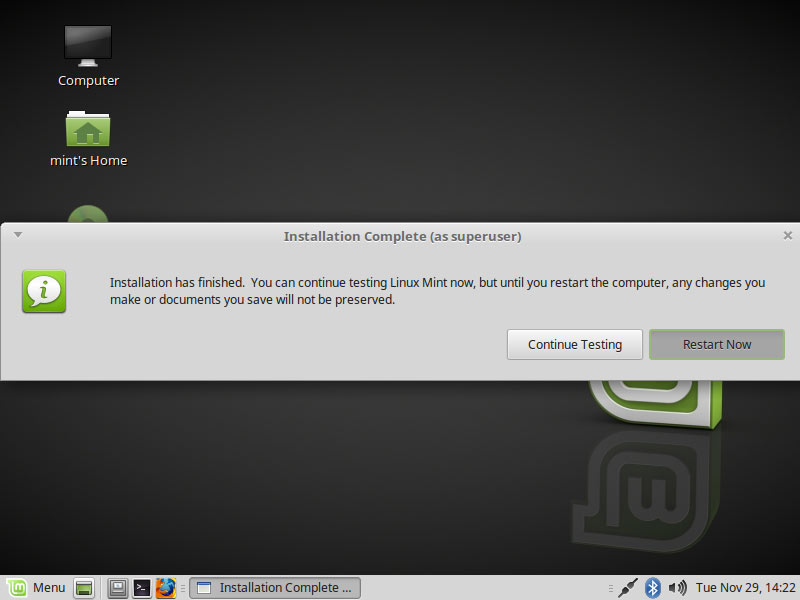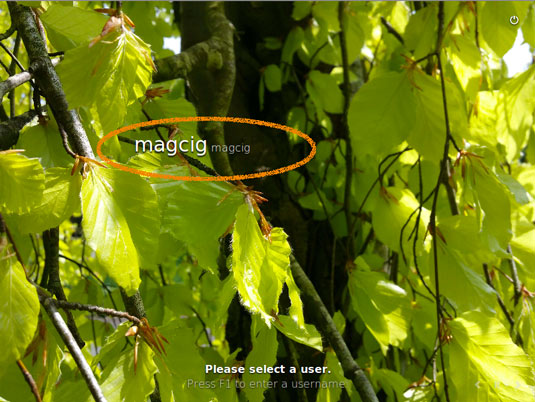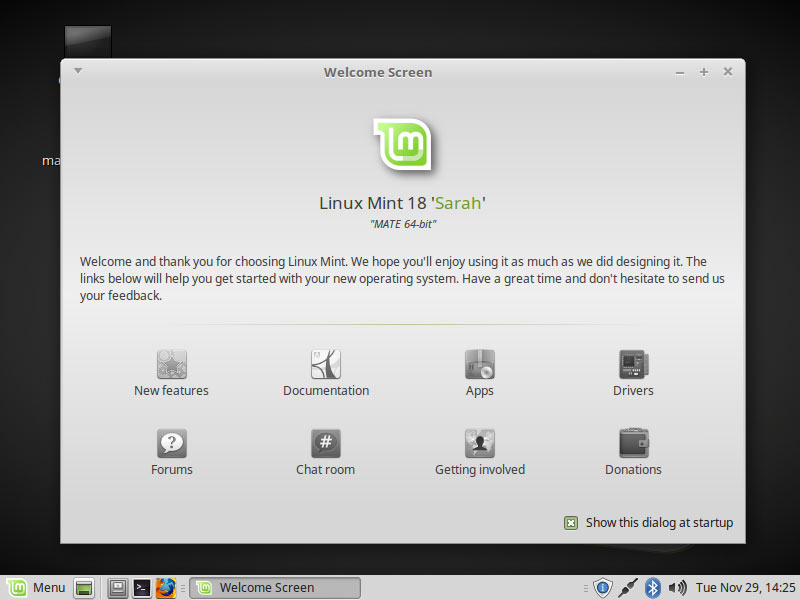Installing Mint 18 Sarah Mate desktop on VirtualBox
The Tutorial shows you Visually and Step-by-Step How to Create a Linux Mint 18 Sarah Mate LTS VirtualBox VM on Mac/Windows.
Mint 18 Sarah Mate Come with Some New Features:
- Mate 1.14+
- Kernel 4.4+
- Improved Mint Apps ported to GTK3/Python3/Gsettings
VirtualBox is a Free and powerful PC Virtualization solution allowing you to run a wide range of PC Operating Systems on your computer. This includes Windows, Linux, FreeBSD, DOS, OpenBSD and others.
VirtualBox comes with a Broad Feature Set and Excellent Performance, making it the premier Virtualization software solution on the market.