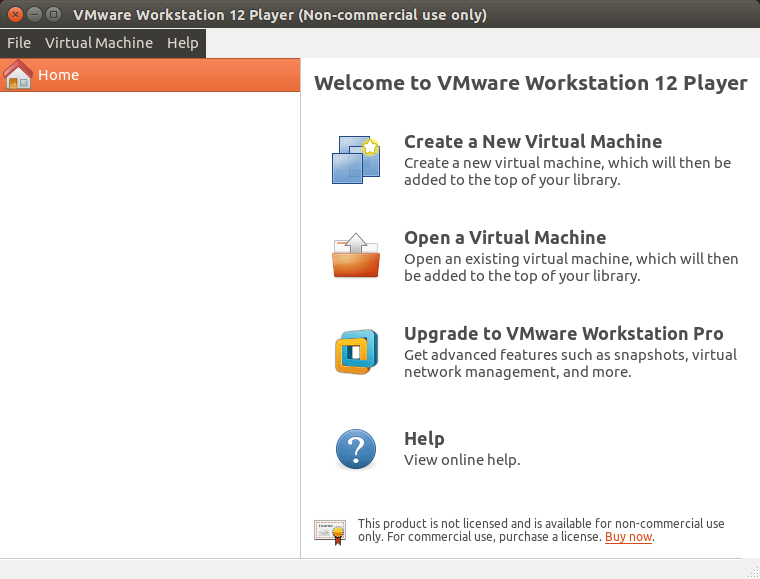VMware Workstation Player 12 Quick Start for Lubuntu
Hello Lubuntu User, this tutorial shows you step-by-step How to Install VMware Workstation Player 12 for Free on Linux Lubuntu 16.10 Yakkety Yak Amd64 desktop.
Especially relevant: you do Not need to Buy it because the VMware Workstation Player 12 is Free for Non Commercial Use.
VMware Workstation 12 Player (formerly known as VMware Player Pro) is a streamlined offering of VMware Workstation Pro 12 that is ready for Windows 10, offers enhanced 3-D graphics support and improved virtual machine performance.

-
Download VMware Workstation Player 12 for Linux
-
Open a Shell Terminal emulator window
Ctrl+Alt+t on desktop
(Press “Enter” to Execute Commands)
-
First, Install the Packages Required for the VMware Tools installation
sudo apt-get install gcc build-essential
If Got “User is Not in Sudoers file” then see: How to Enable sudo
-
Give Execution Permission to VMware Player Installer
cd ~/Downloads
sudo chmod +x VMware-Player*.bundle
-
Starting VMware Player Installer.
sudo ./VMware-Player*.bundle
If the Graphical Wizard is Not launching Type ‘q‘ to Accept Licenses…
-
Then Follow the Installation Wizard.
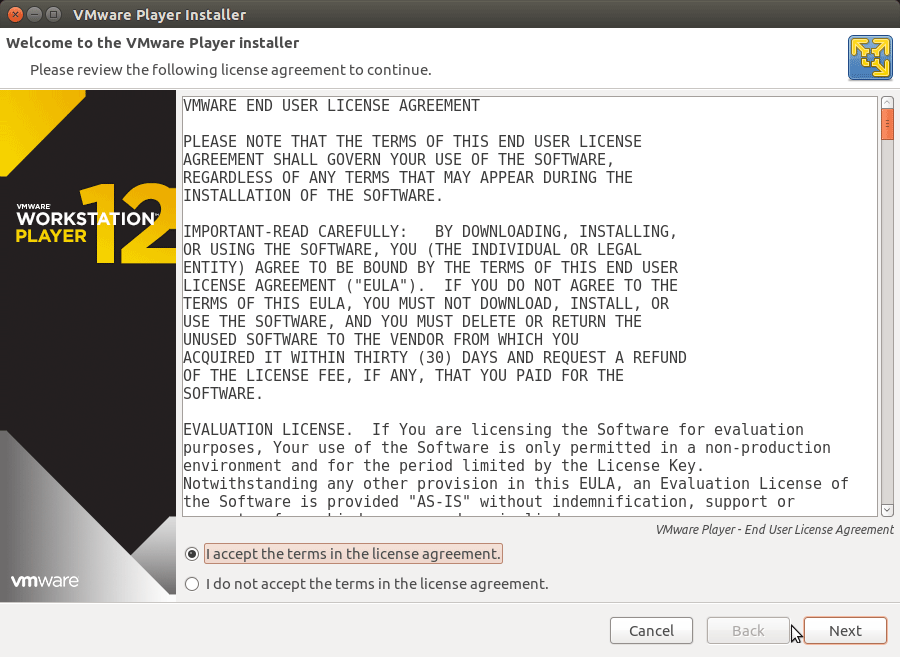
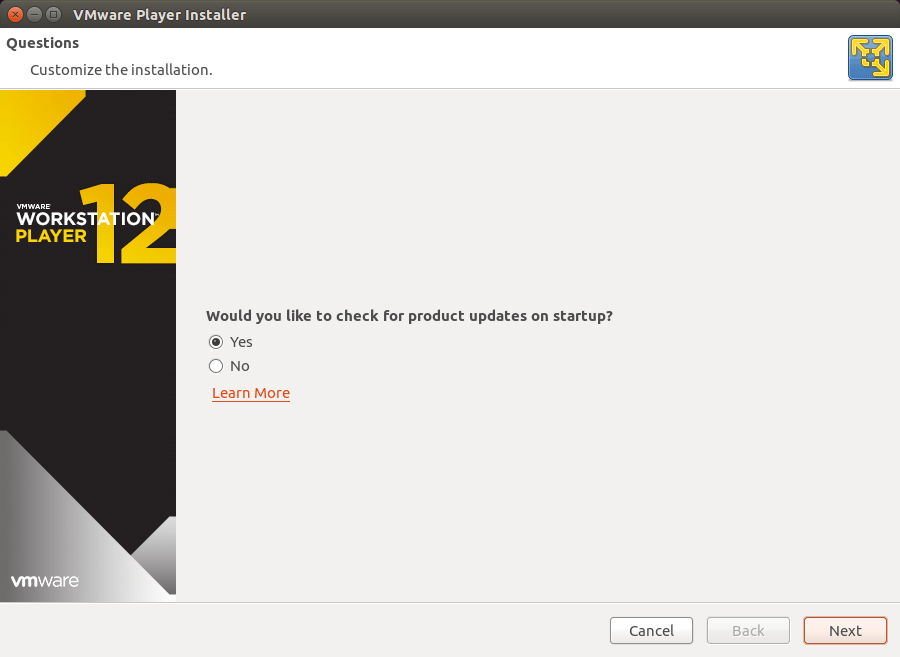
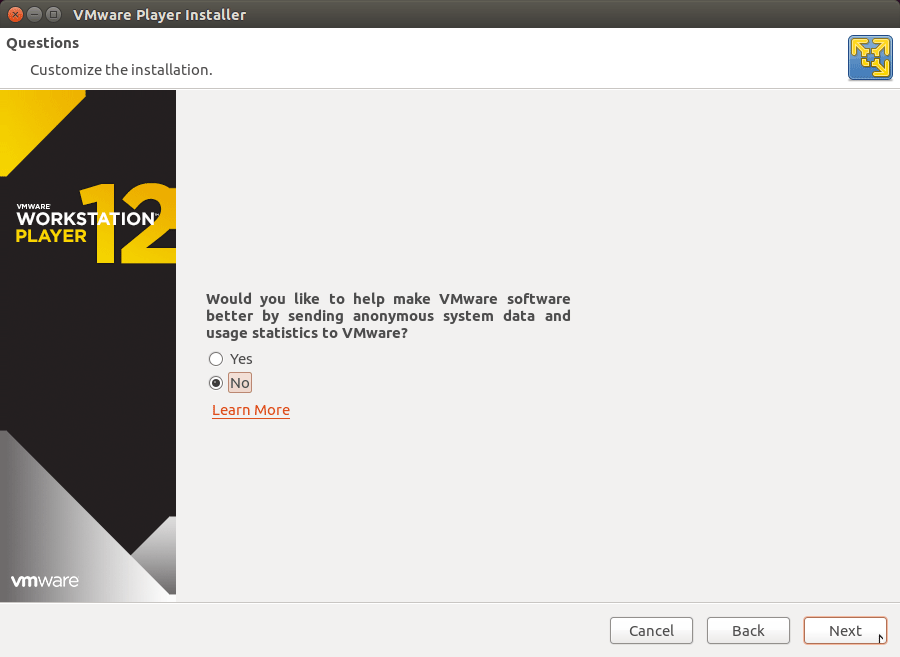
Live License Key Blank if you Use it for Free as Non Commercial
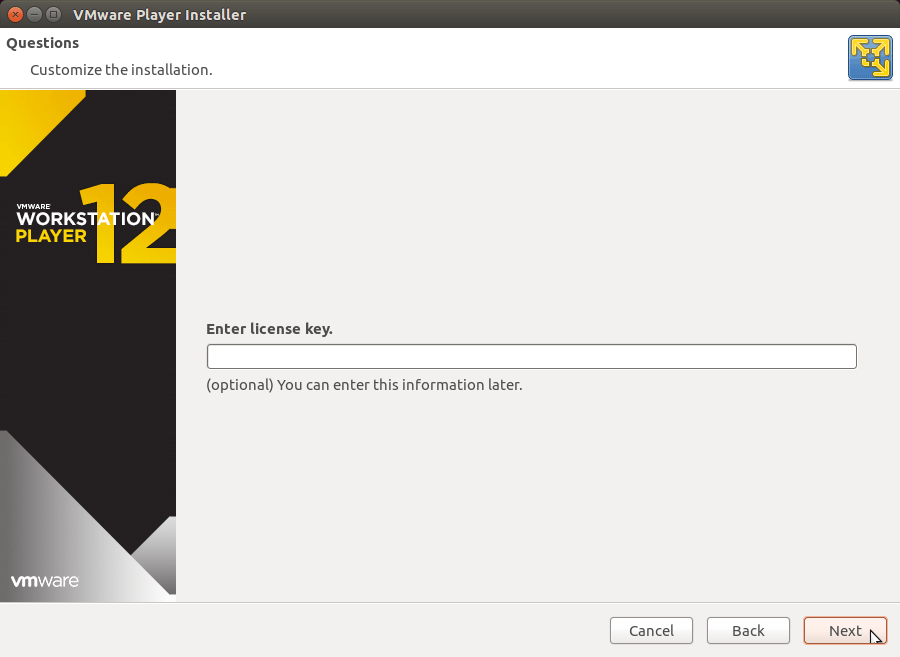
Confirm for Installation Start
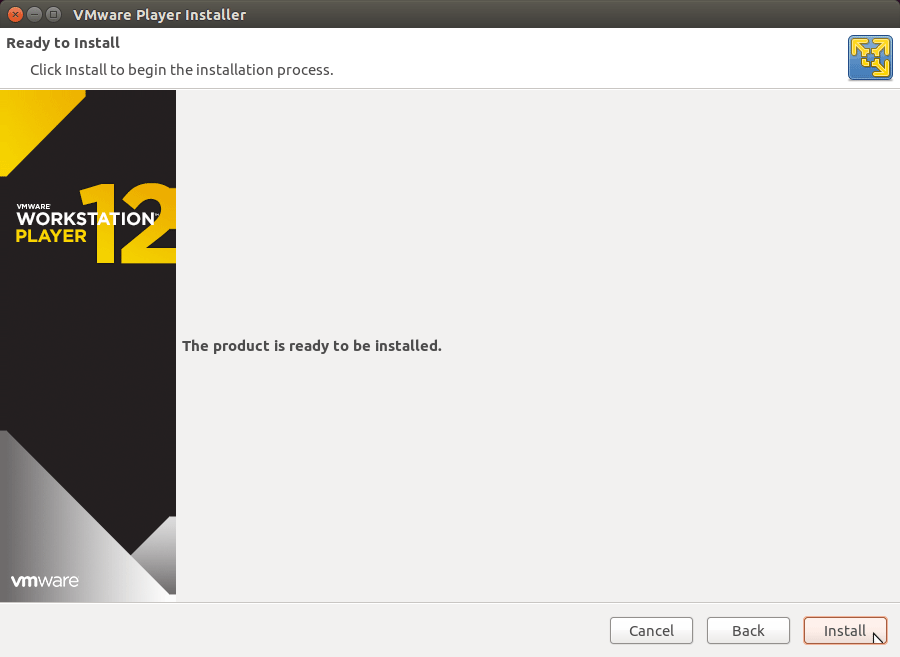
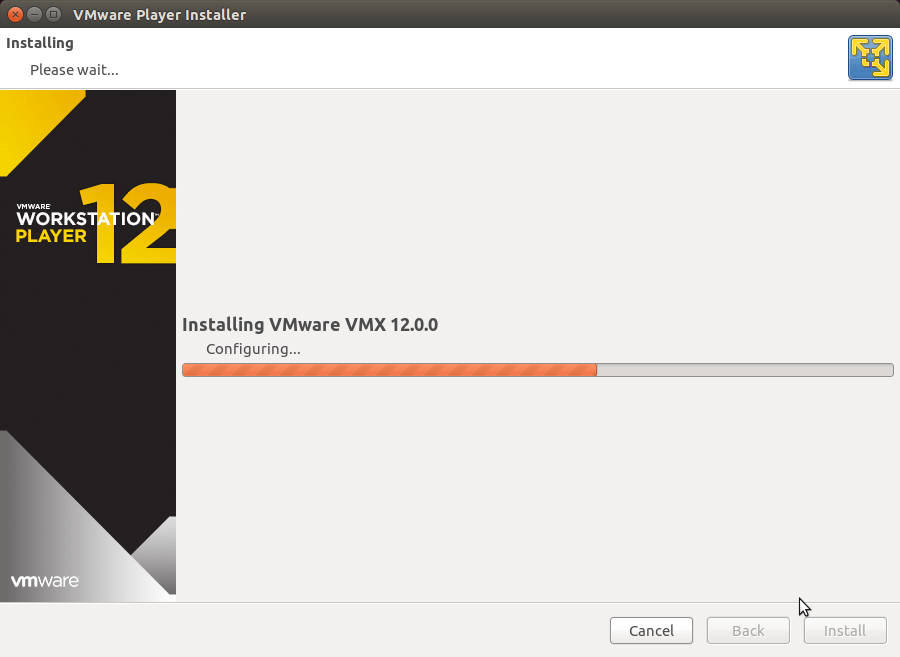
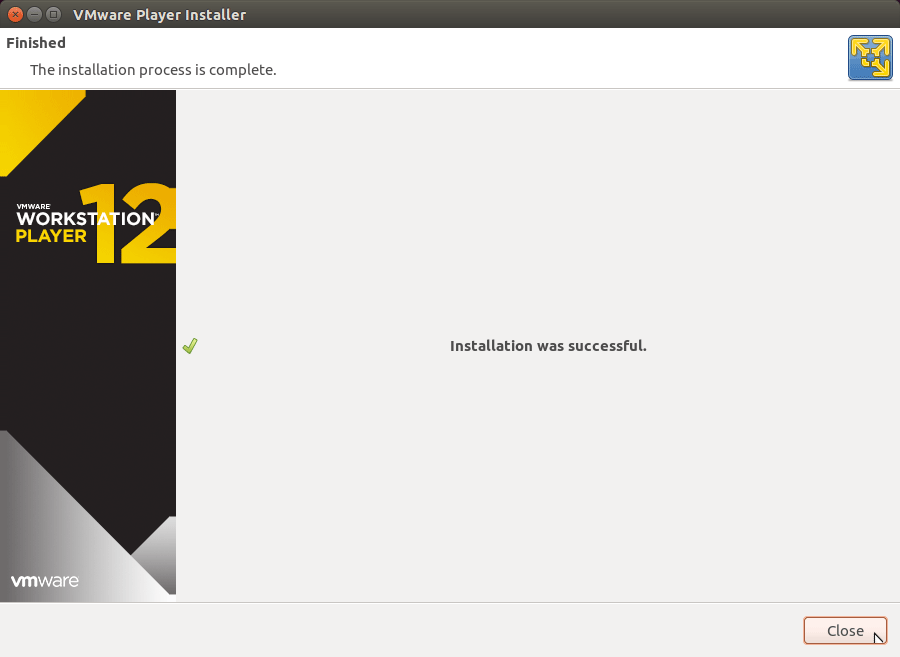
-
Launching VMware Workstation Player 12.
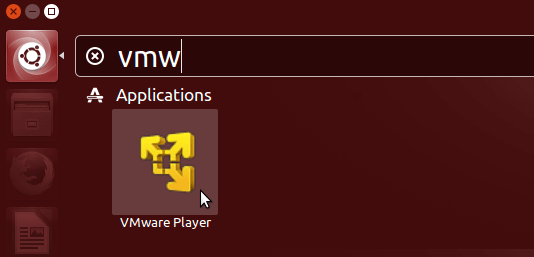
For a Free Use insert an eMail address and follow on…
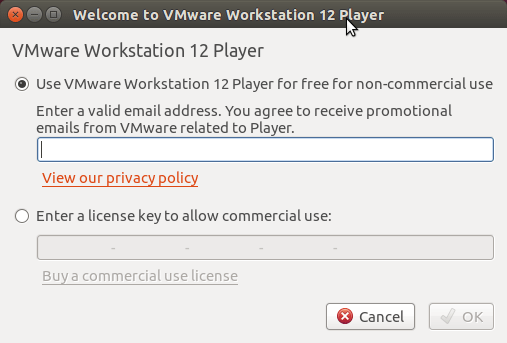
-
How to Install VMware-Tools on VMware Workstation Guests:
How to Install Google-Chrome Web Browser on Lubuntu Linux
Installing Google-Chrome Web Browser on Lubuntu.