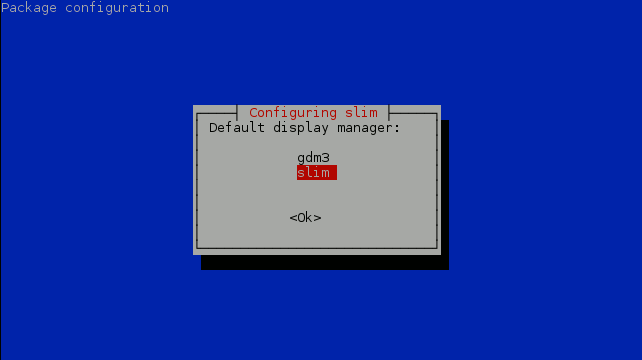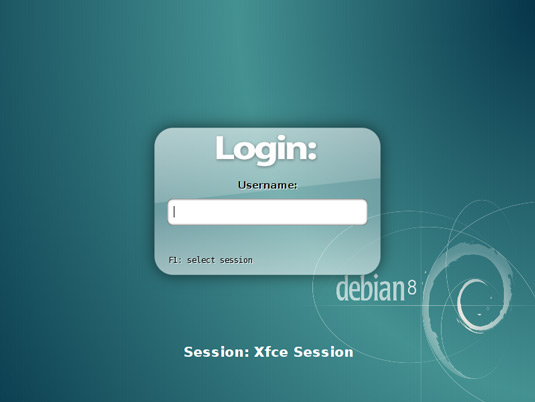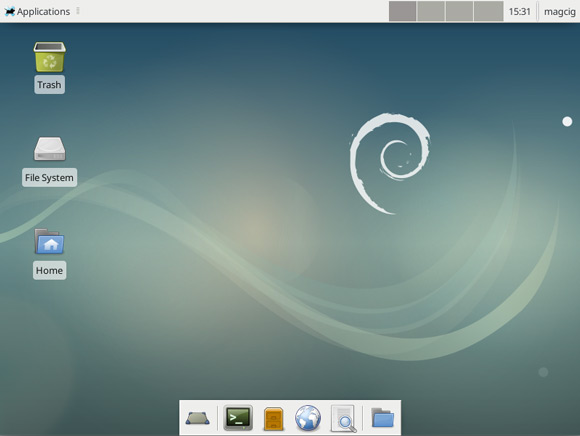Switching from GNOME to Xfce on Debian
The Tutorial shows you Step-by-step How to Switch from GNOME/Gnome3 to Xfce desktop on Debian Stretch 9 GNU/Linux.
To Login into the Xfce desktop we will Install and Make Use of the slim Display Manager.
Finally, the post’s Content is Expressly Reduced to Give Focus to the Essentials Instructions and Commands.