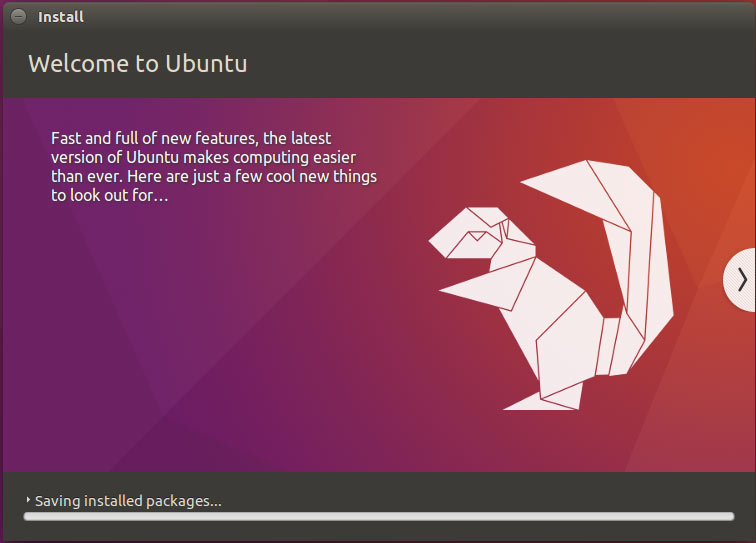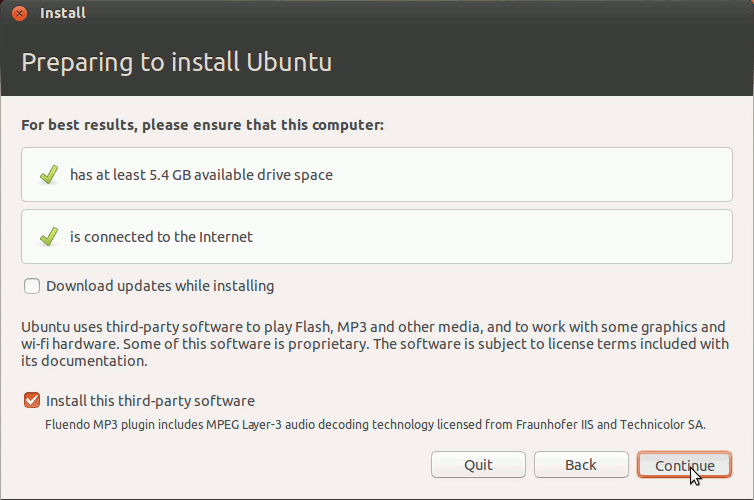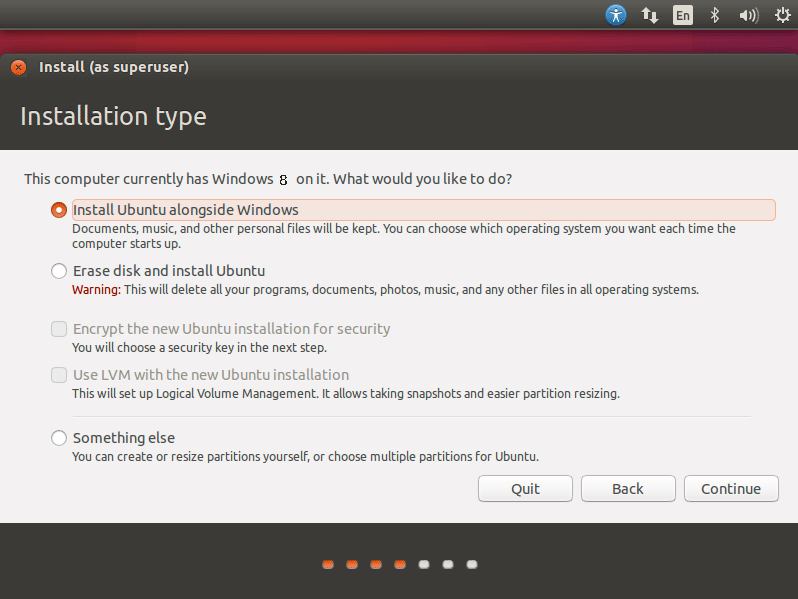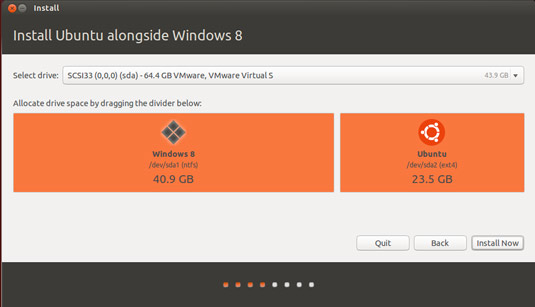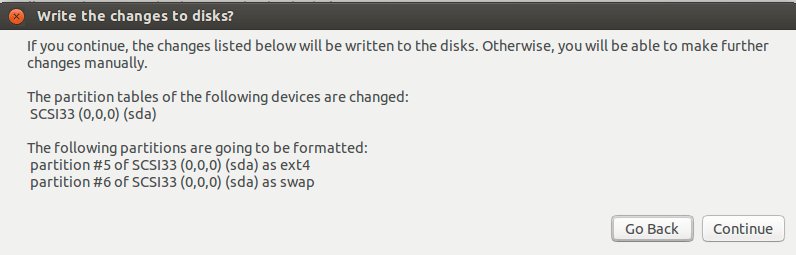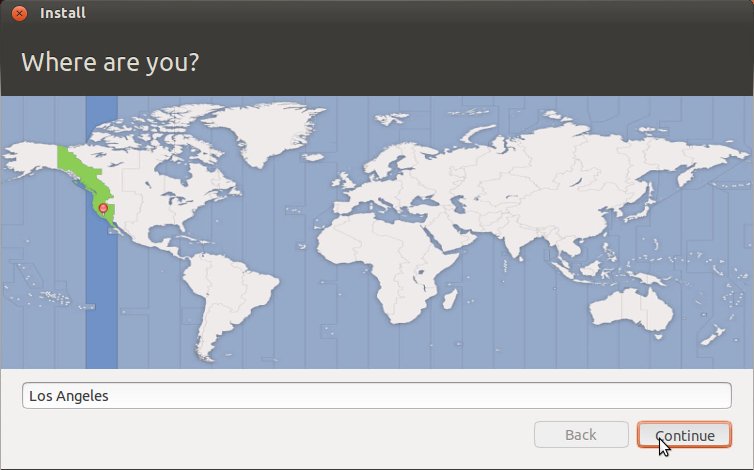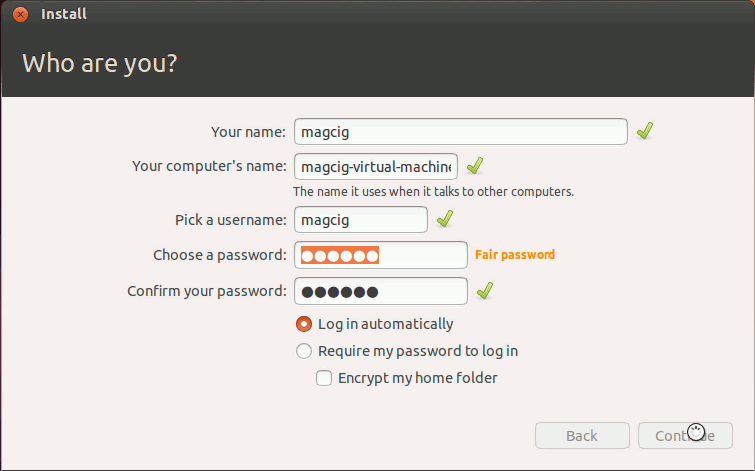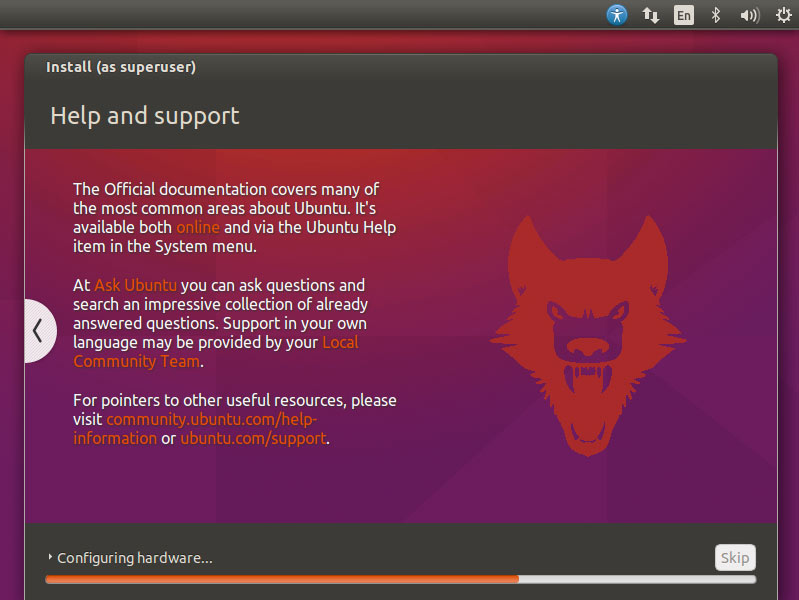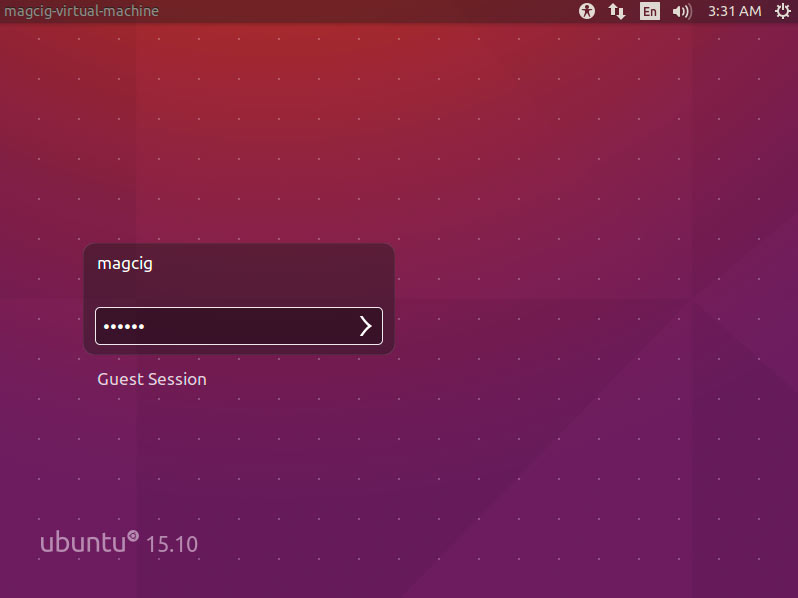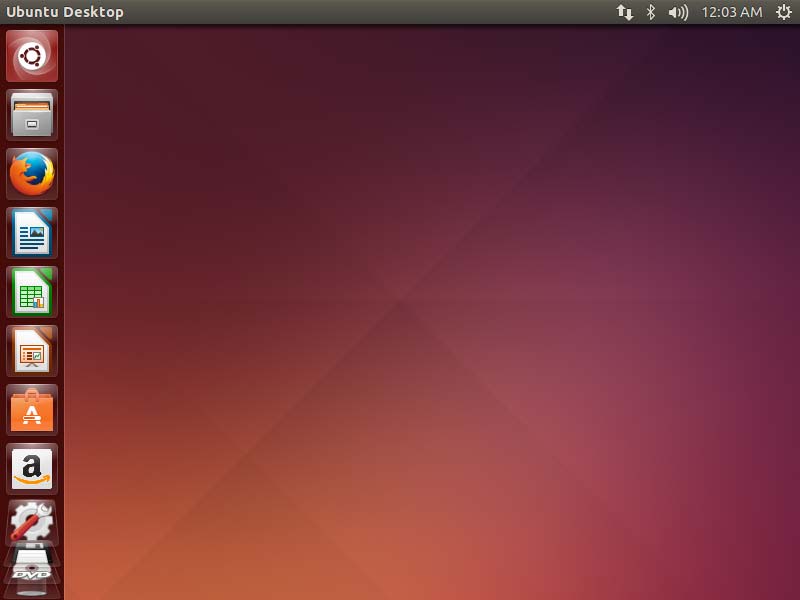Installing Ubuntu 16.04 Xenial on Top of Windows 8
The tutorial shows you step-by-step and Visually How to Install Ubuntu 16.04 Xenial Xerus LTS GNU/Linux Alongside Windows 8 with Uefi and Secure Boot Barrier Pre-Installed.
The Guide shows you All the Steps involved and so also How to Download, Burn and Boot with the Ubuntu Installation Media.
The Ubuntu-based OS Installers are Now Just Fantastic in the Ability of Easy Drag Partitioning and Resizing the Windows 8 Disk on the Fly.
Before Installing Linux Ubuntu it is Recommended to Test if your System meet the Minimum Hardware Requirements simply by trying to see if it’s able to Run the Ubuntu Live OS.
To Make the whole Ubuntu 16.04 Installation on a PC with Windows 8 Easier to Visualize and Retain the Post Includes the Basic Screenshots of All GUI Steps involved.

-
How to Download & Burn Ubuntu 16.04 Xenial Linux
-
Setting Up Windows 8 PC to Boot with Linux Ubuntu:
Win 8 CD/DVD Boot Setup