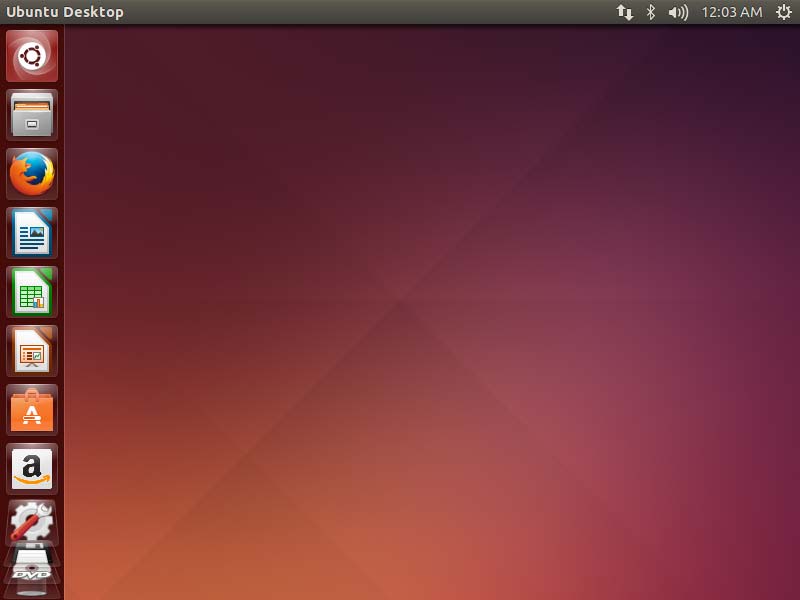Installing Ubuntu 16.10 Yakkety on a Windows 7 PC
The tutorial shows you step-by-step and Visually How to Install Ubuntu Linux 16.10 Yakkety Yak on Top of a Windows 7 Computer.
The Guide shows you All the Steps involved and so also How to Download, Burn and Boot with the Ubuntu Installation Media.
On a Windows 7 PC before Installing Ubuntu is Necessary to Shrink the Main Ntfs Volume to Free Up Space for Linux.
Ubuntu is an ancient African word meaning ‘humanity to others’. It also means ‘I am what I am because of whom we all are’. The Ubuntu operating system brings the spirit of Ubuntu to the world of computers.
GNU/Linux was already established as an enterprise server platform in 2004, but free software was not a part of everyday life for most computer users.
That’s why Mark Shuttleworth gathered a small team of developers from one of the most established Linux projects — Debian — and set out to create an Easy-to-Use Linux desktop: Ubuntu.

-
How to Download & Burn Ubuntu 16.10 Yakkety
-
How to Free Up Space for Linux Installation on Disk
-
Look this Visual Guide to Boot PC with Linux Live CD/DVD
-
Boot with the Ubuntu Linux Installation Media
-
Start Installation of Ubuntu

-
Prepare Ubuntu Installation
May Check the Third Party Software Option.
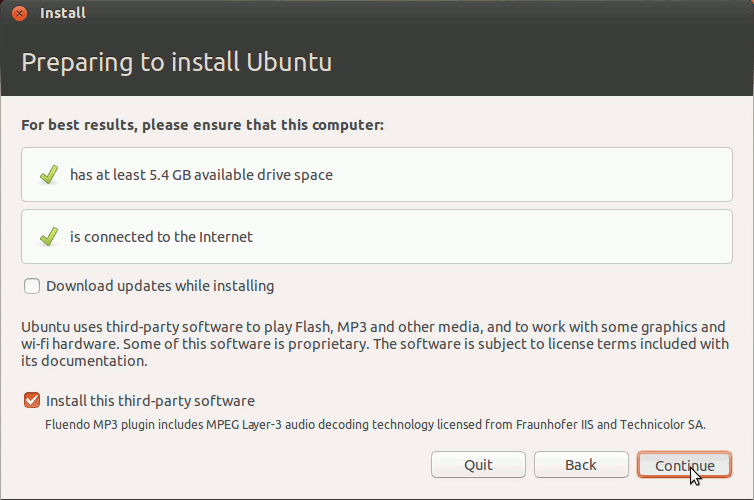
-
Take the Default “Install Ubuntu alongside Windows 7”
And Click on “Install Now!”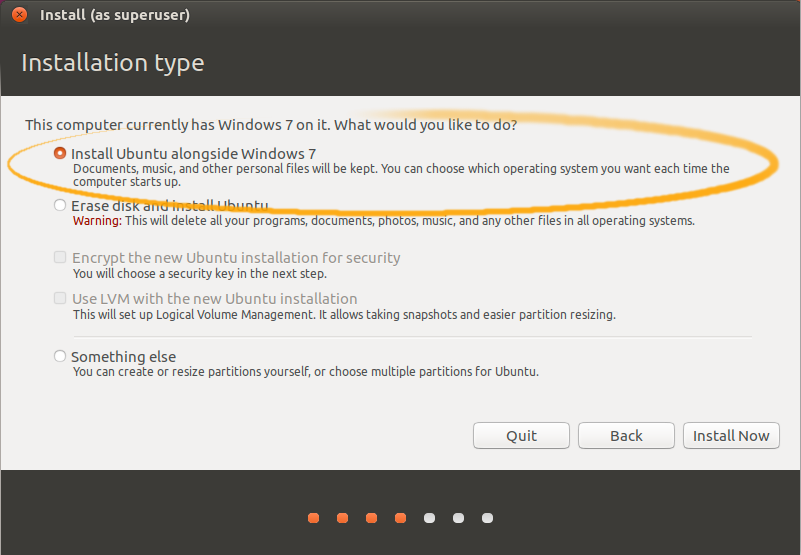
Click on ‘Install Now’!
-
Then Simply Confirm your Choice
The root and swap Volumes will be created automatically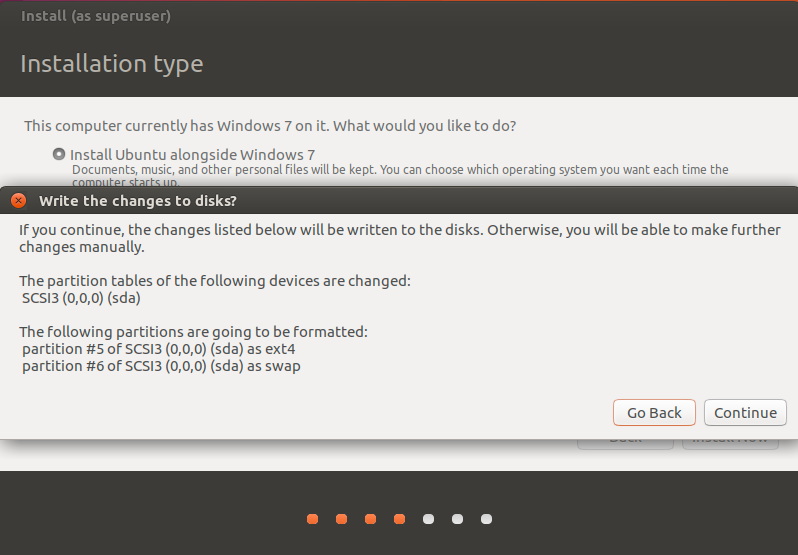
-
Set the Time-Zone
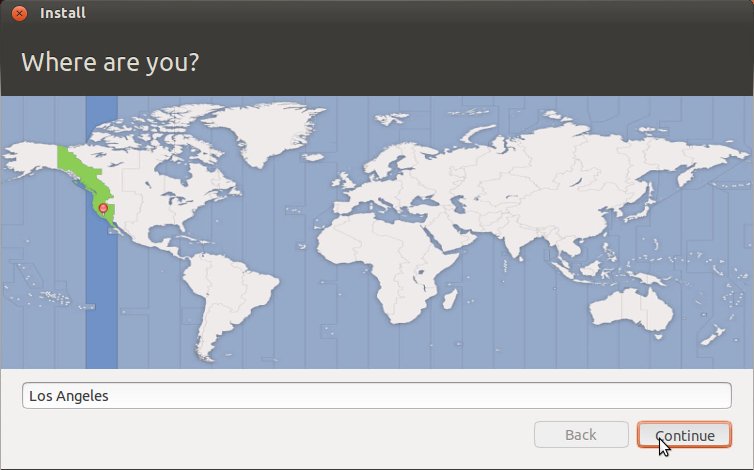
-
SetUp a Regular User
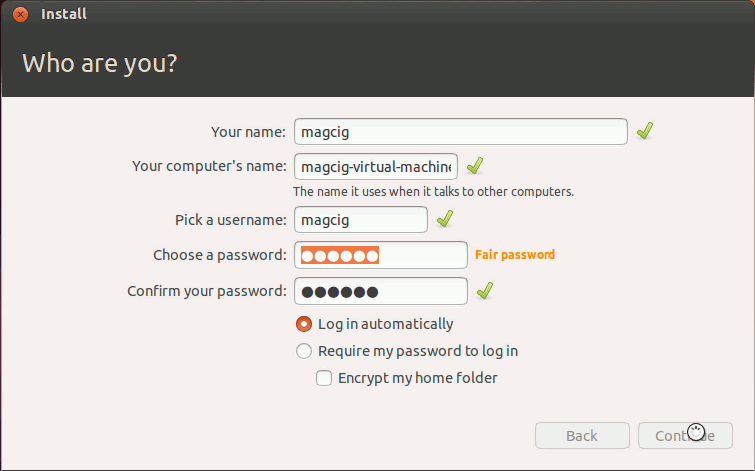
-
Wait wile Installing Ubuntu Yakkety
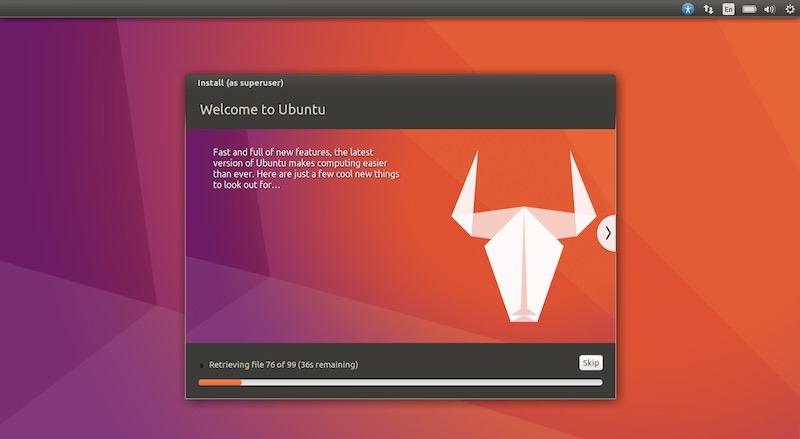
-
Reboot Into Ubuntu 16.10 Unity desktop! :)

And now Happy Ubuntu! ;)