Oracle JDK 7 Quick Start for Debian Stretch 9
How to Install and Getting Started with the Oracle-Sun Official Java SE JDK 7 for Debian Stretch 9 GNU/Linux desktop/server – Step by step Tutorial.
To SetUp Oracle JDK you will need to Use the update-alternatives Tool to Update your System Java to Oracle JDK 7.
To the How to Download and Install Oracle JDK 8+ on Debian Stretch 9 Bottom there is a Link for Quick Start with Java JDK 7 Development and also to Install the Latest Java IDEs for Debian Stretch 9 Linux.
The Contents and Details of How to Download and Install Oracle JDK 8+ on Debian Stretch 9 are Expressly Essentials to Give Focus Only to the Essentials Instructions and Commands and Make the Tut Easier to Understand ;)

-
Open a Shell Terminal emulator window
(Press “Enter” to Execute Commands)
-
Download Oracle Java SE JDK 7 for Linux
-
Double-Click on Archive and Extract into /tmp
Or from Shell:tar xvzf ~/Downloads/jdk-7*.tar.gz -C /tmp/
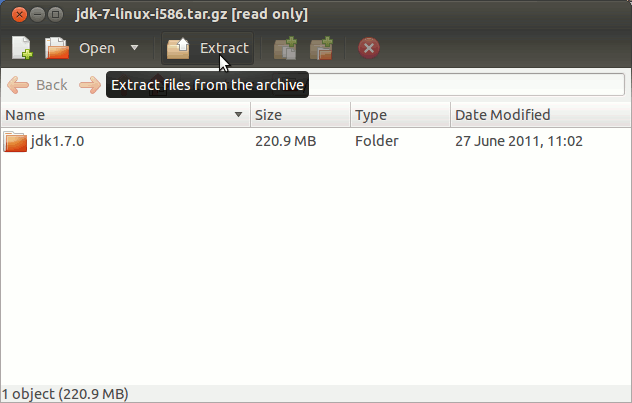
-
Relocate Oracle JDK 7
Login as the SuperUsersu -
If Got “User is Not in Sudoers file” then see: How to Enable sudo
To Make a jvm Directory Only if Not already there:
(You can directly copy & paste the commands into the terminal)if [ ! -d "/usr/lib/jvm" ]; then mkdir /usr/lib/jvm; fi
Set the root superUser as owner:
chown -R root:root /tmp/jdk1.7*
Then to Switch the Oracle JDK 7 contents:
mv /tmp/jdk1.7* /usr/lib/jvm/
-
Installing Oracle Java JDK 7
update-alternatives --install /usr/bin/java java /usr/lib/jvm/jdk1.7*/bin/java 1065
update-alternatives --install /usr/bin/javac javac /usr/lib/jvm/jdk1.7*/bin/javac 1065
update-alternatives --install /usr/bin/jar jar /usr/lib/jvm/jdk1.7*/bin/jar 1065
update-alternatives --install /usr/bin/javaws javaws /usr/lib/jvm/jdk1.7*/bin/javaws 1065
Checking or Setting the System Java Version in Use with:
update-alternatives --config java
To Switch of Java Version Just Enter the Selection Number/non First, Column. :)
Achieve the SuperUser session:exit
-
Setting JAVA_HOME User Environment Variable (Optional).Edit the Bash environment Configuration file
nano $HOME/.bashrc
Append:
export JAVA_HOME=/usr/lib/jvm/jdk1.7[uX]
Replace the [uX] Looking for the Installed Java 7 Version with:
ls /usr/lib/jvm/
Ctr+x to Save & Exit from nano Editor :)
Next to Load the New Bash Environment:bash
-
Testing New Java JDK 7 Installation Installation:
java -version
-
Getting Started with Java Development
Now Thanks to Oracle-Sun Corporation you are able to Successfully Start with Java JDK Use & Development.
Java 7 IDEs Installation on Debian Stretch 9
How to Install Eclipse for Java 7 Development on Debian Stretch 9: Installing Eclipse IDE for Java 7 on Debian Stretch 9
How to Install Netbeans 8 IDE for Java 7 on Debian Stretch 9: Installing NetBeans IDE for Java 7 on Debian Stretch 9
How to Install IntelliJ IDEA 2024 for Java 7 on Debian Stretch 9: Installing IntelliJ IDEA for Java 7 on Debian Stretch 9.