Deepin Linux Installing Adobe Reader – Step by step Guide
Hello Deepin User! How to Install Adobe Reader on Deepin GNU/Linux desktop – Step by step Tutorial.
And Adobe Reader for Deepin is the trusted standard for reliably Viewing, Printing, Signing, and Commenting on PDF documents.
Moreover, it’s the only PDF Viewer that can Open and Interact with All Types of PDF Content including Forms and Multimedia.
Especially relevant: at the Same Time I’m also Showing Here an Easy Way of Installing Downloaded Packages .deb with Dependencies for Linux Deepin.
Finally, to the article Bottom there are Links to other articles showing How to Install Google-Chrome and Evernote Clone for Deepin.

-
1. Launching Terminal
Open a Command Line Console Window
(Press “Enter” to Execute Commands)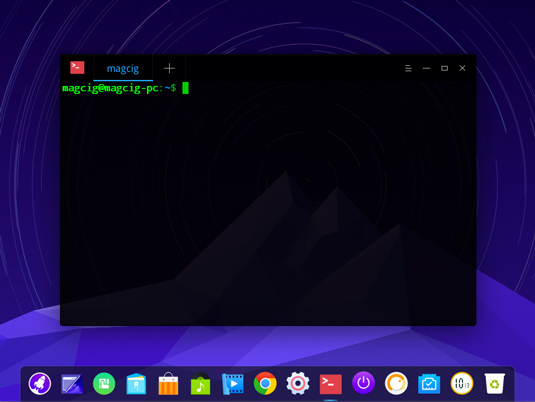
In case first see: Terminal QuickStart Guide.
Ctr+Alt+t on desktop
Contents