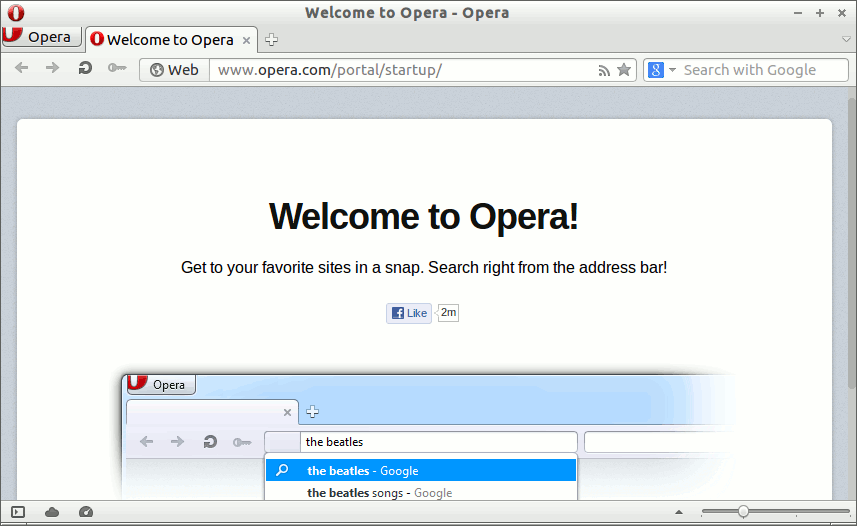Install Opera 94+ for Kubuntu 14.04 Trusty
Hello Kubuntu User! How to Install Latest Opera 94+ for Kubuntu 14.04 Trusty Tahr LTS GNU/Linux desktop the Easy-Way.
Moreover, Opera Browser dispose Now of a Free Built-in VPN! So you don’t have to download VPN extensions or pay for VPN subscriptions to access blocked websites and to shield your browsing when on public Wi-Fi.
After the Manual Download and Installation of the Opera Kubuntu .deb Package the Opera Kubuntu Repository is Automatically Added to Facilitate the Browser Updating Task!
The Opera Web Browser Dispose of Several Advanced Features and the Most Valuable One is the ability of Resuming Any Download.
Especially relevant: at the Same Time I’m also illustrating here the Easiest Way of Installing the New Downloaded .deb Packages with Dependencies.

-
Download Latest Opera for Ubuntu 64-bit
-
Double-Click on Package or Right-Click Open with Discover
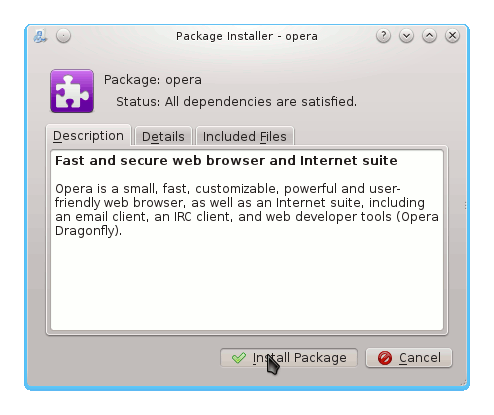
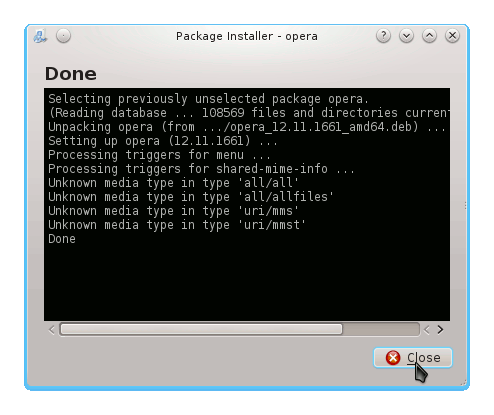
QApt Package Installer will Automatically Manage, Download and Install the Eventual Dependencies ;)
-
Kickoff > Applications > Internet > Opera Web Browser
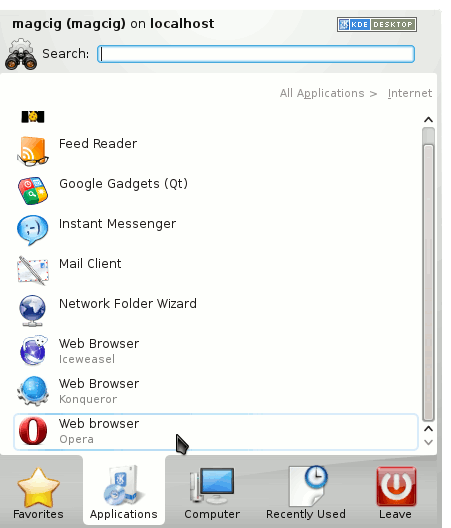
How to Install Evernote Clone on Kubuntu Linux:
SetUp Evernote on Kubuntu.
How to Install Google-Chrome Web Browser for Kubuntu:
Installing Google-Chrome Web Browser on Kubuntu Distro.