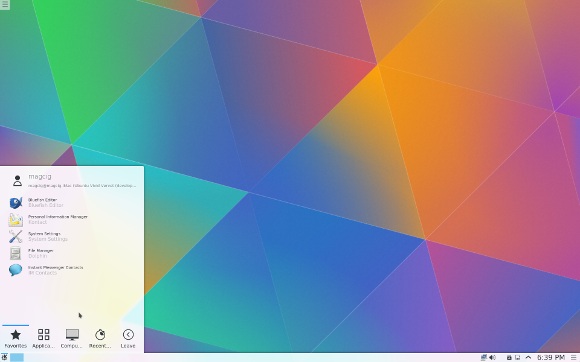Lubuntu 16.04 Xenial Switch to KDE 5 desktop
How to Install KDE/Kubuntu Plasma 5 desktop for Ubuntu 16.04 Xenial Xerus LTS GNU+Linux.
The KDE Community is an international technology team dedicated to creating a free and user-friendly computing experience, offering an advanced graphical desktop, a wide variety of applications for communication, work, education and entertainment and a platform to easily build new applications upon.

Major Changes in New Plasma 5 include:
- An updated and modernized, cleaner visual and interactive user experience: The new Breeze theme is a high-contrast, flat theme for the workspace.
- Smoother graphics performance thanks to an updated graphics stack: Plasma’s user interfaces are rendered on top of an OpenGL or OpenGL ES scenegraph, offloading many of the computational-intensive rendering tasks.
-
Open a Terminal Shell emulator window
Ctrl+Alt+t on desktop
(Press “Enter” to Execute Commands)
-
Installing KDE/Kubuntu Plasma 5 desktop.
sudo su -c "apt install kubuntu-desktop"
When prompted hit “Tab” and Confirm the Default Display Manager
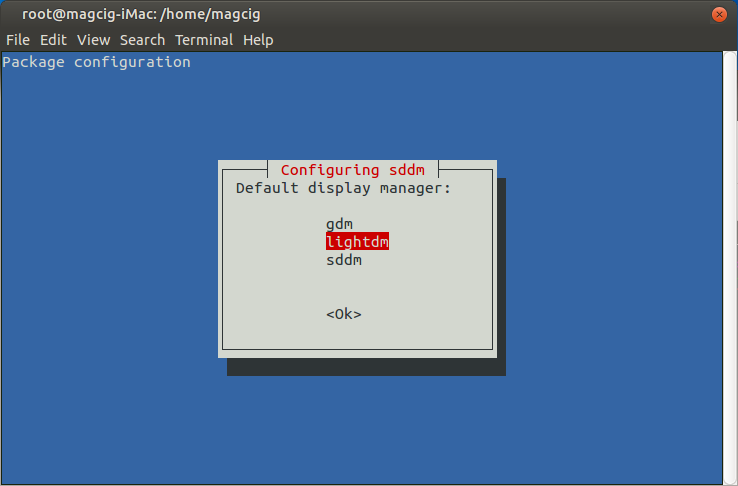
-
Log-Out & Log-In into KDE Plasma 5.
Hit the Ubuntu Icon on Login Screen and Switch to “Plasma”
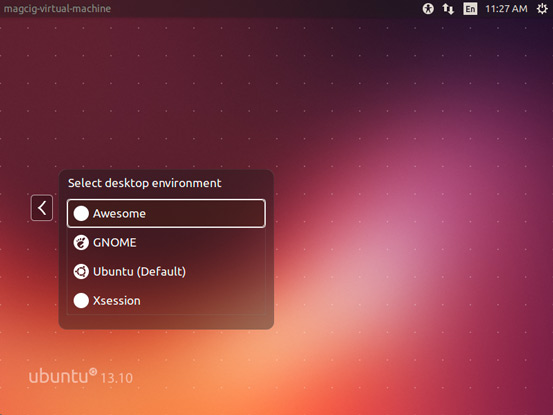
Welcome to your Barely New KDE/Kubuntu Plasma 5 desktop! :)