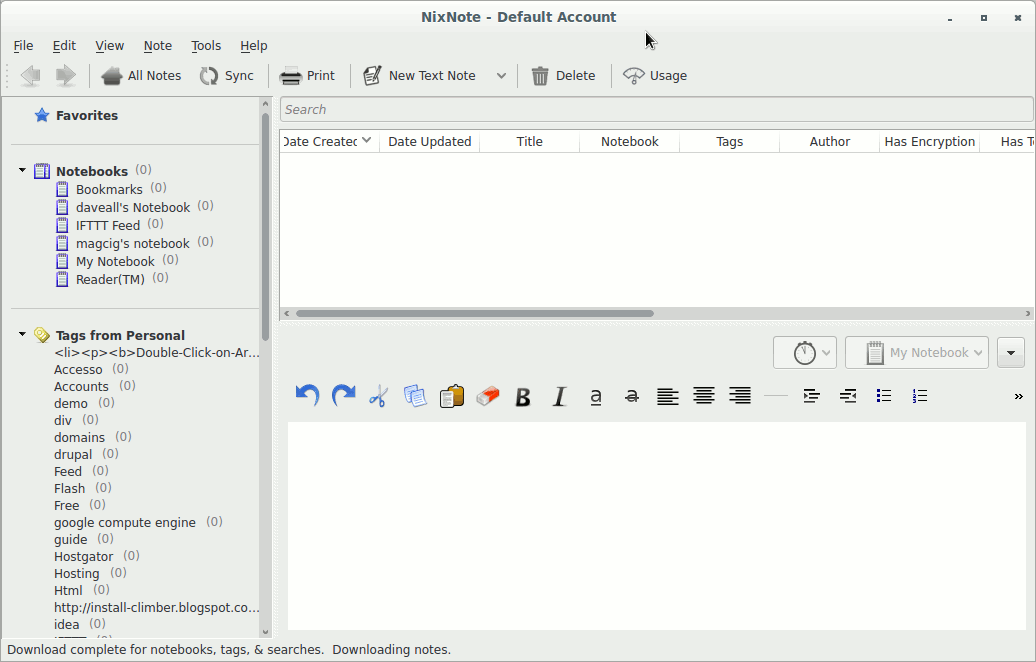Install Nixnote 2 Lubuntu 16.04 Xenial
Hello Lubuntu User! How to Install Nixnote 2 on Lubuntu 16.04 Xenial Xerus LTS i386/Amd64 desktop.
The Post have Included the Screenshots of the whole process to make an easier understanding.
To the How to Install Evernote on Lubuntu 16.04 Xenial Bottom you will Find a Link to Article Containing the Getting-Started with Evernote on Lubuntu Unity desktop.

-
Open a Shell Terminal emulator window
Ctrl+Alt+t on desktop
(Press “Enter” to Execute Commands)
-
How to Enable Lubuntu Trusty Extra Repo
-
Download the Evernote Linux Clone Nixnote 2.
Grab the QT5 Version.
-
To Start Installation Double-Click on .deb Package
-
Then Click on Install Package
In a couple of seconds you will Find Nevernote Successfully Installed on Lubuntu :)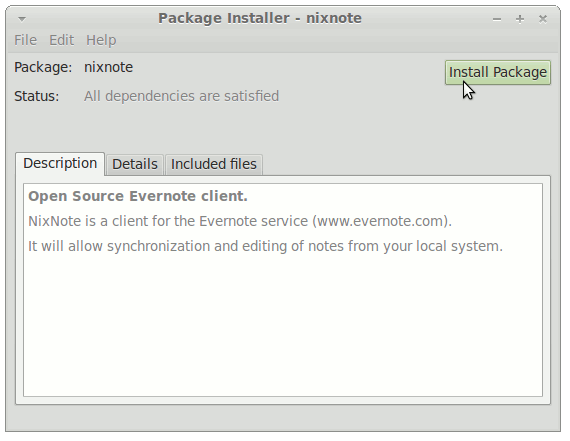
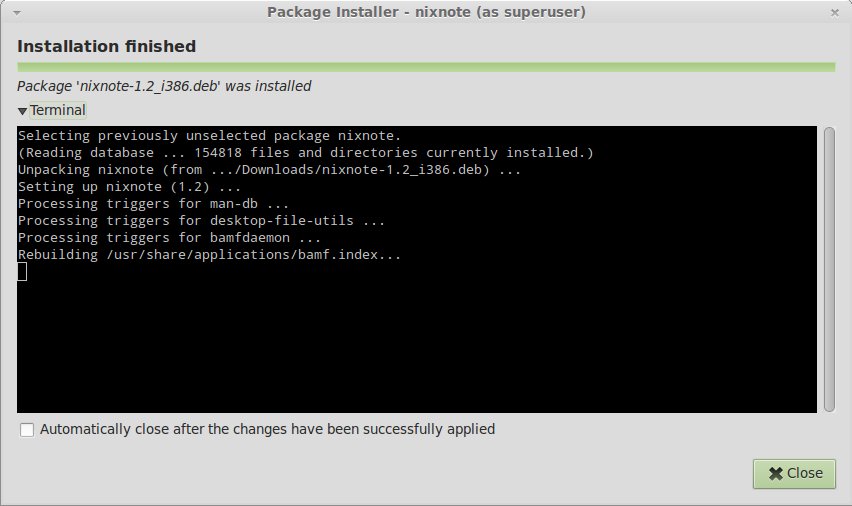
How to Install Google-Chrome Web Browser on Lubuntu:
Chrome Setup on Lubuntu.