Printer Epson L395 Ubuntu Setup – Step-by-step Guide
How to Install Epson L395 Series InkJet Printer Driver, Utility and Quick Start Scanning on Ubuntu GNU/Linux desktop – Step by step Tutorial.
Using the Epson Printer Utility Software, you can Check Ink Levels, View Error and other Status… on EPSON L395 Series Printers.
To Get the Epson L395 Series Printers Installed on Ubuntu Linux you need to Download and Install the Epson Proprietary Driver.

-
Download Epson L395 Driver Ubuntu
Get Epson Printer Deb Driver.
-
Open a Terminal Shell emulator window
Ctrl+Alt+t on desktop
(Press “Enter” to Execute Commands)
-
Update Ubuntu Repo.
sudo apt-get update
-
Then Double-Click on the Epson Printer Driver Package
Or Select open with Ubuntu Software on Firefox Prompt.
After Click on Install to Start the Setup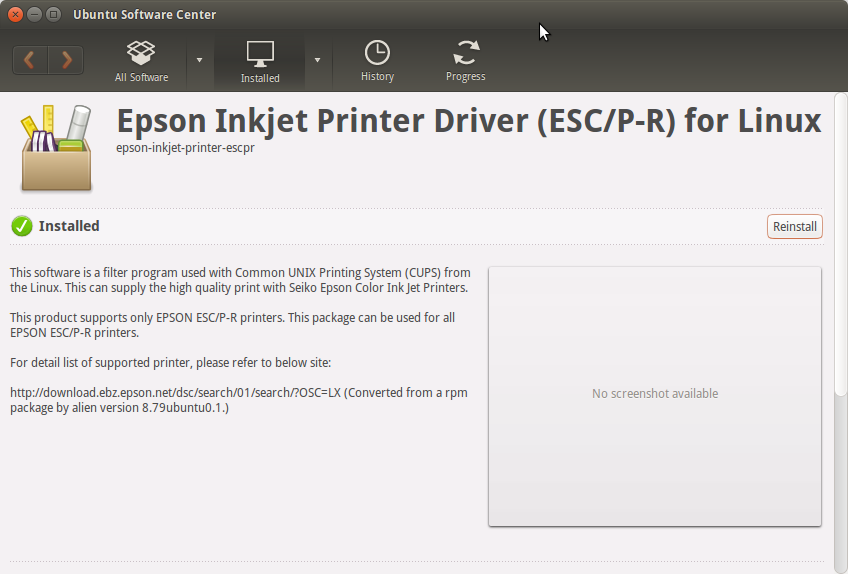
-
Download Epson L395 Printer Utility Ubuntu
Get the Epson Printer L395 Utility for Ubuntu.
-
Double-Click on the Epson Printer Utility Package
Or Select open with Ubuntu Software Center before Downloading.
After Click on Install to Start the Setup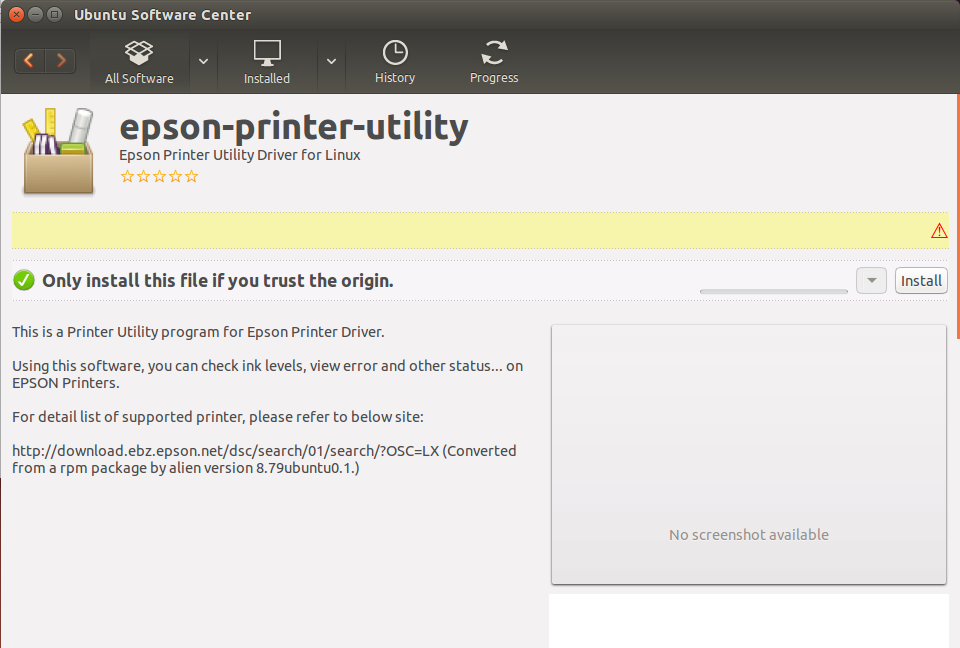
Then if needed Confirm to Restart Services Automatically!
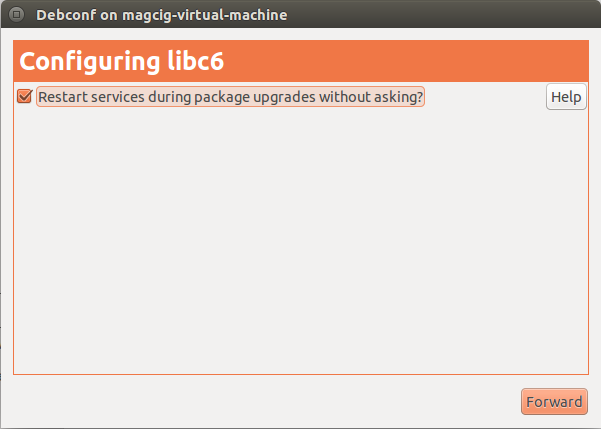
Here below a Shot of the Epson Printer Utility with the well-market Features…
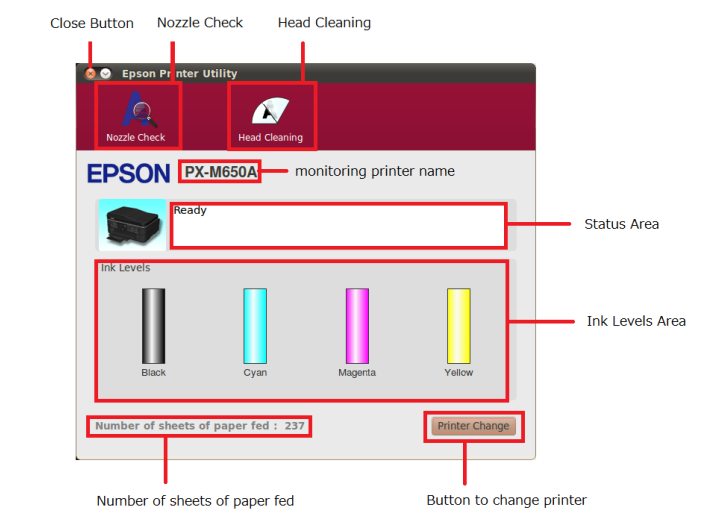
-
Then Open Ubuntu Settings:

Simply Hit Cmd/Win and Search for ‘Settings’.
-
And Install Printer on Ubuntu desktop

Click the ‘Add Printer’ Button:

And now Start to Locating the Printer Driver.
Choose your Printer and Confirm to Add: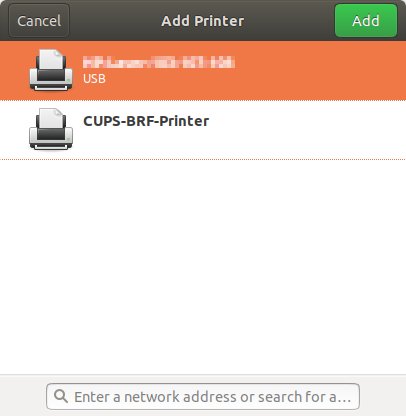
Next, Choose “Printer Details” on the Top-Left Gear:
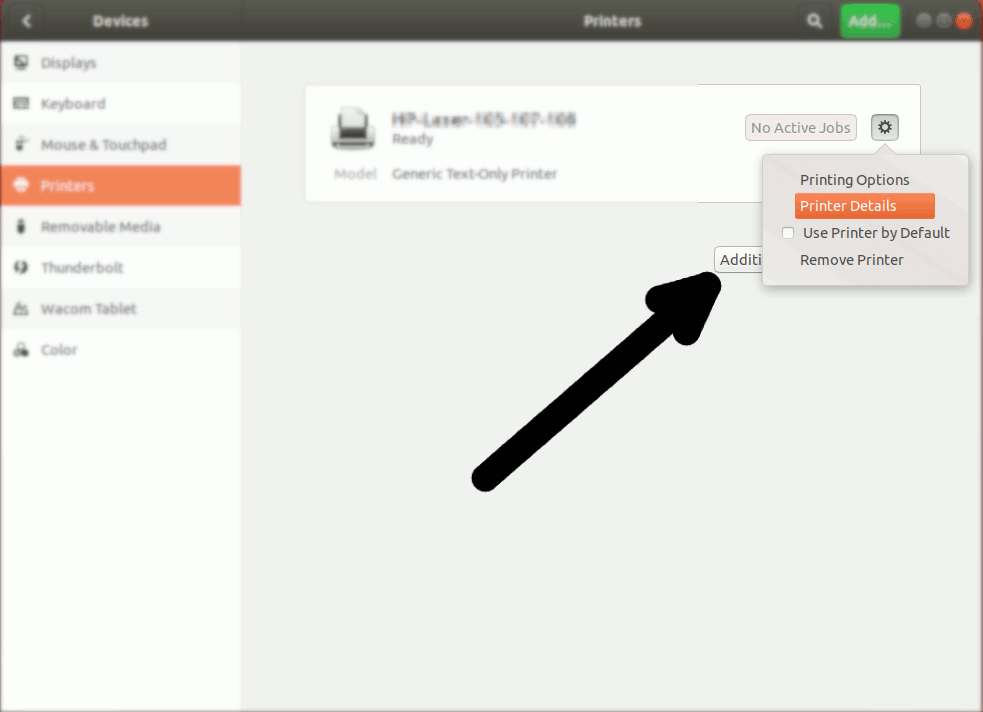
Then you have 2 possible Choices:
Browsing for PPD Printer Driver
So Choose “Install PPD File”:
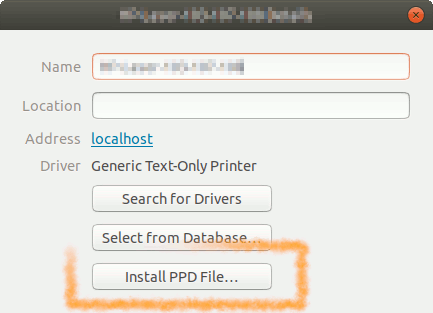
This Step is Needed for many Laser Printer New Models, but may be Used to Install Any Printer!
Browsing for the PPD File Location:How to Find Printer PPD File Location on Ubuntu
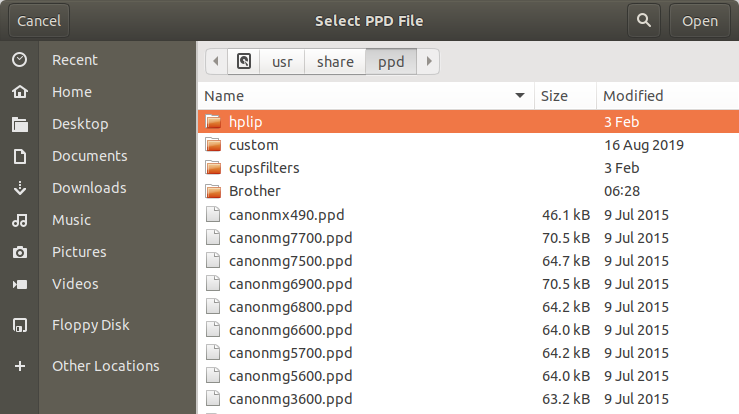
Selecting Printer Driver from Database
Instead, Choose “Select Driver from Database”:
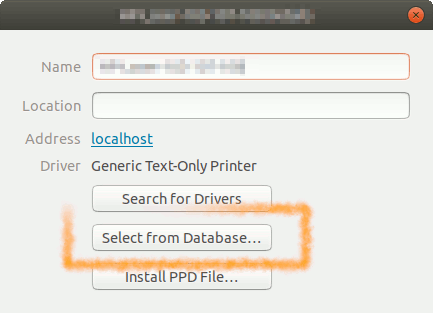
Now you have simply to Find out your Printer Model:
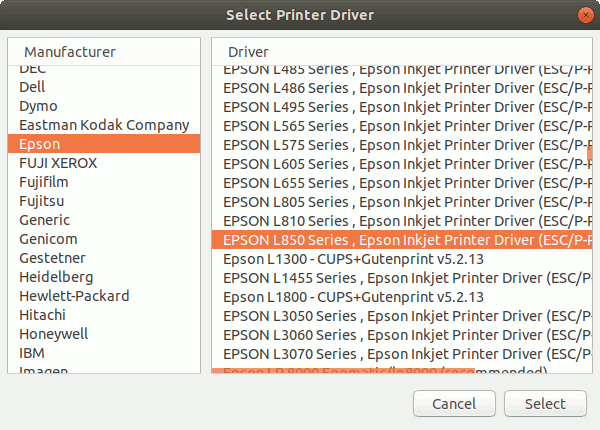
Finally, the Printer should be Successfully Installed and Working!
You may Print the Test Page to Check it Up: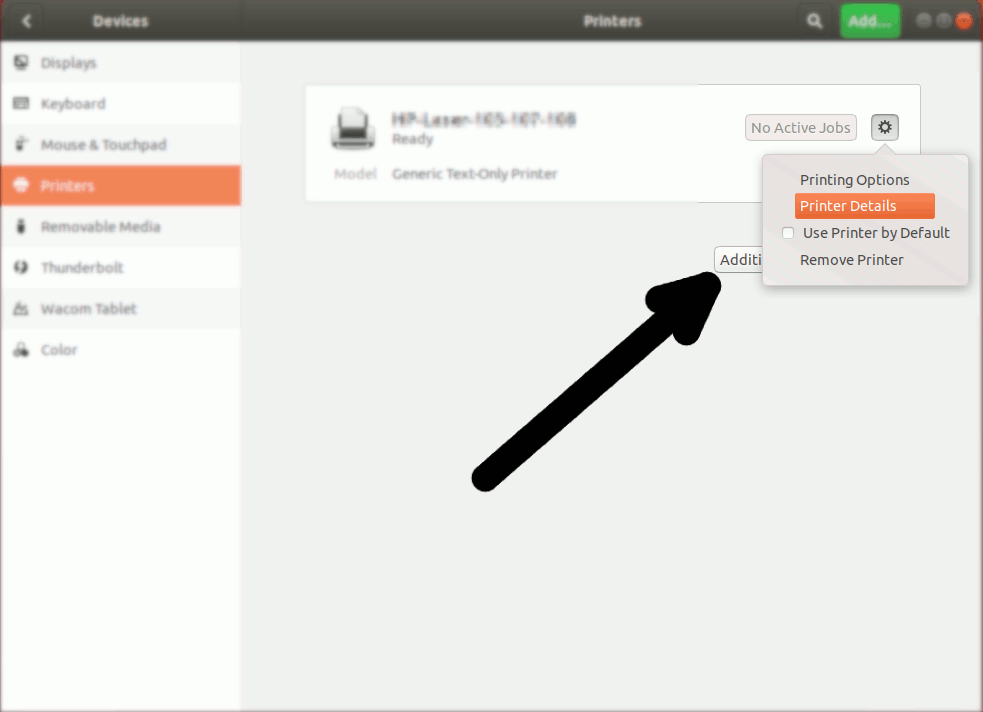
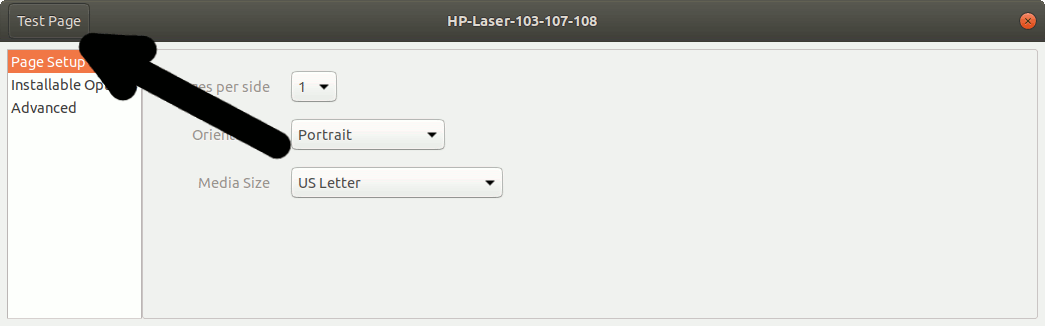
-
How to Quick Start with Epson Scanning on Ubuntu
How to Install Adobe Reader for Ubuntu:
Setup Adobe Reader for Ubuntu.