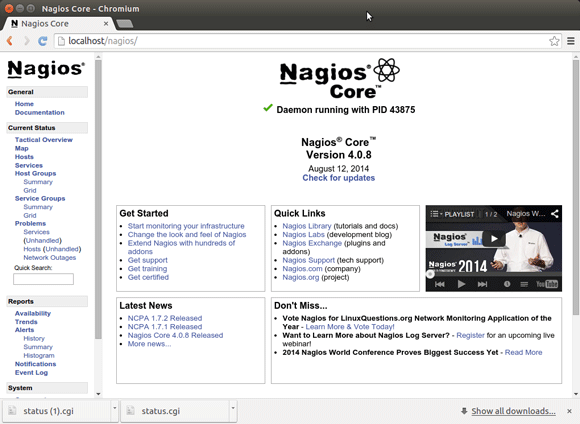Getting Started with Nagios on Xubuntu 16.04 Xenial LTS
Hello Xubuntu User! Install and Getting Started with Nagios 4 Monitoring System for Linux Xubuntu 16.04 Xenial Xerus LTS desktop.
First, Nagios is a Powerful Monitoring System that enables Organizations to Identify and Resolve IT Infrastructure Problems before they affect Critical Business Processes.
Moreover, the Nagios Workflow Management Features are:
- Monitoring: IT staff configure Nagios to monitor critical IT infrastructure components
- Alerting: Nagios sends alerts when critical infrastructure components fail and recover
- Response: IT staff can acknowledge alerts and begin resolving outages and investigating security alerts immediately
- Reporting: Reports provide a historical record of outages, events, notifications, and alert response for later review
- Maintenance: Scheduled downtime prevents alerts during scheduled maintenance and upgrade windows
- Planning: Trending and capacity planning graphs and reports allow you to identify necessary infrastructure upgrades before failures occur.

-
Open a Terminal Shell emulator window
Ctrl+Alt+t on desktop
(Press “Enter” to Execute Commands)
In case first see: Terminal Quick Start Guide.
-
Install the Required Packages.
sudo su
If Got “User is Not in Sudoers file” then see: How to Enable sudo
apt install php7.0-gd libgd2-xpm-dev build-essential /napache2 libapache2-mod-php7.0
-
Adding nagios User and Groups
Add the nagios User:useradd nagios
Make the nagios Group:
groupadd nagios
Add the nagios user to the group:
/usr/sbin/usermod -G nagios nagios
Create a new nagcmd group for allowing external commands to be submitted through the web interface:
groupadd nagcmd
Add both the nagios & apache users to the Group:
usermod -a -G nagcmd nagios
usermod -a -G nagcmd www-data
Last Achieve the SuperUser Session:
exit
-
Download Latest Nagios Core Linux Source
-
Double-Click and Extract Nagios Core into /tmp.
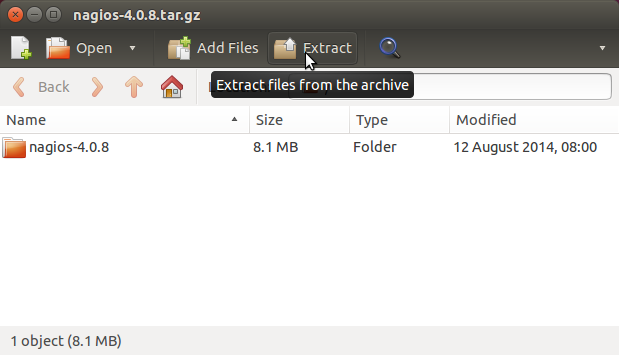
Or from Command Line:
tar zxvf ~/Downloads/nagios*.tar.gz -C /tmp/
-
Compiling and Installing Nagios Core on Linux Xubuntu.
cd /tmp/nagios*
./configure --with-command-group=nagcmd
make all
sudo su
If Got “User is Not in Sudoers file” then see: How to Enable sudo
make install
make install-init
make install-config
make install-commandmode
-
Installing Nagios Core Web Interface.
mkdir -p /etc/httpd/conf.d/nagios.conf
make install-webconf
-
Post-Installation Configuration.
cp -R contrib/eventhandlers/ /usr/local/nagios/libexec/
chown -R nagios:nagcmd /usr/local/nagios/libexec/eventhandlers
-
Checking Nagios Installation.
/usr/local/nagios/bin/nagios -v /usr/local/nagios/etc/nagios.cfg
-
Enabling the Web Interface on Apache.
/usr/bin/install -c -m 644 sample-config/httpd.conf /etc/apache2/sites-enabled/nagios.conf
a2enmod cgi
service apache2 restart
-
Starting Nagios.
/etc/init.d/nagios start
-
Create a nagiosadmin Web User with Pass.
htpasswd -c /usr/local/nagios/etc/htpasswd.users nagiosadmin
Take Note of the Password!
exit
-
Access the Nagios Web Interface.
http://localhost/nagios
User: ‘nagiosadmin’
Pass: That you Setup Before -
Download and Install Nagios Plugins