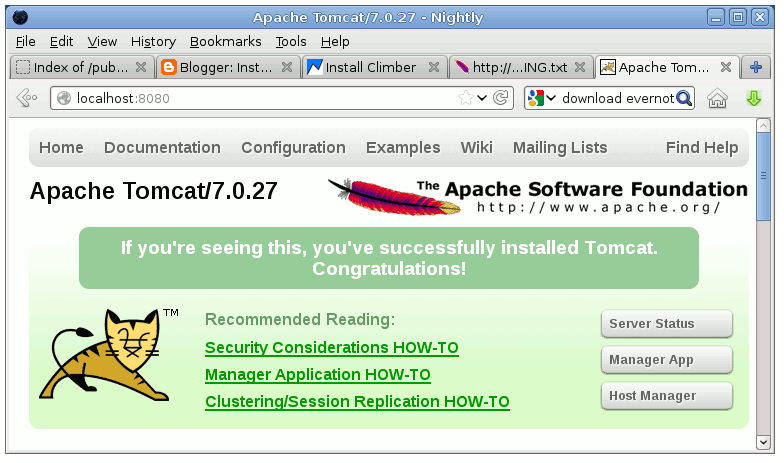Apache Tomcat 7 Quick Start on Ubuntu 16.04 Xenial
How to Install and Getting Started with Apache Tomcat 7 Server on Ubuntu 16.04 Xenial Xerus LTS GNU+Linux desktop/server.
The Apache Tomcat software is an open source implementation of the Java Servlet, JavaServer Pages, Java Expression Language and Java WebSocket technologies.
Inside the Post you will Find a Link to Getting Started with Tomcat 7 Deployment on Ubuntu Linux.
Finally, to improve the Visualization of the whole Process the How to install Tomcat 7 on Ubuntu 16.04 Xenial Tutorial includes the Essential Screenshots.

-
Open a Shell session
Ctrl+Alt+t to open a Terminal emulator on desktop
(Press “Enter” to Execute Commands)
-
Download Apache Tomcat 7 Server for Linux
-
Double-Click on Archive and Extract into /tmp
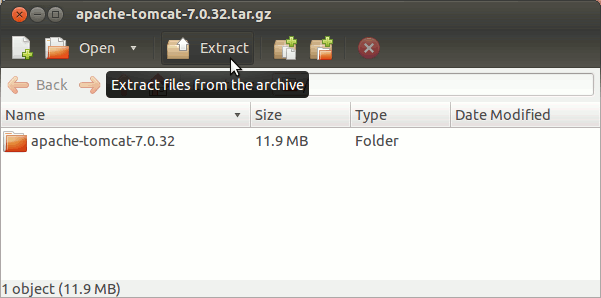
Or from Command Line:tar xvzf apache-tomcat*.tar.gz -C /tmp/
-
Relocate Apache Tomcat 7
sudo su -c "chown -R root:root /tmp/apache-tomcat*
mv /tmp/apache-tomcat-7 /usr/lib"
-
Check if Java is Installed on Ubuntu.
java -version
The Output Need to Show a Version >= 1.6.
How to Install Required Oracle JDK for Ubuntu
To check your current JDK version:
javac --version && java -XshowSettings:properties -version 2>&1 | grep 'java.vendor'
If it’s the official Oracle JDK, the output will include:
java.vendor = Oracle Corporation. -
Commands to Start and Stop the Tomcat Server
-
Start
/usr/lib/apache-tomcat-7/bin/startup.sh
-
Stop
/usr/lib/apache-tomcat-7/bin/shutdown.sh
-
-
Then to Access Tomcat Admin on Browser Go.
-
Tomcat 7 Deployment Quick Start