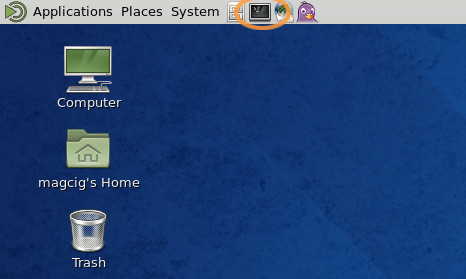JMS Quick Start on Fedora Linux
How to Getting Started with ActiveMQ for Java Message Service Development on Fedora Linux.
As Pre-Requisite for Apache ActiveMQ is the Oracle Java SE JDK 8+ Installation on Fedora Linux.
Some ActiveMQ Framework Features:
- Fully JMS Compliant
- Connectivity (Wide range of Connectivity Options with protocols: Http/s, IP multicast, STOMP, TCP, UDP, XMPP)
- Pluggable persistence and security
- Building messaging applications with Java
- Integration with application servers (Apache Tomcat, Jetty, Apache Geronimo, JBoss)
- Client APIs (C/C++, .NET,Perl,Python,Ruby and more)
- Broker clustering (Many ActiveMQ brokers can work together as a network of brokers for scalability purposes)
- Dramatically simplified administration
-
Get Installed Apache ActiveMQ on Fedora
Installing ActiveMQ for Fedora
-
Open a Shell Terminal Emulator Window
(Press “Enter” to Execute Commands)
In case first see: Terminal Quick Start Guide.
-
Starting ActiveMQ Console:
su -c "/opt/apache-activemq*/bin/activemq console"
-
Then Open another Terminal Tab:
Ctrl+Shift+t
-
Install Apache Ant:
apt-get install ant
-
Start First, Example:
cd /opt/apache-activemq*/example
ant consumer
The command compiles the Java examples and starts up a simple JMS consumer. As
you can see from the output, this consumer is:
- Connecting to the broker using the TCP protocol (tcp://localhost:61616)
- Watching a queue named TEST.FOO
- Using nondurable subscription
- Waiting to receive 2000 messages before shutting down
Basically, the JMS consumer is connected to ActiveMQ and waiting for messages. Now
you can send some messages to the TEST.FOO destination.
-
Open a third Terminal Tab:
Ctrl+Shift+t
-
Start Second Example:
cd /opt/apache-activemq*/example
ant producer
Although the output has been truncated for readability, the command starts up a simple
JMS producer and you can see from the output that it:
- Connects to the broker using the TCP connector (tcp://localhost:61616)
- Publishes messages to a queue named TEST.FOO
- Uses nonpersistent messages
- Doesn’t sleep between publishing messages
Once the JMS producer is connected, it then sends 2,000 messages and shuts down.