Install Oracle JDK 9 Kali Linux
How to Download and Install Oracle JDK 9 on Kali GNU/Linux desktop – Step by step Tutorial.
And to SetUp Oracle JDK for Kali you will need to Use the update-alternatives Tool to Update your System Java to 1.9 JDK9.
Moreover, Java SE 9 includes much awaited New Features like the Modularization of the Java Platform, Better Performance, Support for New Standards, and many other improvements.
The Powerful Java 9 New Features:.
- Java REPL Shell jshell
- Full support for HTTP 2.0, new HTTP client that implement HTTP 2.0 and websockets
- Java Microbenchmarking Harness
- Java Process API Boost
- Debugging in Production
Moreover, to Make the Process Easier to Visualize the Post Includes the Basic Screenshots of the Steps Involved.
The Contents and Details of How to Download and Install Oracle JDK 9 on Kali are expressly minimal to focus only on the essential instructions and commands and make the tut easier to understand ;)

-
Open a Terminal Shell emulator window
(Press “Enter” to Execute Commands)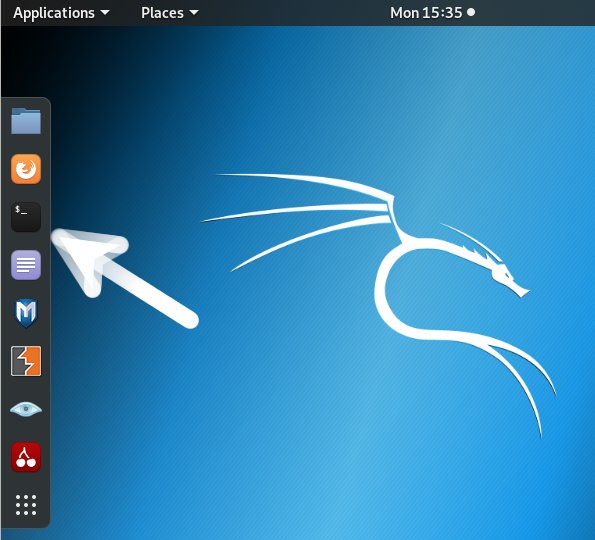
In case first see: Terminal QuickStart Guide.
-
Download Oracle Java SE JDK 9 for Linux.
-
Double-Click on the tar.gz Archive and Extract into /tmp
Or from Shell:tar xvzf ~/Downloads/jdk-9*.tar.gz -C /tmp/
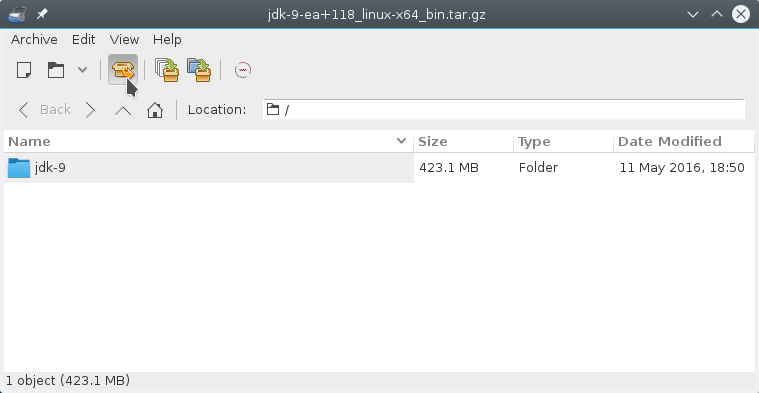
-
Relocate Java JDK 9.
su -
If Got “User is Not in Sudoers file” then see: How to Enable sudo
Make a jvm Directory if Not already there withif [ ! -d "/usr/lib/jvm" ]; then mkdir /usr/lib/jvm; fi
Set the root SuperUser as Owner:
sudo chown -R root:root /tmp/jdk-9
Reiterate the Execution Permission over the Java binaries:
chmod -R +x /tmp/jdk-9/bin
Finally, Shift the Java contents with:
mv /tmp/jdk-9 /usr/lib/jvm/
-
Installing Oracle Java JDK 9
You can directly Copy & Paste the Commands into Terminal..update-alternatives --install /usr/bin/java java /usr/lib/jvm/jdk-9/bin/java 1065
update-alternatives --install /usr/bin/javac javac /usr/lib/jvm/jdk-9/bin/javac 1065
update-alternatives --install /usr/bin/jar jar /usr/lib/jvm/jdk-9/bin/jar 1065
update-alternatives --install /usr/bin/javaws javaws /usr/lib/jvm/jdk-9/bin/javaws 1065
Checking or Setting the System Java Version in Use with
update-alternatives --config java
And for the Java Compiler instead:
sudo update-alternatives --config javac
To Switch of Java Version Just Enter the Selection Number on First, Column. :)

-
(Optional) Setting JAVA_HOME User Environment Variable.
su [myUserName]
Or simply:
exit
And Edit the Bash environment Configuration file
nano $HOME/.bashrc
Append:
export JAVA_HOME=/usr/lib/jvm/jdk-9
Possibly to Check the JDK 9 exact PATH use in another window:
ls /usr/lib/jvm/
Ctr+x to Save & Exit from nano Editor :)
Next to Load the New Bash Environment:bash
-
Test New Java JDK 9 Installation.
java -version
How to Install Netbeans IDE for Java on Kali:
Setup NetBeans Java for Linux.
Now Thanks to Oracle-Sun Corporation you are able to Successfully Start Up with Java 9 Development.
Welcome to Java 9 New Dev Env! ;)
How to Install Eclipse IDE for Java on Kali:
Setup Eclipse Java for Linux.
How to Install IntelliJ IDEA for Java on Kali:
Setup IntelliJ Java for Linux.