Getting Started with Tor Anonymous Web Browsing on Xubuntu
[ad_slider autoplay=”true” interval=”8″ count=”5″]
Hello Xubuntu User! How to Install and Getting Started with Tor Anonymous Web Browser on Xubuntu 17.04 Zesty Zapus GNU/Linux.
To Getting Started with Tor Anonymous Web Browsing on Xubuntu Linux you will need to provide Directly to Download and Install the Tor Browsing Ready Bundle.
This because only the Tor Anonymous Onion Router is Present at the moment on the Xubuntu Linux Repositories.
Tor provides the Foundation for a range of Applications that allow Organizations and Individuals to Share Information over Public Networks without Compromising their Privacy.
The key Features are:
- Anonymous Browsing – hides your IP and location online
- Privacy Protection – blocks trackers and surveillance
- Access to Restricted Content – bypass censorship and firewalls
- Secure Connection – encrypts traffic across the Tor relay network
- Cross-Platform – available for GNU/Linux, Windows, and macOS
- Portable – can run from a folder without full installation
- Community-Driven – supported by volunteers worldwide
To the Getting Started with Tor Anonymous Web Browsing on Xubuntu Linux Bottom you Find Link to Guide with Quick Start with Tor Anonymous Web Browsing.

-
Open a Terminal Shell emulator window
Ctrl+Alt+t on desktop
(Press “Enter” to Execute Commands)
In case first see: Terminal Quick Start Guide.
-
Download Tor Browser Bundle for GNU/Linux
Tor Browser Bundle 64-bit[ad_slider autoplay=”true” interval=”8″ count=”5″] -
Double-Click on Tor Archive and Extract into /tmp.
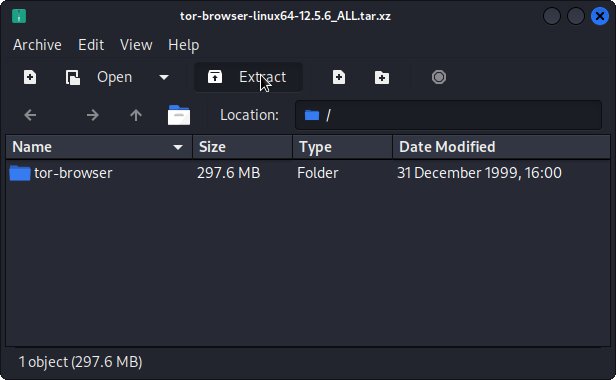
-
Relocate Tor Browser
Set the SuperUser as owner:sudo chown -R `whoami`:`whoami` /tmp/tor-browser*
If Got “User is Not in Sudoers file” then see: How to Enable sudo
And Fix Permissions with:sudo chown -R `whoami`:`whoami` /tmp/tor-browser*
Then Switch the Tor contents with:
sudo mv /tmp/tor-browser* /opt/tor-browser
-
Making a SymLink and a desktop Launcher
sudo ln -s /opt/tor-browser/Browser/start-tor-browser /usr/local/bin/tor-browser
Create a Tor Launcher for Easy&Quick Starting
How Launcher for Xubuntu Menu[ad_slider autoplay=”true” interval=”8″ count=”5″] -
Quick Start with Tor Anonymous Web Browsing
Tor Browsing Getting-Started[ad_slider autoplay=”true” interval=”8″ count=”5″]
Now Thanks to the Tor Volunteers Relay Network you can Enjoy the Tor Anonymous Web Browsing on Xubuntu Linux.
class=”step30″>
Open a Shell Terminal emulator window
Kickoff > Type “kons” > Return
(Press “Enter” to Execute Commands)

In case first see: Terminal Quick Start Guide.
Download Tor Browser Bundle for GNU/Linux
Double-Click on Tor Archive and Extract into /tmp.
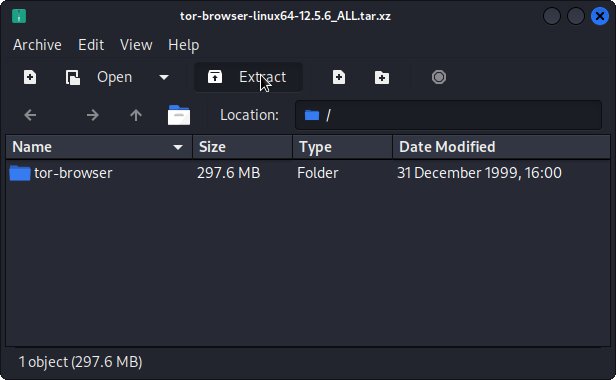
Relocate Tor Browser
Set the SuperUser as owner:
sudo chown -R `whoami`:`whoami` /tmp/tor-browser*
And Fix Permissions with:
sudo su -c "chmod +xr root:root /tmp/tor-browser*"
If Got “User is Not in Sudoers file” then see: How to Enable sudo
Then Switch the Tor contents with:
sudo mv /tmp/tor-browser* /opt/tor-browser
Making a SymLink and a desktop Launcher
sudo ln -s /opt/tor-browser/Browser/start-tor-browser /usr/local/bin/tor-browser
Create a Tor Launcher for Easy&Quick Starting
Quick Start with Tor Anonymous Web Browsing
Now Thanks to the Tor Volunteers Relay Network you can Enjoy the Tor Anonymous Web Browsing on Xubuntu Linux.