Ubuntu 17.04 Install the Latest Virtualbox
[ad_slider autoplay=”true” interval=”8″ count=”5″]
How to Ubuntu 17.04 Install the Latest VirtualBox – Step by step Tutorial.
First, VirtualBox for Ubuntu 17.04 Extends the Capabilities of your existing Computer so that it can Run Multiple OSes (inside multiple Virtual Machines) at the same time.
Because Oracle VirtualBox is a General-Purpose Full Virtualizer for x86 Hardware, targeted at Server, desktop and Embedded use.
Finally, to the Tutorial’s Bottom Link to Installing Google-Chrome and VMware Workstation on Ubuntu.

-
Download Latest VirtualBox Package for Ubuntu 17.04.
If the Zesty package still not there then Grab that for Latest Ubuntu Release!
-
Open Shell Terminal emulator window
Ctrl+Alt+t
(Press “Enter” to Execute Commands)
In case first see: Terminal Quick Start Guide.
-
Installing GDebi Package Installer.
sudo su -c "apt-get install gdebi"
If Got “User is Not in Sudoers file” then see: How to Enable sudo
-
Installing Latest VirtualBox.
cd ~/Downloads
sudo sudo gdebi ./virtualbox*.deb
[ad_slider autoplay=”true” interval=”8″ count=”5″]
[ad_slider autoplay=”true” interval=”8″ count=”5″]
Install VMware Workstation for Free on Ubuntu Linux:
VMware-Workstation for Ubuntu.
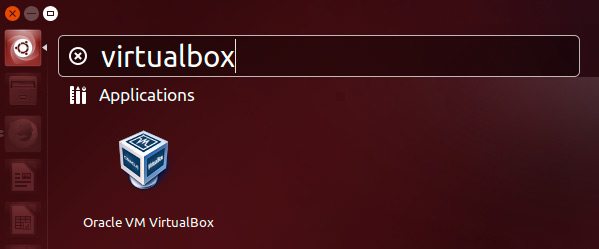
How to Install Google-Chrome Web Browser on Ubuntu Linux
Chrome Setup on Ubuntu.