Installing Latest Virtualbox on Xubuntu 17.04 Zesty
Hello Xubuntu User! How to Install Latest Oracle VirtualBox 7.x for Xubuntu 17.04 Zesty GNU/Linux desktop.
VirtualBox is a powerful PC Virtualization solution allowing you to run a wide range of PC Operating Systems on your Linux platform. This includes Windows, Linux, FreeBSD, DOS, OpenBSD and others.
Especially relevant, for Linux VM Clients it’s recommended instead to see: KVM/QEMU Virtualization Guide!
Oracle VirtualBox comes with a Broad Feature Set and Excellent Performance, making it the premier Virtualization software solution on the market.

-
Open a Terminal Shell emulator window
Ctrl+Alt+t on desktop
(Press “Enter” to Execute Commands)
In case first see: Terminal Quick Start Guide.
-
Download Latest VirtualBox Package for Xubuntu 17.04.
If the Zesty package still not there then Grab that for Yakkety!
-
Installing GDebi Package Installer.
sudo su -c "apt-get install gdebi"
If Got “User is Not in Sudoers file” then see: How to Enable sudo
-
Installing Latest VirtualBox.
cd ~/Downloads
sudo sudo gdebi ./virtualbox*.deb
Install VMware Workstation for Free on Xubuntu Linux:
VMware-Workstation 11 for Xubuntu.
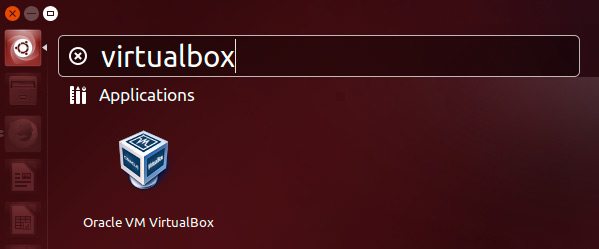
How to Install Google-Chrome Web Browser on Xubuntu Linux
Chrome Setup on Xubuntu.