Processing Quick Start for Ubuntu 16.10 Yakkety
[ad_slider autoplay=”true” interval=”8″ count=”5″]
How to Install and Getting Started with Processing 3.x Art Generation on Ubuntu 16.10 Yakkety Yak GNU/Linux Unity desktop.
Processing is a flexible software sketchbook and a language for learning how to code within the context of the Visual Arts.
Especially relevant: the Installation of the Oracle Java Runtime is Required for Coding in Java with Processing 3 Sketches.
The Instructions, Commands and Descriptions for Install Processing on Ubuntu Guide give Focus only to the Essentials.

-
Download the Latest Processing 3 Release for Linux
-
Now Extract Processing into /tmp Folder
In case Double-Click/Right-Click to Open it with the Archive Manager: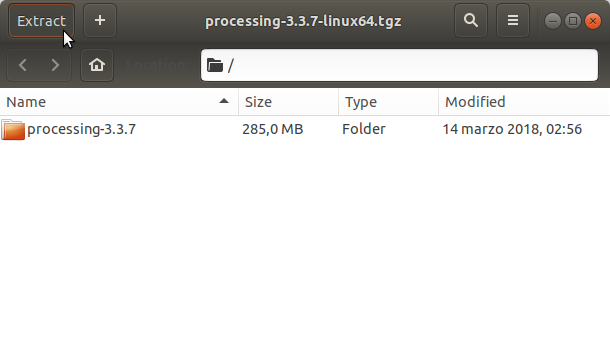
-
Open Terminal Shell emulator window
Ctrl+Alt+t
(Press “Enter” to Execute Commands)
In case first see: Terminal Quick Start Guide.
-
Relocate Processing into System Folder
(For a Local installation without Admin Privileges install into Home…)
Setting the SuperUser as Owner.sudo chown -R root:root /tmp/processing*
Switch the Processing directory
sudo mv /tmp/processing* /opt/processing
If Got “User is Not in Sudoers file” then see: How to Enable sudo
-
Add Processing to Ubuntu Path
By making a Symlink.sudo ln -s /opt/processing/processing /usr/local/bin/processing
-
Running Processing Sketch:
processing
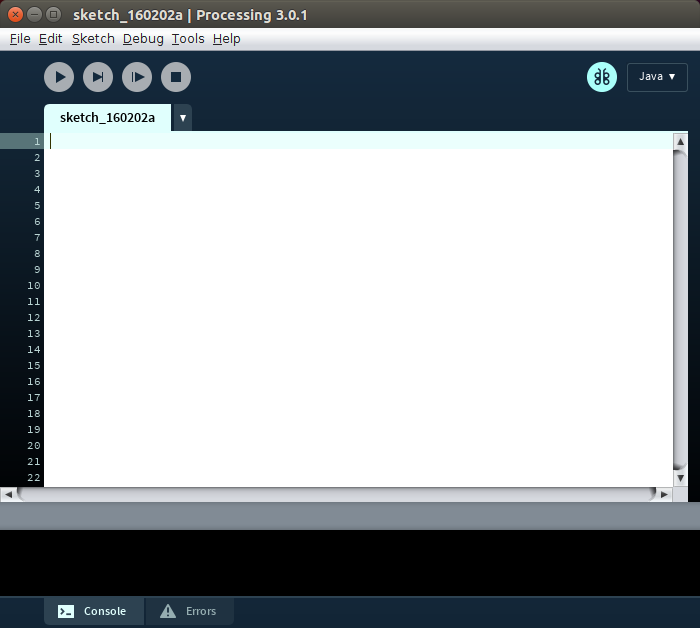
-
Check if Oracle Java JRE is Installed
java -version
How to Install Required Oracle Java JRE 8 on Linux: SetUp Java Oracle JRE 8 on Linux
-
Fixing Java for Processing
Remove the Bundle Java release:sudo rm -rf /opt/processing/java
Symlinking the Oracle JRE Installation:
sudo ln -s /usr/lib/jvm/[jre1.X] /opt/processing/java
To finds the [jre1.X] Value to be replaced:
ls /usr/lib/jvm
-
Processing How to Getting Started Using Libraries
Processing Libraries Quick Guide[ad_slider autoplay=”true” interval=”8″ count=”5″]
So Now Thanks to the Processing Foundation you Should Finally, Fully Enjoy the Processing Experience on Ubuntu Linux ;)