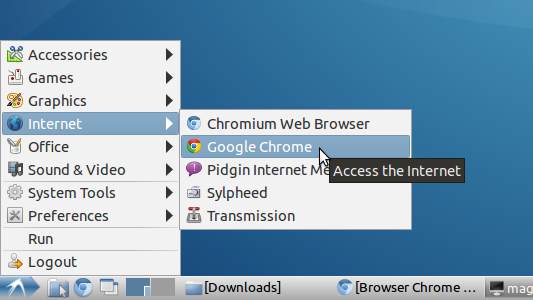Install Chrome Lubuntu 17.04 Zesty
Hello Lubuntu User! How to Install Google-Chrome Web Browser in Lubuntu 17.04 Zesty 64-bit GNU/Linux desktop – Step by step Tutorial.
And Google Chrome for Lubuntu 17.04 is a Browser that combines a minimal Design with sophisticated Technology to make the Web faster, safer, and easier.
Moreover, I am also Showing here How to Install the New Downloaded .deb Packages on Linux Lubuntu.
On the Install Chrome Lubuntu Bottom you Find Links to Install the Firefox Nightly Browser and Evernote on Lubuntu.
Finally, the Google Chrome Browser Features:
- Speed: Chrome is designed to be fast in every possible way.
- Simplicity: Chrome’s browser window is streamlined, clean and simple.
- Security: Chrome is designed to keep you safer and more secure.
- Privacy: Chrome puts you in control of your private information.
- Customization: There are tons of ways to customize Chrome and make it yours.
- Signing-In: Signing in to Chrome brings your bookmarks, history, and other settings to all your computers.

-
Download Google-Chrome for Ubuntu:
-
Find and Double-Click on the .deb Chrome Package
The GDebi Package Installer will Provide to Install the Package with All his Dependencies..
How to Install VMware Workstation 12 for Free on Lubuntu Linux