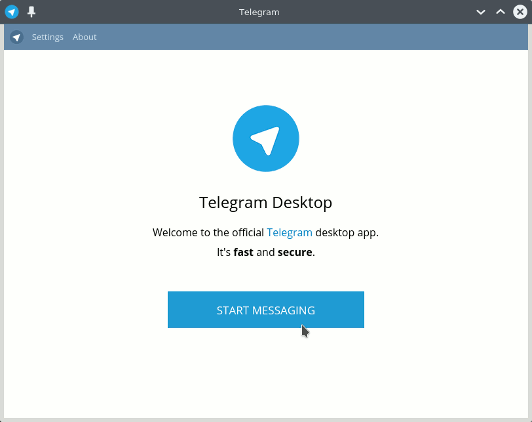Telegram Messenger Quick Start for PCLinuxOS
Hello PCLinuxOS User! Install Twitter Telegram Messenger on PCLinuxOS GNU/Linux desktop – Step by step Tutorial.
First, the Telegram is a Messaging App with a Focus on Speed and Security, it’s superfast, simple and free.
Moreover, you can use Telegram on all your Devices at the same time — your Messages Sync Seamlessly across any of your Phones, Tablets or Computers.
Then with Telegram, you can Send Messages, Photos, Videos and Files of any type (doc, zip, mp3, etc), as well as create Groups for up to 200 people.
Again the Telegram’s goal is to allow Everyone to Get Back their Right to Privacy. It is a Global Non-Commercial Project with Contributors from All over the World.
Finally, unlike WhatsApp, Telegram is Cloud-based and Heavily Encrypted. As a Result, you can Access your Messages from Several Devices at once, including Tablets and Computers, and share an unlimited number of Photos, Videos and Files of up to 1,5 GB.

What can you do with Telegram?.
- Connect: from most remote locations.
- Coordinate: groups of up to 200 members.
- Synchronize your chats across all your devices.
- Send: documents of any type.
- Encrypt: personal and business secrets.
- Destruct: your messages with a timer.
- Store: your media in the cloud.
- Build: your own tools on our API.
- Enjoy: feedback from your customers
-
Open Terminal Window
(Press “Enter” to Execute Commands).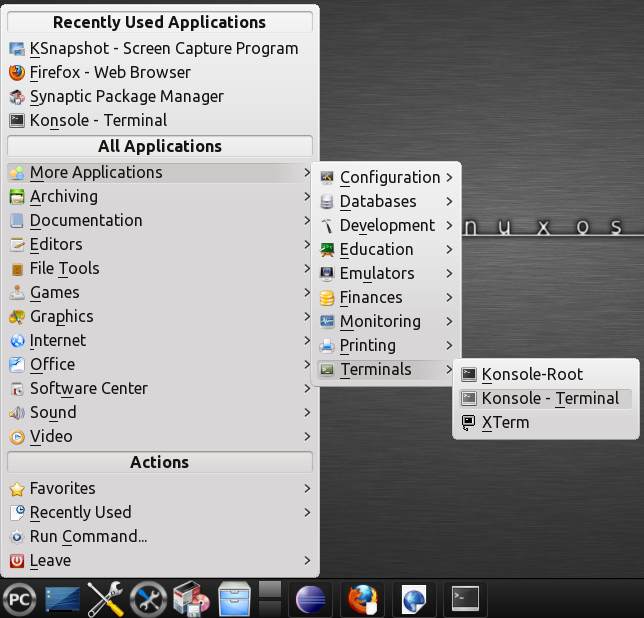
-
Download Telegram Messenger App for Linux
-
Double-Click on Telegram Archive and Extract into /tmp.
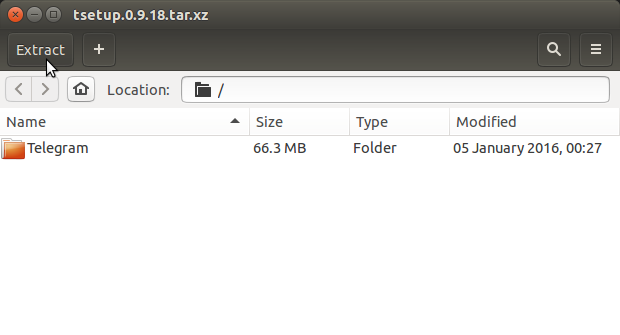
Or from Command Line:tar xvf ~/Downloads/tsetup*.tar.xz -C /tmp/
But if you are in Trouble to Find it out then See: How to Access Downloads Folder from Browser.
-
Installing Telegram Messenger
(In case you do not have Administrator Privileges install it into Home…)sudo mv /tmp/Telegram* /opt/
If Got “User is Not in Sudoers file” then see: How to Enable sudo
sudo ln -s /opt/Telegram/Telegram /usr/local/bin/Telegram
For this System-Wide Setup then Set Ownership with:
sudo chown -R root:root /opt/Telegram
-
Launching Telegram Messenger
From Terminal:Telegram
How to Create a Telegram desktop Menu App Launcher