Quick Start with Epson Scanning for Ubuntu Budgie
Hello Ubuntu Budgie User! How to Getting Started with Epson Images Scanning for Ubuntu Budgie GNU/Linux desktop – Step by step Tutorial.
Epson Image Scan! for Linux is a Software that provides Graphical User Interface for Scanning on Linux desktops.
It Includes the Driver – called backend (Epkowa) – an the Graphical Interface which enables you to Scan in Black & White.
To Get Installed the imageScan Software for Epson Scanners on Linux is enough to Search on Epson Download Center with a Generic Epson Scanner Model…

-
Download Epson Image Scan Driver & Software for GNU/Linux
-
Open Terminal Window
(Press “Enter” to Execute Commands)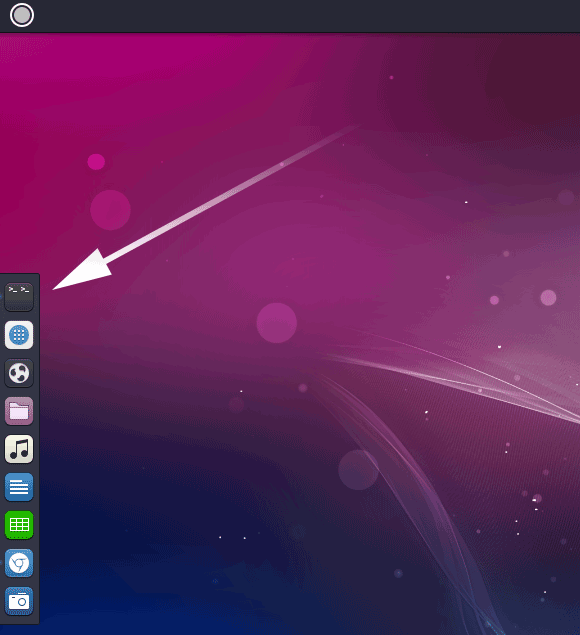
In case first see: Terminal QuickStart Guide.
-
Extract Image Scan Bundle
Possibly Double-Click on Archive in File Manager and Extract into /tmp: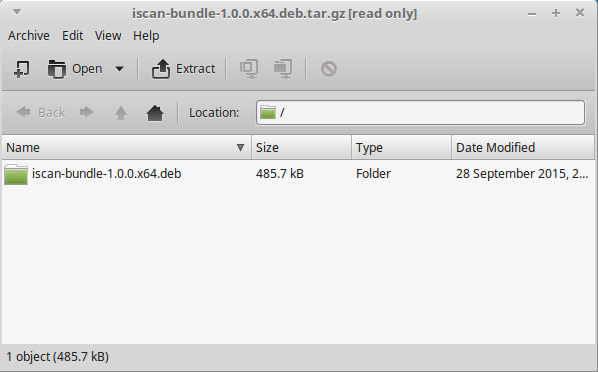
Or from Shell:
tar xvzf ./*scan*.deb.tar.gz -C /tmp/
-
Then Install imageScan Software for Linux
Change to the software Location:cd /tmp/iscan*
Then Run the Installer:
sudo ./install.sh
-
Launch imageScan and Start Scanning :)
From Terminal simply with:imagescan

How Install Spotify Client on Ubuntu Budgie:
Setup Spotify Ubuntu Budgie.