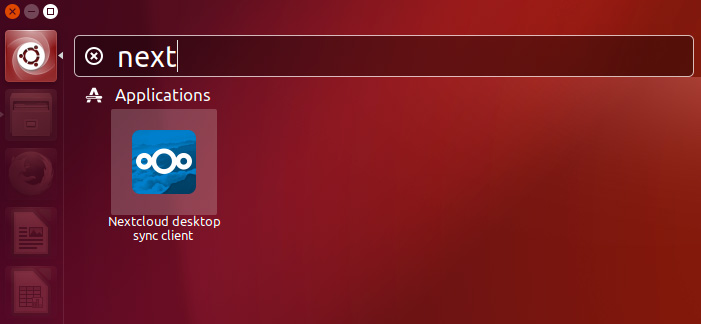Nextcloud Client Quick Start for Ubuntu 16.04 Xenial
How to Install and Getting Started with Nextcloud desktop Sync Client on Ubuntu 16.04 Xenial Xerus LTS GNU/Linux – Step by step Tutorial.
Nextcloud gives organizations fine-grained Control over Data Access, facilitates File Sync and Sharing across Devices, enables collaboration within and across organizational boundaries and lets users communicate through secure audio and video Conferencing.
With Nextcloud you pick a server of your choice, at home, in a data center or at a provider. And that is where your files will be. Nextcloud runs on that server, protecting your data and giving you access from your desktop or mobile devices.
Nextcloud can access files stored with a wide variety of popular cloud service providers such as Amazon, Google and Dropbox, but you can also access them using standard protocols such as NFS, (S)FTP, WebDAV and more.
Nexcloud Features at a glance:
- Nextcloud gives you access to all your files wherever you are
- Share with others on your terms
- Security first
- Workflow management
- Tracking changes to your files
- Mobile and desktop clients
- External storage, securely encrypted
- Calendar and Contacts
- Secure audio and video calls
- View and edit documents with Collabora
- Add dozens more features through Nextcloud Apps

-
Open a Terminal Shell emulator window
Ctrl+Alt+t on desktop
(Press “Enter” to Execute Commands)
-
Enable the Nextcloud Ubuntu PPA Repository
-
Installing Nextcloud Client for Ubuntu.
sudo apt install nextcloud-client
-
Run Nextcloud Client and Start Syncing Stuff.
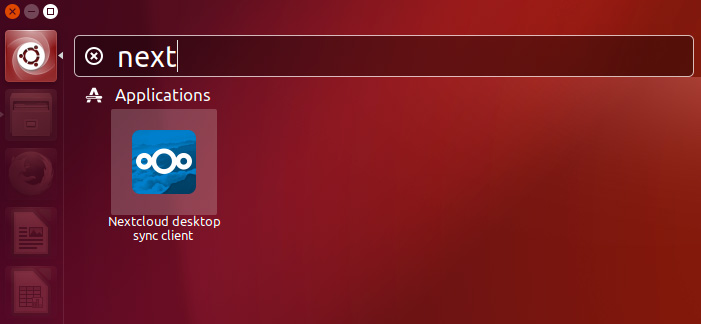
After Started the Connection Wizard is Accessible in the Taskbar!
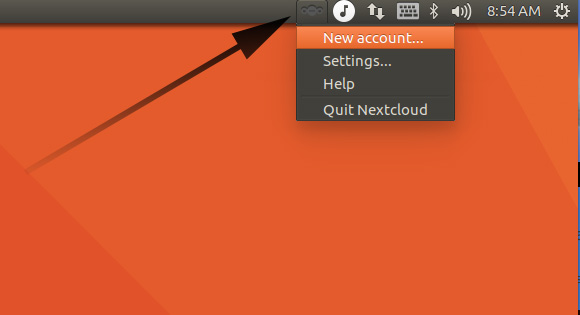
-
How to Install Nextcloud Server on Ubuntu