Install Oracle JDK 9 on Manjaro 64-bit GNU/Linux
Hello Manjaro User! How to Install and Getting Started with the Oracle-Sun Official Java SE JDK 9 64-bit on Manjaro x8664 GNU/Linux desktop.
Especially Relevant: the Oracle JDK 9 Manjaro Setup require the Manual Update of System Env Variables and PATH.
To the Article Bottom there is a Link for Quick Start with Java JDK 9 Development on Manjaro.
The Content give Focus Only to the Essentials Instructions and Commands to make it Easier to Follow.
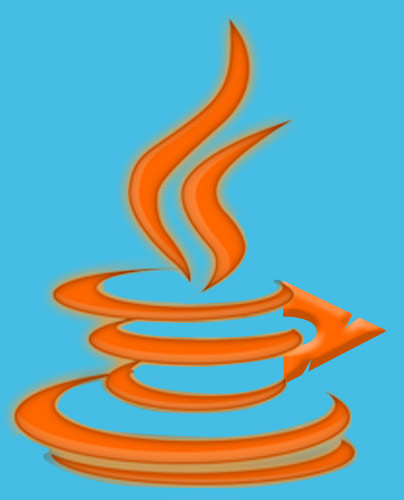
-
Download Oracle Java SE JDK 9 Linux Release:
-
Double-Click on the tar.gz Archive and Extract Into /tmp

-
Open Terminal Window
(Press “Enter” to Execute Commands)
In case first see: Terminal Quick Start Guide.
-
Relocate JDK 9
su
If Got “User is Not in Sudoers file” then Look:
Solution
if [ ! -d "/usr/lib/jvm" ]; then mkdir /usr/lib/jvm; fi
The above Command is used to Create a jvm Directory if not already there.
And Set the SuperUser as owner:sudo chown -R root:root /tmp/jdk-9*
Reiterate the Execution Permission over the Java binaries
chmod -R +x /tmp/jdk-9*/bin
Finally, Shift the Java contents with
mv /tmp/jdk-9* /usr/lib/jvm/
-
SetUp the Java JDK9 Environment Variables
Get the Exact Path to Insert with:
cd /usr/lib/jvm/jdk-9*
pwd
Copy (Select & Ctrl+Shift+c) the Path to Paste (Ctrl+Shift+v) into the Config File:
nano /etc/profile.d/oracleJDK9.sh
export J2SDKDIR=/usr/lib/jvm/jdk-9[*] export J2REDIR=$J2SDKDIR/jre export JAVA_HOME=$J2SDKDIR/
Ctrl+x to Save & Exit :)
nano /etc/profile.d/oracleJDK9.csh
setenv J2SDKDIR=/usr/lib/jvm/jdk-9[*] setenv J2REDIR=$J2SDKDIR/jre setenv JAVA_HOME=$J2SDKDIR/
If a Different Release is acquired then modify the Path [*] accordingly…
-
Setting Up the Java Path.
cd /usr/lib/jvm
To Remove Possibly Existing Symlinks to JDK:
unlink default
unlink default-runtime
Make the New Ones:
ln -s jdk-9[*] default
ln -s jdk-9[*] default-runtime
Modify the jdk-9[*] with the before Copied Path…
-
Getting Started with Oracle Java JDK 9 Development