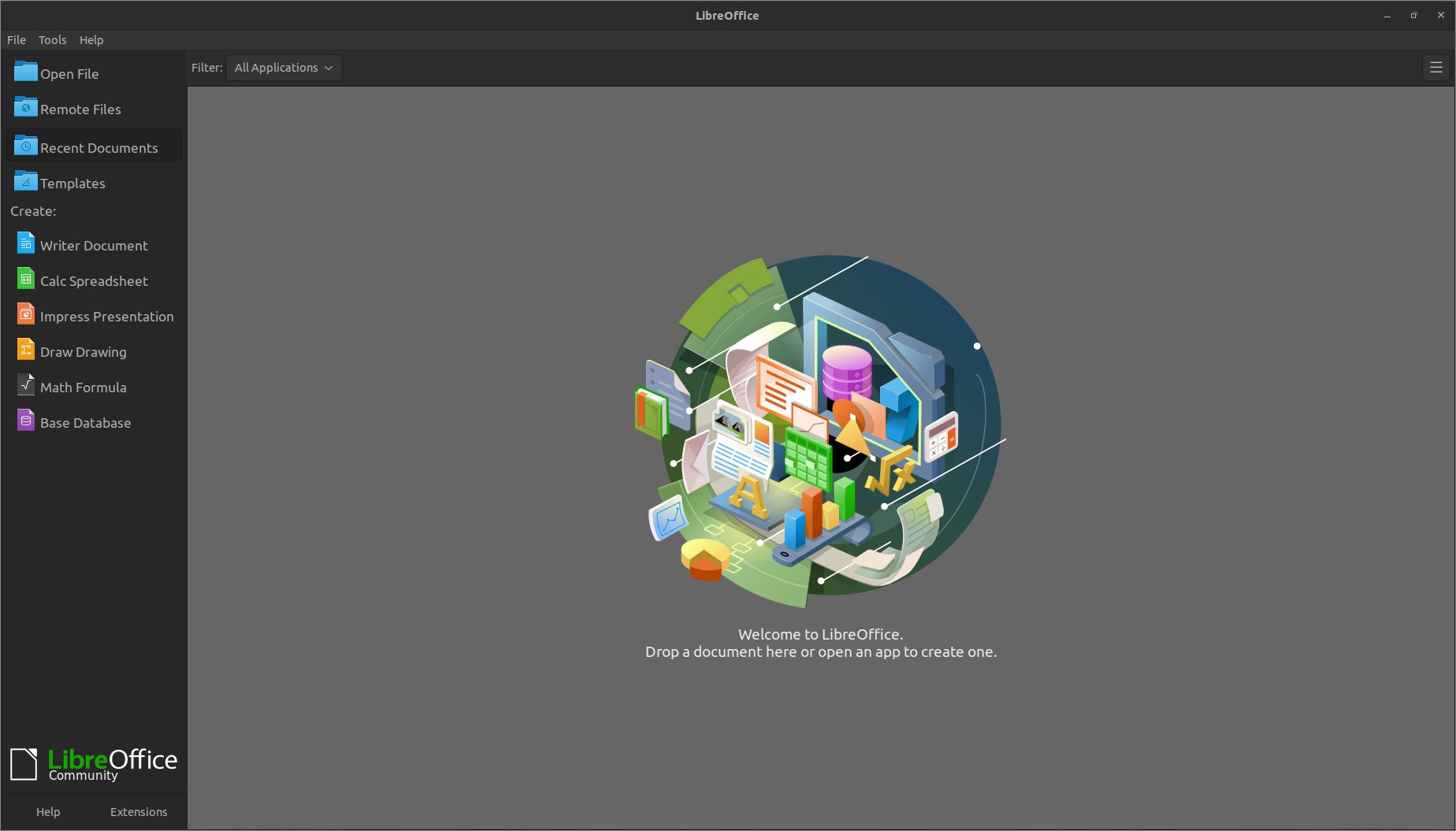Latest LibreOffice Quick Start on Kubuntu 14.04 Trusty
Hello Kubuntu User! How to Install and Getting Started with the Latest LibreOffice 7.x Suite for Kubuntu 14.04 Trusty Tahr LTS GNU/Linux desktop – Step by step Tutorial.
LibreOffice is a comprehensive, Professional-Quality Productivity Suite that you can Download and Install for Free, with no fear of copyright infringement.
LibreOffice includes several applications that make it the most powerful Free and Open Source office suite on the market: Writer (word processing), Calc (spreadsheets), Impress (presentations), Draw (vector graphics and flowcharts), Base (databases), and Math (formula editing).
The LibreOffice Present in the Kubuntu Apt Packages Repository may be Out-Dated so that’s Best to Download and Install Directly the Latest Release from the Website.
Inside the LibreOffice Installation Guide for Kubuntu you will find also Links to Guides on Installing Google-Chrome and Evernote on Kubuntu.

-
Open a Shell Terminal emulator window
Start Typing ‘term’ on desktop.
(Press “Enter” to Execute Commands)
In case first see: Terminal QuickStart Guide.
-
Download LibreOffice Suite for Kubuntu
-
Double-Click and Extract Into /tmp.
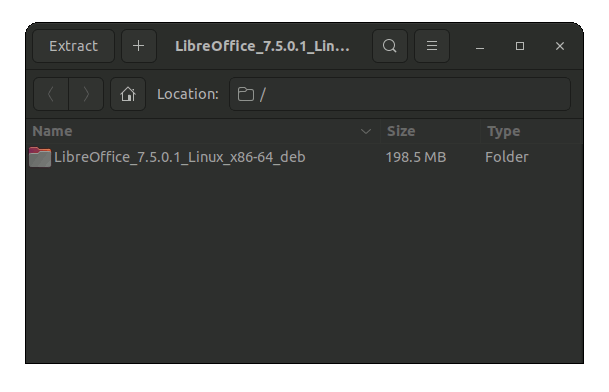
-
(Optional) Removing a Previous LibreOffice Release.
sudo apt remove libreoffice5*
-
Installing LibreOffice Suite .deb
First, Access the Target with:cd /tmp/LibreOffice*/DEBS
Then Install the Packages:
sudo dpkg -i ./*.deb
Again to integrate it into the desktop:
cd desktop-integration
And Install the desktop Menus Package with:
sudo dpkg -i openoffice*.deb
-
Finds and Enjoy LibreOffice in Kubuntu desktop :)
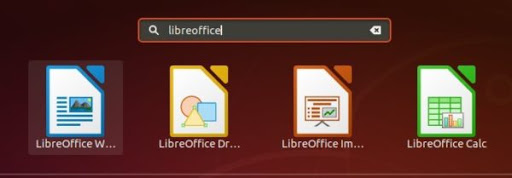
-
How to Getting Started & Install LibreOffice Extensions on Kubuntu
Now Thanks to The Document Foundation you Can Fully Enjoy the LibreOffice Suite for Kubuntu!
How to Install Google-Chrome Web Browser in Kubuntu:
Installing Google-Chrome Web Browser on Kubuntu.
How to Install Evernote Clone on Kubuntu:
Installing Evernote Clone on Kubuntu.