Horde Getting Started on GNU/Linux
[ad_slider autoplay=”true” interval=”8″ count=”5″]
How to Quick Start with Horde 5 on GNU/Linux Distributions.
First, the Horde Project is developing collaboration and communication systems like: Horde Groupware and Horde Groupware Webmail Edition.
Then Horde gives you the ability to access your information everywhere – using your mobile phone; with the browser-based interface; in the datacenter linking all your business systems together.
Moreover, Horde Groupware Webmail is a Free, Enterprise Ready, Browser-based Communication Suite. Users can Send, Read and Organize eMail Messages and Manage and Share Calendars, Contacts, Tasks and Notes with users both Inside and Beyond their Own Network.
Finally, the Horde Project is about creating high quality Open Source applications, based on PHP and the Horde Framework.

-
Open a Terminal Shell emulator window
(Press “Enter” to Execute Commands)
-
Then Login as SuperUser
This simply to make shorter the next Commands..sudo su
Or:
su -
If Got “User is Not in Sudoers file” then see: How to Enable sudo
-
How to Install Horde on Linux
-
Make horde MySQL User & DB.
mysql -uroot -p
CREATE DATABASE horde;
CREATE USER 'horde'@'localhost';
GRANT ALL ON horde.* TO 'horde'@'localhost' IDENTIFIED BY '[MYPASS]';
Set and Note a Custom ‘[MYPASS]’!
exit;
-
Make the Initial Web Configuration
Access on Browser:http://127.0.0.1/horde/admin/config/config.php?app=horde
Select -> Database
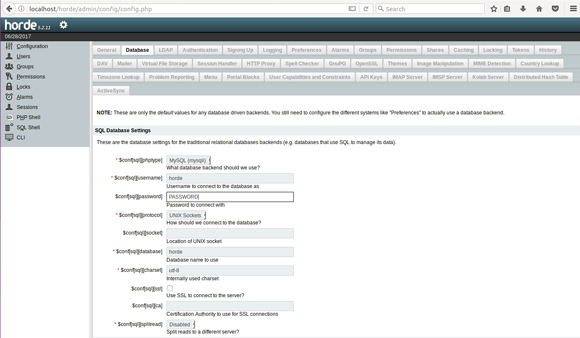
And Choose Mysqli as Backend
Then Set:
‘horde’ as User
‘yourPass’ as Password
Click on Generate Horde Config on Bottom
Then Copy and Paste there below Code into:nano /usr/share/horde/config/conf.php
Ctrl+x to Save & Exit from nano.
-
Restart Apache
On Ubuntu like:service apache2 restart
-
Make a MySQL Config File.
Download Horde MySQL Config File
Copy and Paste the Content into:
nano /tmp/create.mysql_.sql
Change only the PASSWORD with that one choosen before!
Save & Exit. -
Create Horde Database’s Tables.
mysql -uroot -p < /tmp/create.mysql_.sql
-
Finally, Update Horde Database's Configuration
Go to:http://127.0.0.1/horde/admin/config/config.php?app=horde
Click on 'Update All Schemas'
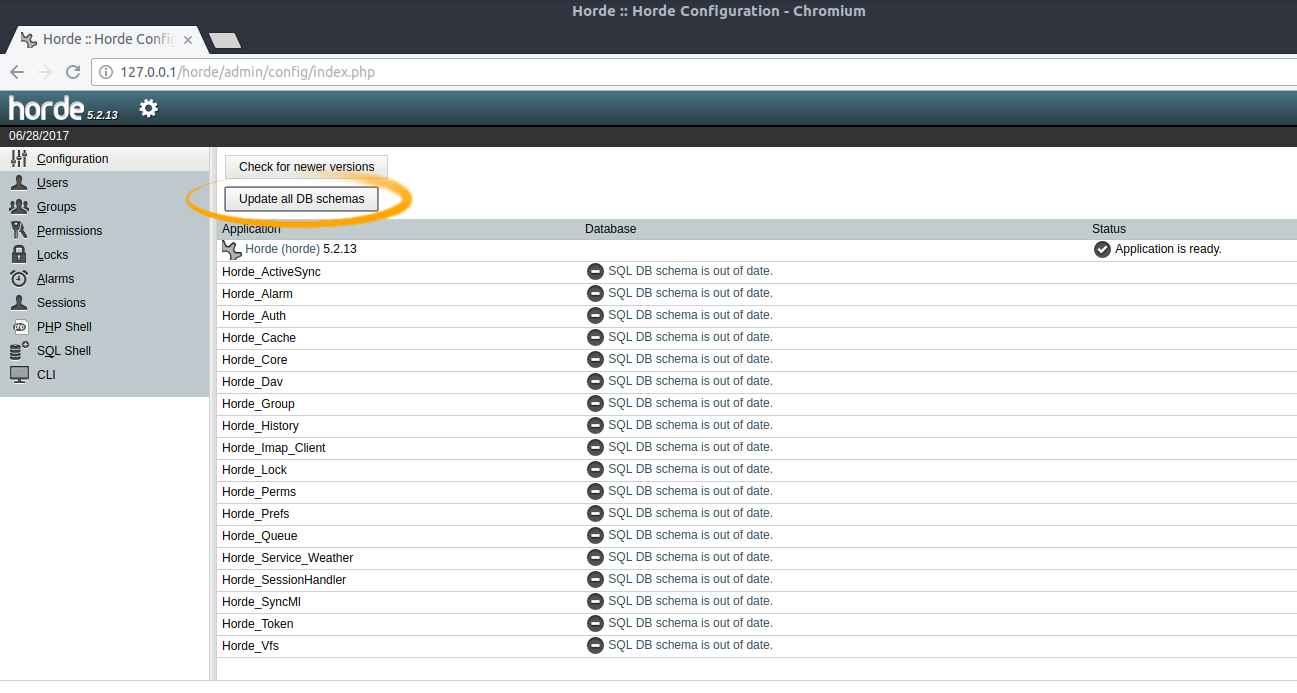
And you are Done! ;)
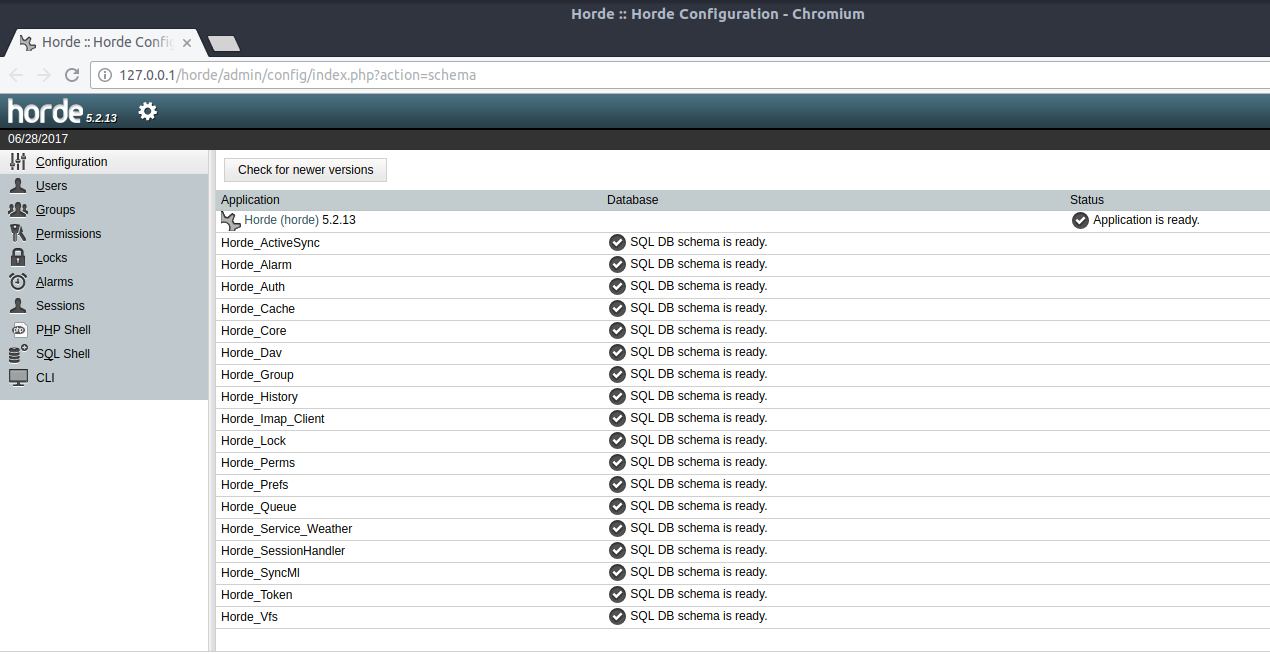
-
How to Quick Start with Horde WebMail on Linux
Horde WebMail Linux Getting-Started[ad_slider autoplay="true" interval="8" count="5"]