Install Canon MG3650 Driver Ubuntu 17.10
The tutorial shows you step-by-step Install Canon MG3650 Driver Ubuntu 17.10 Artful GNU/Linux desktop – Step by step Tutorial.
And included in the Canon MG3650 Ubuntu Install Tutorial you find also detailed instructions to Getting Started with Canon MG3650 Scanner on Ubuntu.
Finally, the Canon MG3600 Series Printer includes the following Models: PIXMA MG3610, PIXMA MG3620, PIXMA MG3640, PIXMA MG3650, PIXMA MG3660, PIXMA MG3670, PIXMA MG3680.

-
First, Open a Terminal Shell emulator window
Ctrl+Alt+t on desktop
(Press “Enter” to Execute Commands)
In case first see: Terminal QuickStart Guide.
-
Installing Required Packages.
sudo apt update && sudo apt install libtiff5
-
Download Canon MG3600 Series Linux Driver
Select the Linux OS from Drop-Down
Then Grab the Packagearchive file! -
Then Open a File Manager Window
Go to Home > Downloads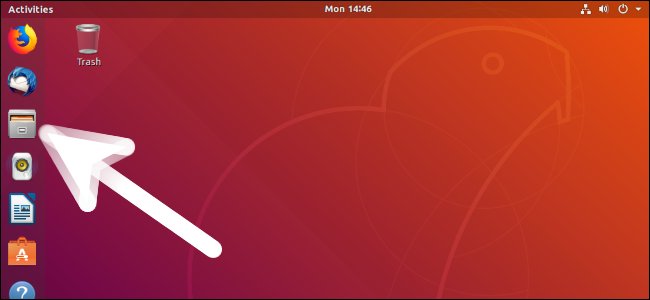
-
Next Double-Click on Printer Driver.

-
Again Extract into the /tmp Directory.

-
Finally, to Install Canon Printer Ubuntu Driver
Access the Target location:cd /tmp/cnijfilter*
Run the Installation script:
sudo ./install.sh
You could be asked to Connect and Turn On the Printer…
In case of Installation Issues see this Troubleshooting!
Now in case of Issue then try first to execute:cd packages
And then for 64-bit Systems:
sudo apt install ./*amd64.deb
Instead on 32-bit:
sudo apt install ./*i386.deb
-
Finally, Go on System Settings to Add Printer
And the Printer will be Recognized and Installed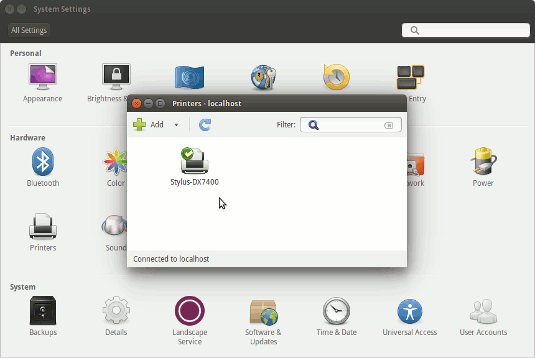
-
Getting Started with Canon MG3600 Series Scanner on Ubuntu