Epson WorkForce 3640 Ubuntu Install
How to Install Epson WorkForce 3640 Ubuntu and Quick Start Scanning.
Here are some Key Features of the Epson Printer Utility:
- Printer Configuration: The utility allows users to configure various settings of their Epson printers, such as paper size, print quality, and color options. This ensures that printed documents meet the desired specifications and quality standards.
- Maintenance Tasks: Epson Printer Utility provides tools for performing maintenance tasks on Epson printers, such as printhead cleaning, nozzle check, and ink level monitoring. These maintenance tasks help to keep the printer in optimal condition and prolong its lifespan.
- Firmware Updates: Users can use the utility to check for and install firmware updates for their Epson printers. Firmware updates often include bug fixes, performance improvements, and new features, ensuring that the printer stays up-to-date and compatible with the latest technologies.
- Troubleshooting Tools: The utility includes troubleshooting tools and diagnostic utilities to help users identify and resolve common printing issues. This can include troubleshooting print quality problems, paper jams, connectivity issues, and more.
- Printer Status Monitoring: Epson Printer Utility allows users to monitor the status of their Epson printers in real-time. Users can check the printer status, view error messages, and track print job progress, ensuring smooth and efficient printing operations.
- Remote Printing: Some versions of Epson Printer Utility offer remote printing capabilities, allowing users to print documents from their mobile devices or other remote locations. This enhances flexibility and convenience for users who need to print from multiple locations.
So using the Epson Printer Utility Software you can check: Ink Levels, View Error and other Status… on EPSON WF-3640 Series Printers.
So to Get the Epson WF-3640 Series Printers Installed on Ubuntu Linux you need to Download and Install the Epson Proprietary Driver.

-
Download Epson WF-3640 Driver Ubuntu
-
Open a Terminal Shell emulator window
Ctrl+Alt+t on desktop
(Press “Enter” to Execute Commands)
-
Update Ubuntu Repo.
sudo apt-get update
-
Then Double-Click on the Epson Printer Driver Package
Or Select open with Ubuntu Software Center before Downloading.
After Click on Install to Start the Setup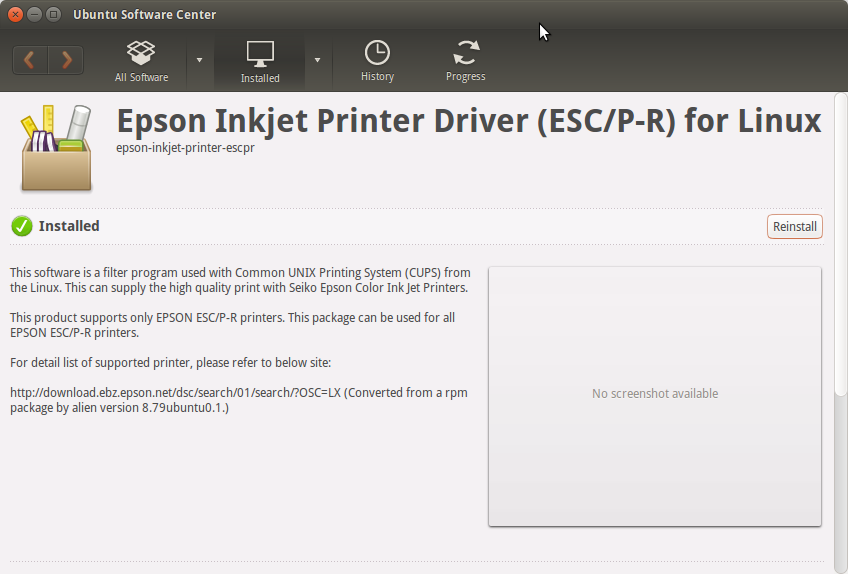
-
Finally, Go on System Settings to Add Printer
And the Printer will be Recognized and Installed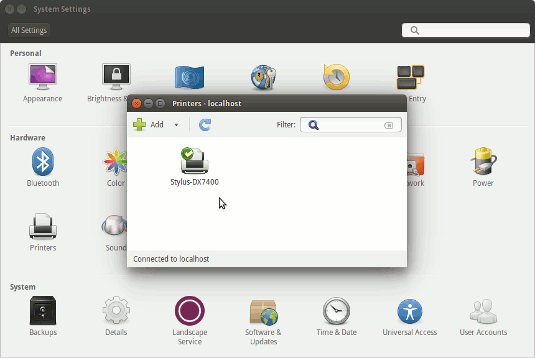
-
Download Epson WF-3640 Series Printers Utility for Ubuntu
Get the Epson Printer WF-3640 Series Utility for Ubuntu.
-
Again Double-Click on the Epson Printer Utility Package
Or Select open with Ubuntu Software Center before Downloading.
After Click on Install to Start the Setup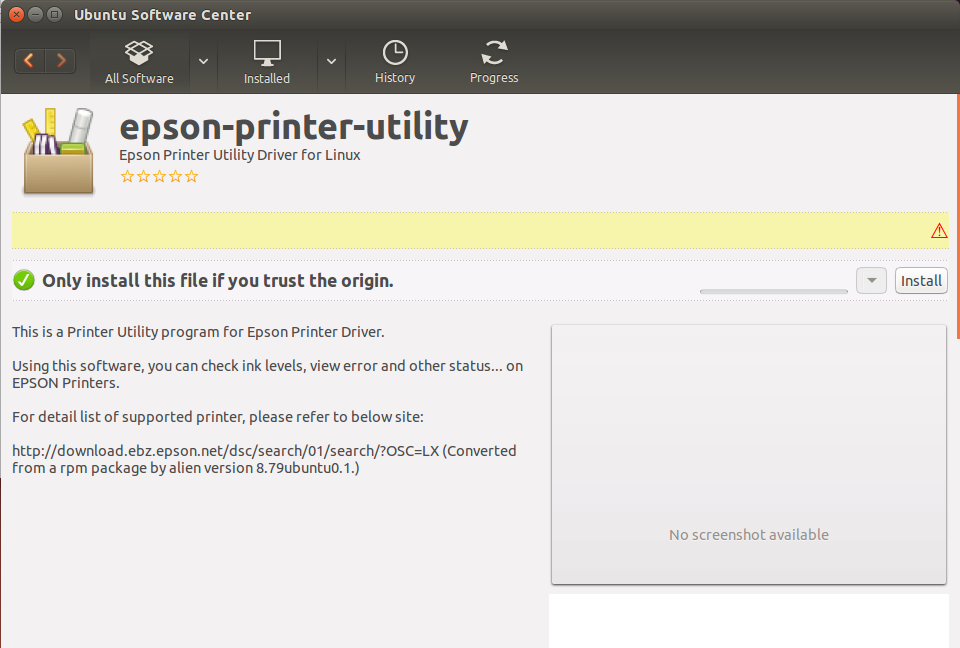
Then if needed Confirm to Restart Services Automatically!
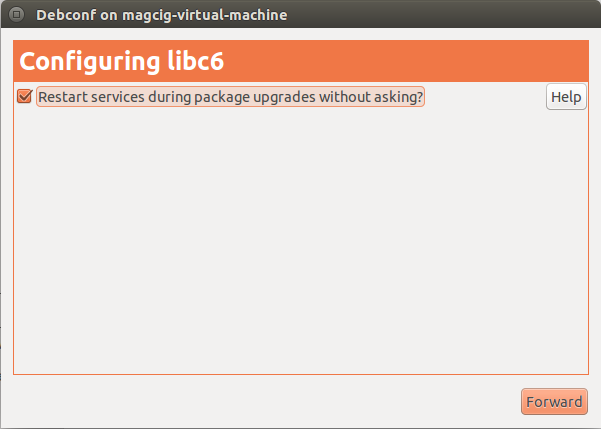
-
How to Quick Start with Epson Scanning on Ubuntu
How to Install Adobe Reader for Ubuntu
Setup Adobe Reader for Ubuntu.