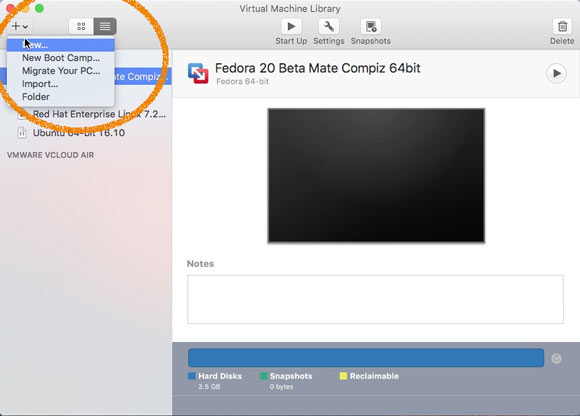VMware Fusion 8 Create Virtual Machine from ISO
The tutorial shows you step-by-step and Visually How to VMware Fusion 8 Create Virtual Machine from ISO Linux/Unix on macOS – Step by step Tutorial.
And this a Quick & Dirty Guide with just the Basic Settings for Making a VMware Fusion 8 Virtual Machine from ISO.
VMware Fusion 8 come with the ability to Run Hypervisor Applications such as VMware Workstation inside the virtual machine.
So you can install VMware Workstation in Linux a virtual machine, and then for Example use Workstation to create a Nested Windows Virtual Machine.

-
Select New from the Top Left Corner.
-
Then simply Drag & Drop ISO into Window
Or else Navigate to the Target Folder..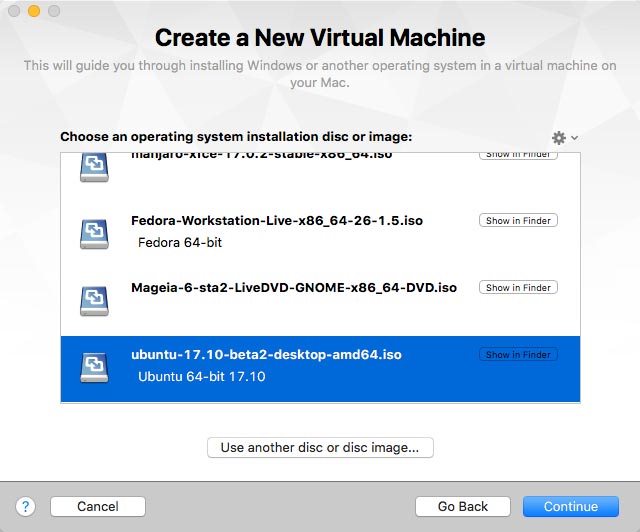
Click on
-
Next Choose the OS’s Flavor (Not so Much Relevant)
If you just Can Not Find one then simply Select Other and !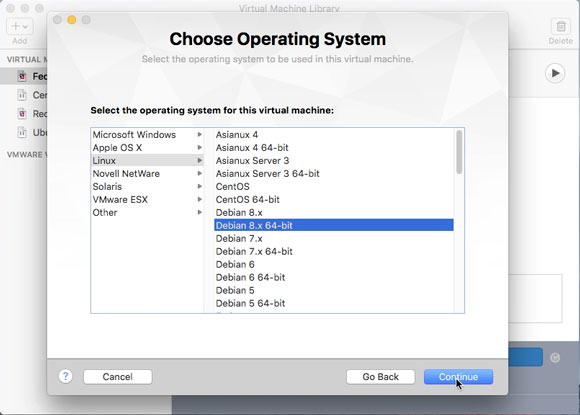
-
On Finish Click
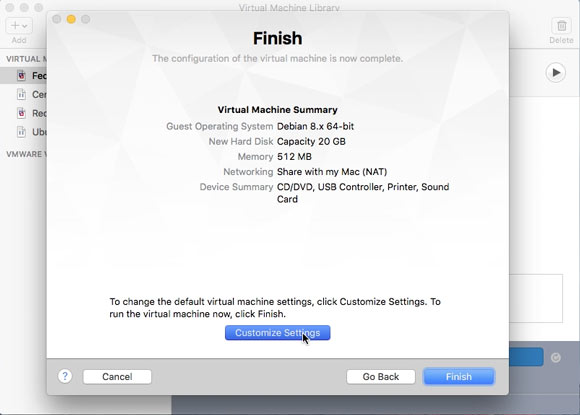
-
Set the VM’s Name.
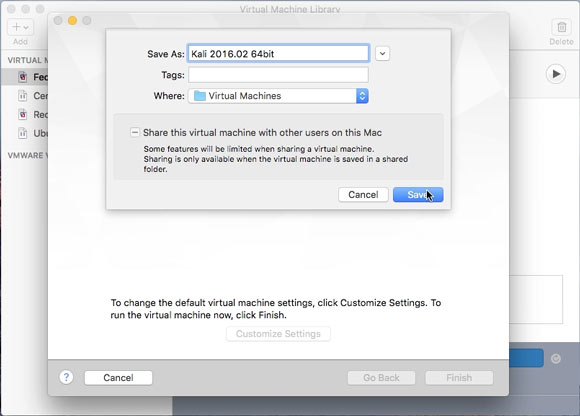
-
Select Processors & Memory.
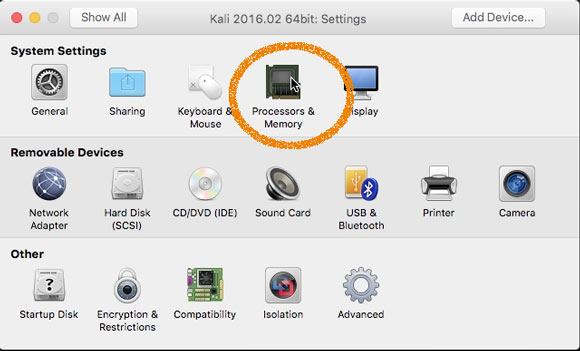
Set a Reasonable Memory Size, it depends from your OS’s Type.
Possibly Check for Systems’s Requirements online…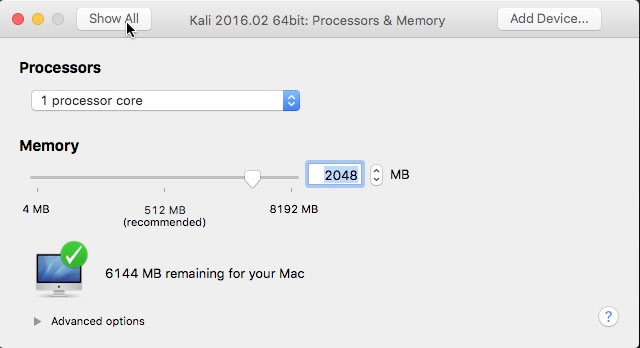
Click on Show All on the Top Left corner.
-
Select Hard Disk.
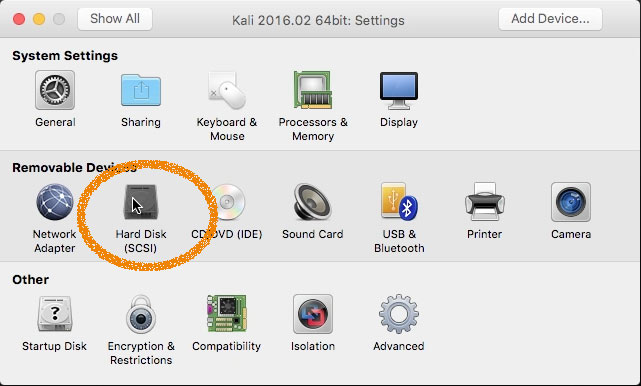
Set a Enough Big Maximum Hard Drive Size (The Disk will be Auto-Growing and so it Don’t take initially all that Space.)
Here a 64Gb Amount is choosen…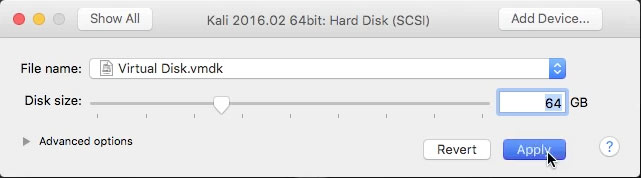
Click on and after Close the Window.
-
Then you’ll be able to Run the New VM :)
Simply Click on the big Execute Arrow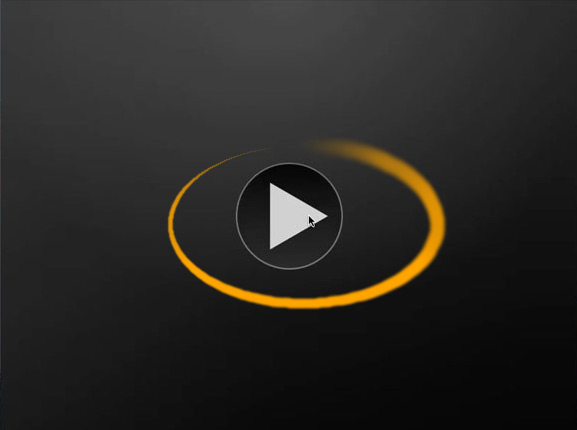
How to Download Linux Distros ISO’s
How to Install Ubuntu on a VMware Fusion VM