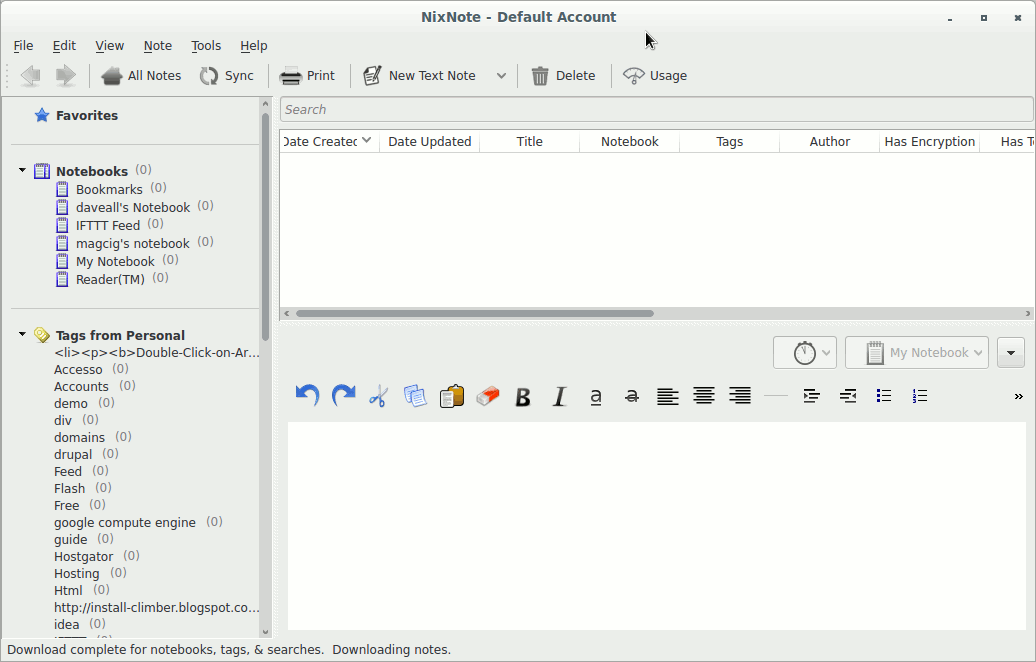Install Nixnote 2 Kubuntu 17.10 Artful
Hello Kubuntu User! How to Install Nixnote 2 on Kubuntu 17.10 Artful Aardvark GNU/Linux desktops.
So what is shown here is “equivalent” to How to Install Evernote on Kubuntu 17.10 Artful.
Nixnote Features:
- Synchronizes with Evernote servers
- Local data caching
- Cross platform
- Local-only and synchronized notebooks supported
- Database may be encrypted locally
The Post include the Screenshots of the whole process to make an easier understanding.

-
Open a Shell Terminal emulator window
Alt+Space > Type “kons” > Return
(Press “Enter” to Execute Commands)
In case first see: Terminal QuickStart Guide.
-
How to Enable Kubuntu Trusty Extra Repo
-
Download the Evernote Linux Clone Nixnote 2.
Grab the QT5 Version.
-
Double-Click on the .deb Package on File Manager.
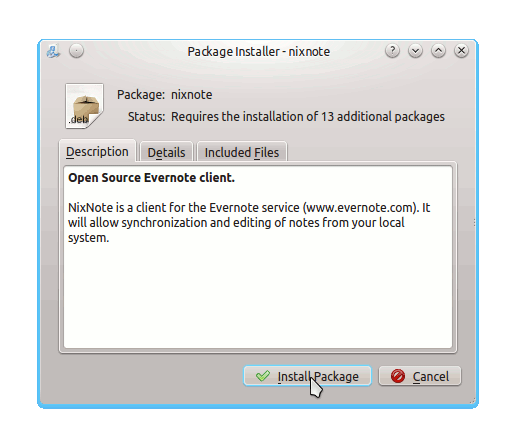
Click on Install Package.
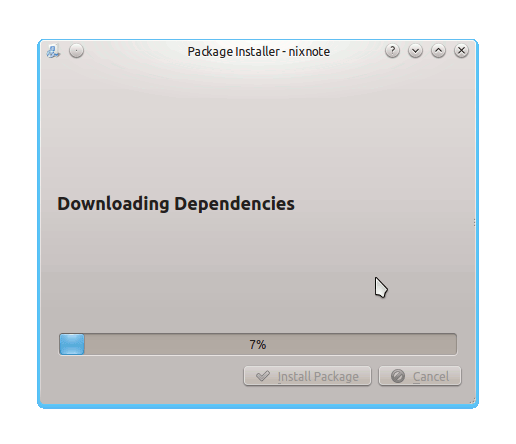
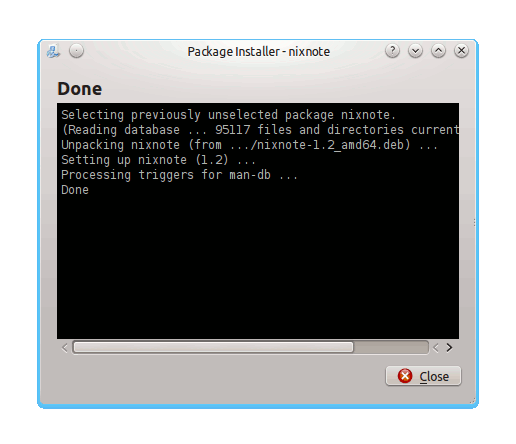
-
Evernote Into Applications >> Internet.
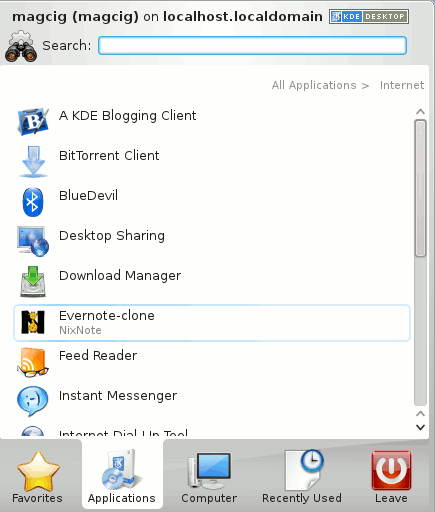
How to Install Google-Chrome Web Browser on Kubuntu:
Chrome Setup on Kubuntu.